Orwarding, Lways – Polycom Telovations 7941 User Manual
Page 20
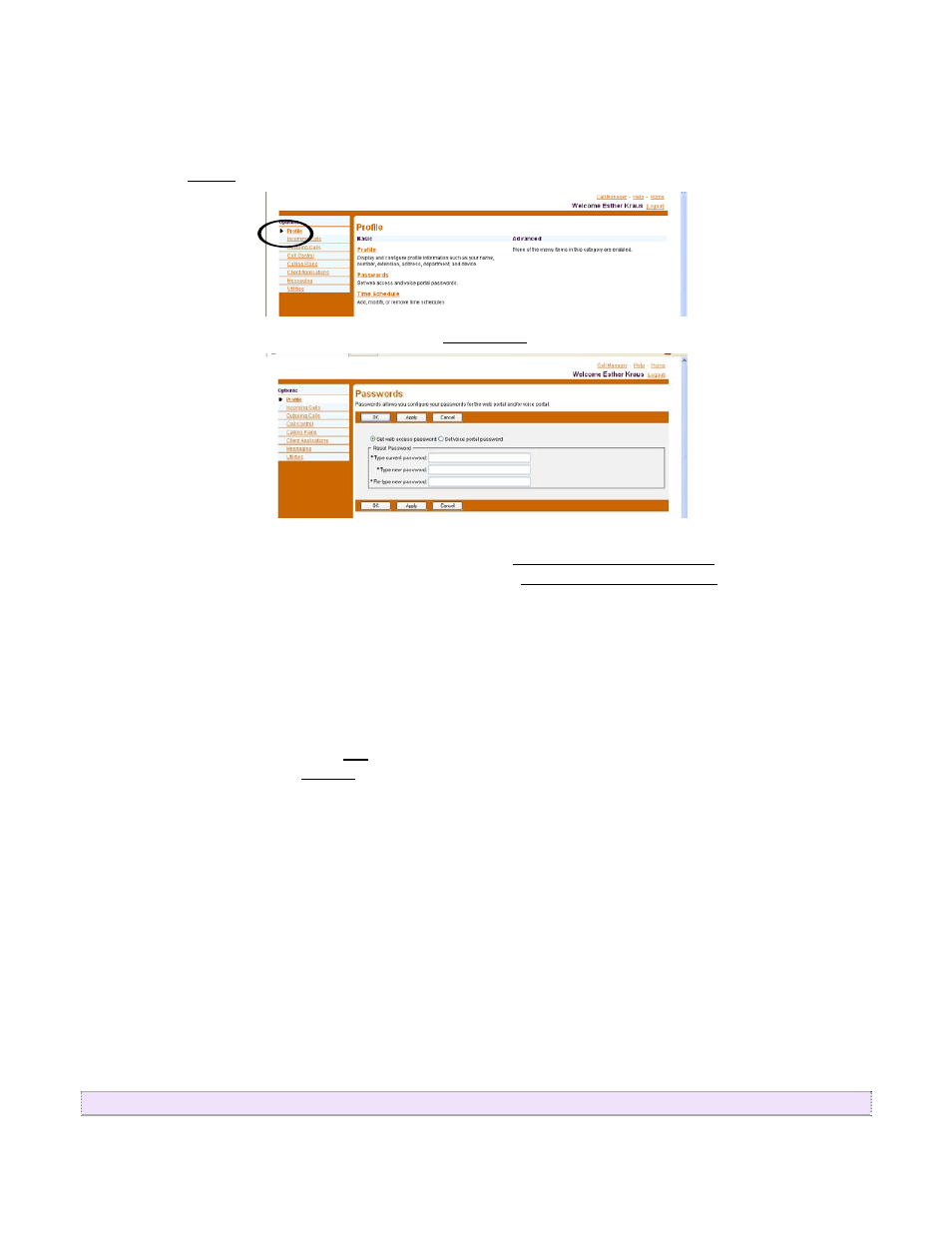
Use this procedure to reset your Web access or voice portal password. Note: If you reset your
password, you will need to update the new password in your Toolbar under the options section.
1. Log in using the instructions listed on the previous page.
2. Click
Profile on the Options menu.
3. On
the
User – Profile Menu page, click Passwords. The User- Passwords page appears.
4. Click the radio button to indicate which password you are changing. To change the password
that gets you into the Web Interface Portal, click Set Web access password. To change the
password for your voice messaging options, click Set voice portal password.
5. Type your current password. Type the password exactly as you do when logging into the
system, including capitalization.
6. Type your new password. Type the password exactly as you do when logging in to the system,
including capitalization.
7. Type the new password again. Re-type the new password exactly as it was typed the first
time, including capitalization.
8. Save your changes. Click OK. OK saves your changes and displays the previous page. To exit
without saving, click Cancel to display the previous page. Web access passwords are
alphanumeric combinations that must begin with a letter. Voice portal passwords are numeric
characters only.
5.3.
Call Forwarding Always: Turn Forwarding ON
www.telovations.com
20
