Eceiving a, Hree, Onferencing – Polycom Telovations 7941 User Manual
Page 6: Plitting a, Onference, Ransferring a, Oice
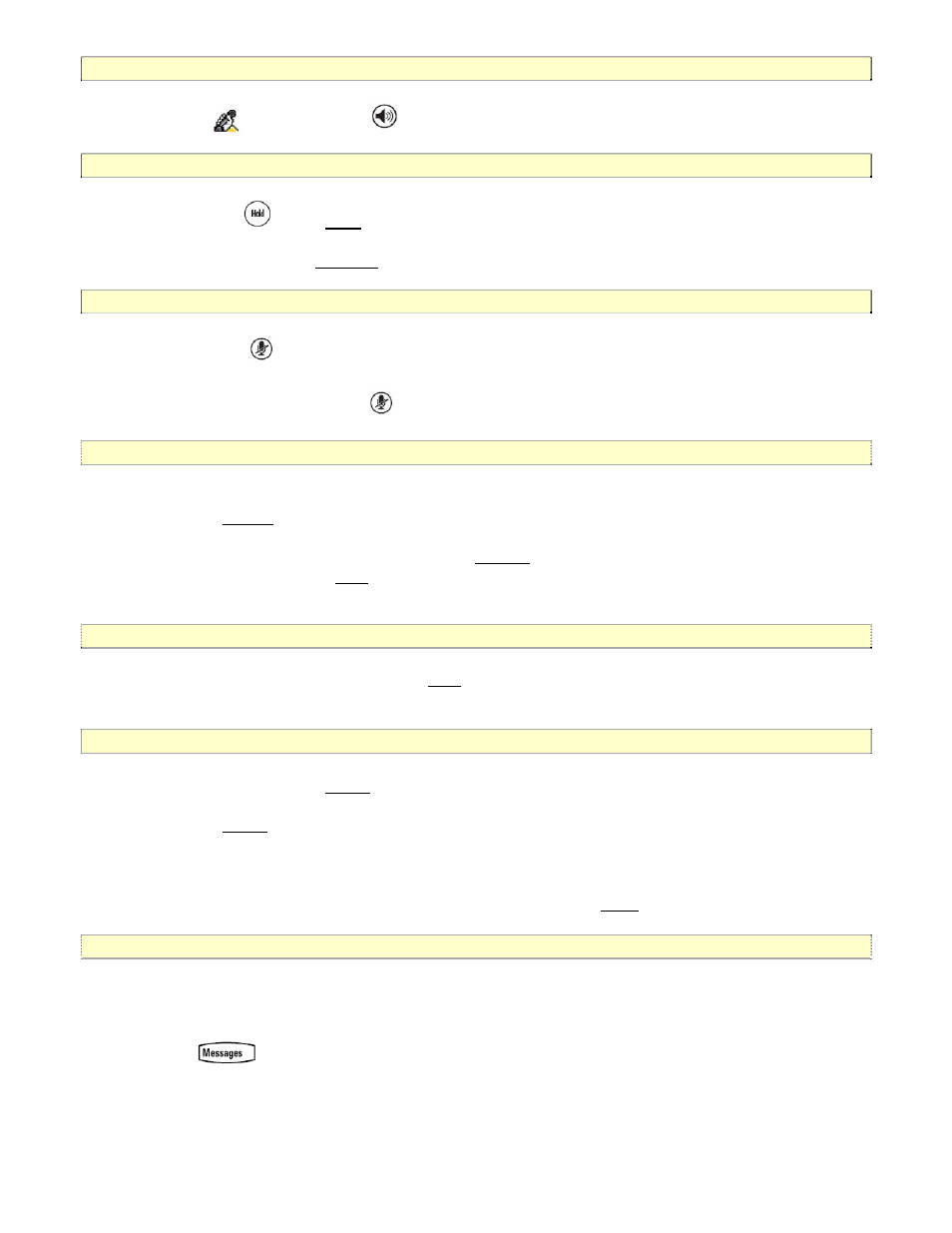
1.12
Receiving a Call
www.telovations.com
6
Lift the hand
OR Press
set.
for hands free speaker mode.
1.13
Hold
During a call, press
or the Hold soft key.
o retrieve the call, press the Resume
T
soft key.
1.14 Mute
During a call, press
the LED on the phone lights up and a flashing microphone on the display
er p
indicates that the oth
arty cannot hear you.
To turn off Microphone Mute, press
again.
1.15 Three
Way
Conferencing
5. Place a call to the first party.
6. Press
the
Cnfrnc soft key to create a new call (the active call is placed on hold).
nfrnc
7. Dial the phone number of the second party.
8. When the second party answers, press the C
soft key again to join all parties in the
conference, or press the Split soft key to put the first call on hold and keep the second cal
the active call.
l as
1.16
Splitting a Conference
When a conference has been established, a Split soft key is available. Pressing the key will split the
conference into two calls on hold.
1.17
Transferring a Call
5. During a call, press the Trnsfr soft key (the active call is placed on hold).
6. Dial the number to which you want to transfer the call.
7. Press
the
Trnsfr soft key again to complete the transfer. This can be done as soon as the ring
blind transfer (without consultation) can be made by pressing the Blind
back sound is heard or you can wait until the third party answers and talk to them before
completing the transfer.
A
soft key.
1.18 Voice
Received messages will be indicated by a flashing Message Waiting Indicator LED on the front of the
5. Press
phone and optionally a visual notification on the display. To listen to voice messages:
6. Your ph
ll
one wi ring your Voice Portal.
key.
s.
7. Enter your pass code, followed by the #
8. Follow voice prompts to listen to your message
