Other operations during play – Panasonic DMP-BD35 User Manual
Page 14
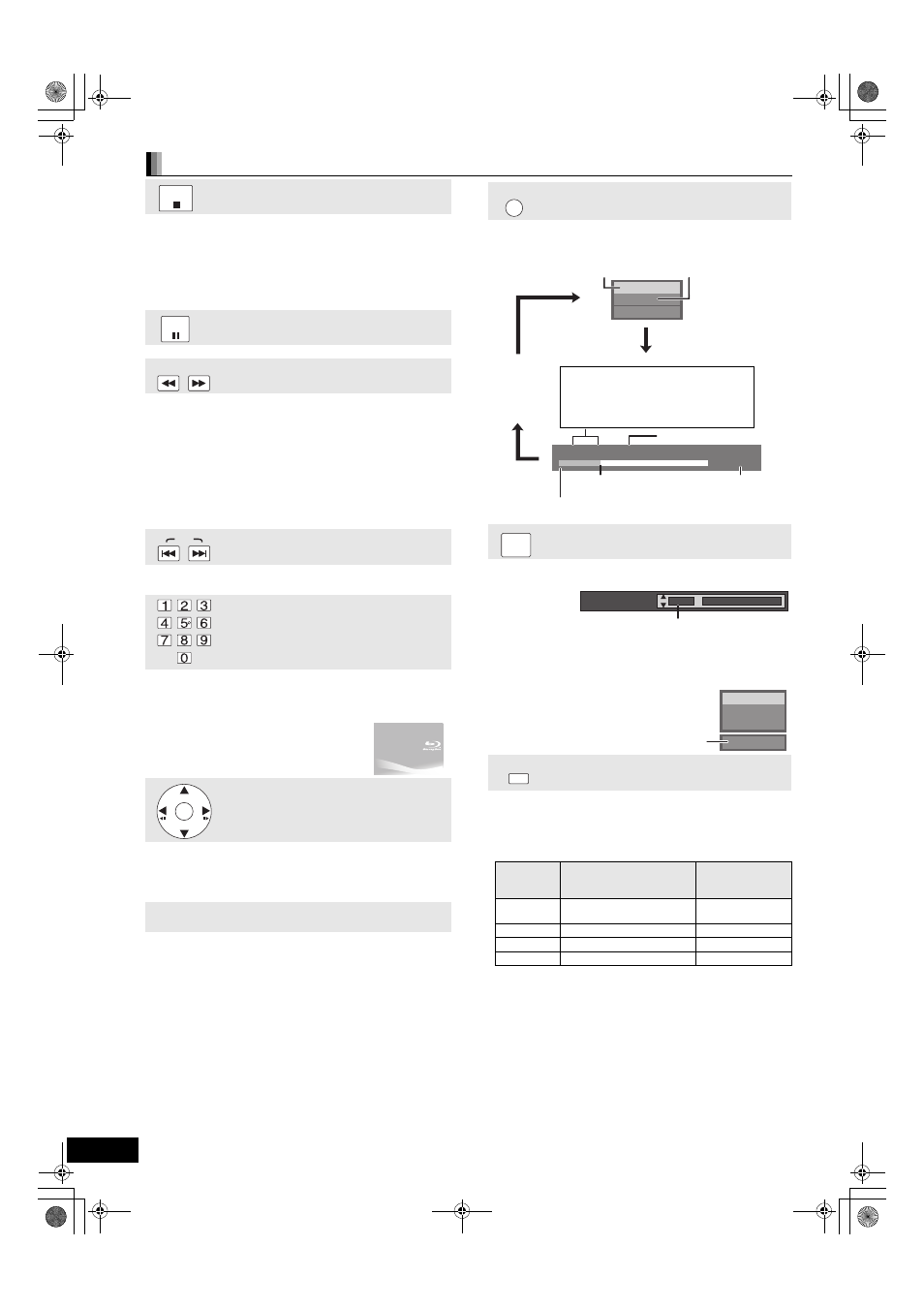
14
RQT9248
Other operations during play
(These functions may not work depending on the disc.)
Stop
The stopped position is memorized.
Resume play function
Press [
1] (PLAY) to restart from this position.
≥The position is cleared if the tray is opened or you press [∫]
several times to display “STOP” on unit’s display.
≥[BD-V]: On BD-Video discs including BD-J (> 34), the resume
play function does not work.
≥[CD] [MP3]: The position is cleared if the unit is turned off.
Pause
≥Press [;] again or [1] (PLAY) to restart play.
Search/Slow-motion
The speed increases up to 5 steps.
≥Press [1] (PLAY) to revert to normal playback speed.
≥For some discs, the speed may not change.
Search
While playing, press [
6] or [5].
≥[BD-V] [AVCHD] [DVD-VR] [DVD-V]:
Audio is heard during first level of forward search.
≥[CD] [MP3]: The speed is fixed to a single step.
Slow-motion
While paused, press [
6] or [5].
≥[BD-V] [AVCHD]: Forward direction [5] only.
≥[DVD-VR]:If continued for approx. 5 minutes, slow-motion play pauses automatically.
Skip
Skip to the title, chapter or track you want to play.
≥Each press increases the number of skips.
Starting from a selected item
Play starts from the selected title or chapter.
[BD-V] [AVCHD]
e.g., 5:
[0]
B [0] B [5]
15: [0]
B [1] B [5]
[DVD-V]
e.g., 5:
[0]
B [5]
15: [1]
B [5]
≥While stopped (the image on the right is displayed
on the screen), the title is designated. While playing,
the chapter is designated.
Frame-by-frame
While paused, press [
2] (2;) or [1] (;1).
Each press shows the next frame.
≥Press and hold to change in succession forward or backward.
≥Press [1] (PLAY) to revert to normal playback speed.
≥[BD-V] [AVCHD]: Forward direction [1] (;1) only.
Screen Aspect
When black bars are shown at the top, bottom, left, and right sides
of the screen, you can enlarge the image to fill the screen.
1 Press [OPTION].
2 Press [
3, 4] to select “Screen Aspect” and press [OK].
3 Press [
2, 1] to select “Side cut” or “Zoom”.
Normal:
Normal output
Side cut:
The black bars on the right and left sides of the 16:9 image disappear and
the image is enlarged. Please note that the right and left sides of the image
are cut off when the black bar is not displayed.
Zoom:
The black bars on the top and bottom sides of the 4:3 image disappear and
the image is enlarged. Please note that the top and bottom sides of the
image are cut off when the black bar is not displayed.
≥[BD-V]: “Side cut” and “Zoom” do not have any effect.
≥[DVD-V]: “Side cut” does not have any effect.
≥When “TV Aspect” (> 26) is set to “4:3 Pan & Scan” or “4:3
Letterbox”, the “Zoom” effect is disabled.
STOP
PAUSE
SLOW/SEARCH
SKIP
OK
Status messages
The status messages give you information about what is currently
being played. Each time you press [STATUS], the information
displayed will change.
Changing audio during play
[BD-V] [AVCHD] [DVD-V]
You can change the audio channel number each time you press
the button. This allows you to change the soundtrack language
(
> 22, Soundtrack), etc.
[DVD-VR]
AudioLR
>AudioL>Audio R
^-------------------------------------------------}
Reproducing more natural audio
(Discs recorded at 48 kHz or less)
This feature gives you a more natural sound by adding higher
frequency signals not recorded on the track.
Press [RE-MASTER] to select “Re-master 1”,
“Re-master 2” or “Re-master 3”.
Select the one that you like best.
Setting
When playing LPCM sound
Type of music
Other types of
sound
Effect level
Re-master 1
High tempo (e.g., pop and
rock)
Light
Re-master 2 Various tempos (e.g., jazz)
Medium
Re-master 3 Low tempo (e.g., classical)
Strong
Off
Off
Off
≥This function is effective for audio from the HDMI terminal or the
DIGITAL AUDIO OUT terminal only when “Dolby D/Dolby D +/
Dolby TrueHD” or “DTS/DTS-HD” is set to “PCM”. (However, in
this case, audio is output as 2ch from the DIGITAL AUDIO OUT
terminal.)
STATUS
PLAY
BD-Video
T1 C1 0:05.14
0:20.52
T: Title
C: Chapter
PL: Playlist
Items change
depending on the
disc played.
No display
Current position
Type of disc
Play status
Elapsed time in the title
e.g.
[BD-V]
Depending on the kind of disc or the playback status, this
display may not appear.
Total time
AUDIO
Soundtrack
1 ENG
§ Digital 3/2.1ch
English is selected.
e.g.
[DVD-V]
PLAY
DVD-RAM(VR)
AudioLR
“AudioLR” is
selected
RE-MASTER
DMP-BD35GT&GN-RQT9256_eng.book 14 ページ 2008年9月24日 水曜日 午後5時5分
