Troubleshooting – Panasonic CQ-DFX572U User Manual
Page 20
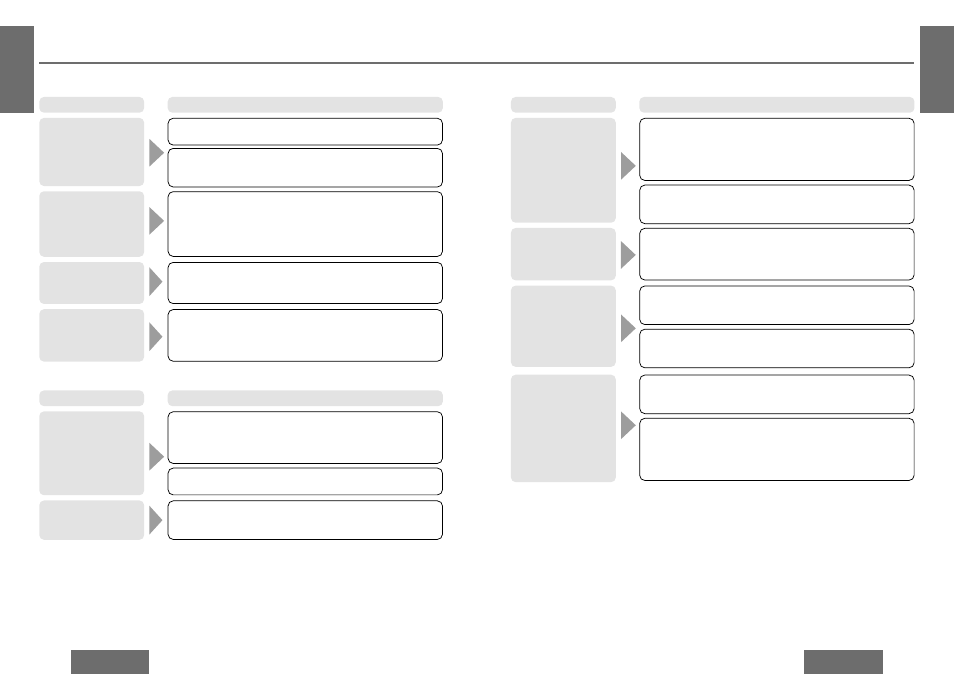
E
N
G
L
I
S
H
32
CQ-DFX572U
47
E
N
G
L
I
S
H
31
CQ-DFX572U
46
Troubleshooting
(Continued)
≥
Disc is defective.
≥
Mechanical trouble.
➡
Press [OPEN] to open the panel and press [<] (eject). If normal op-
eration is not restored, call the store where you purchased the unit
or the nearest Servicenter to ask for repairs.
Disc is not ejected.
❐ CD (Continued)
Trouble
Cause/Step
Disc is dirty, or has scratches.
➡
Clean disc, referring to the section on “Notes on CD/CD Media (CD-
ROM, CD-R, CD-RW)”.
CD text is not displayed
normally.
The first track of a mix mode disc was reproduced. (Mix mode is a for-
mat in which data except music is recorded on the first track and music
data is recorded on other than the first track in a session.)
➡
Play back music data recorded on other than the first track.
Time is counted but no
sound comes out.
The folders and files recorded on the disc are layered too much.
➡
As checking of files takes longer in this case, do not record any un-
necessary folders or files other than MP3s on the disc.
It takes too long for
playback to start.
Mounting angle is over 30o.
➡
Adjust mounting angle to less than 30x.
Instable mounting.
➡
Mount the unit securely with the mounting parts, referring to the
section on installation.
Sound skips due to vi-
bration.
❐ MP3
Trouble
Cause/Step
The disc does not conform to any of the file systems supported by this
player.
➡
Insert a disc that conforms to the file systems supported by this
player. For supported file systems see “Notes on MP3”.
The MP3 fils is missing the “.mp3” file name extension.
➡
Make sure to add the “.mp3” extension to each MP3 file name.
No playback.
❐ MP3 (Continued)
Trouble
Cause/Step
Files or folders are not recorded in the desired playback order.
➡
Some writing software lets you specify the recording order by
adding a prefix in the range of “01”j“99”, etc. to the file name.
For details refer to the user manual of your writing software.
Files are not played in
the desired order.
The disc does not conform to the file systems supported by this player.
➡
Insert a disc that conforms to the file systems supported by this
player. For supported file systems see “Notes on MP3”.
➡
There may be a problem with your writing software or CD recorder
(CD-R/RW drive). For details refer to the user manual of your writ-
ing software.
Folder/file name is not
displayed correctly.
You ran the file in fast forward or fast reverse during playback or turned
off the ignition switch of the car during playback.
➡
Playing another file will return the file playing time to normal.
You played a VBR (Variable Bit Rate) format MP3 file.
➡
The file playing time of VBR (Variable Bit Rate) format MP3 file is
sometimes displayed incorrectly.
Discs written with ID3 Ver. 2 may not work properly.
File playing time is not
displayed correctly.
➡
The recording quality differs depending on the encoding software
used, and on settings such as the bit rate. Set the bit rate within the
range specified in the specifications chart (
➡
page 61).
It is recommended to set the bit rate to “128 kbps or more” and
“Fixed”.
High-speed writing was executed when MP3 data was recorded on the
disc.
➡
Decrease writing speed as low as possible.
Poor recording quality,
sound skipping.
