Mp3 player, Open the front panel, Insert the disc – Panasonic CQ-DFX572U User Manual
Page 10: Disc insert and playback, Stop and disc eject, T e x t
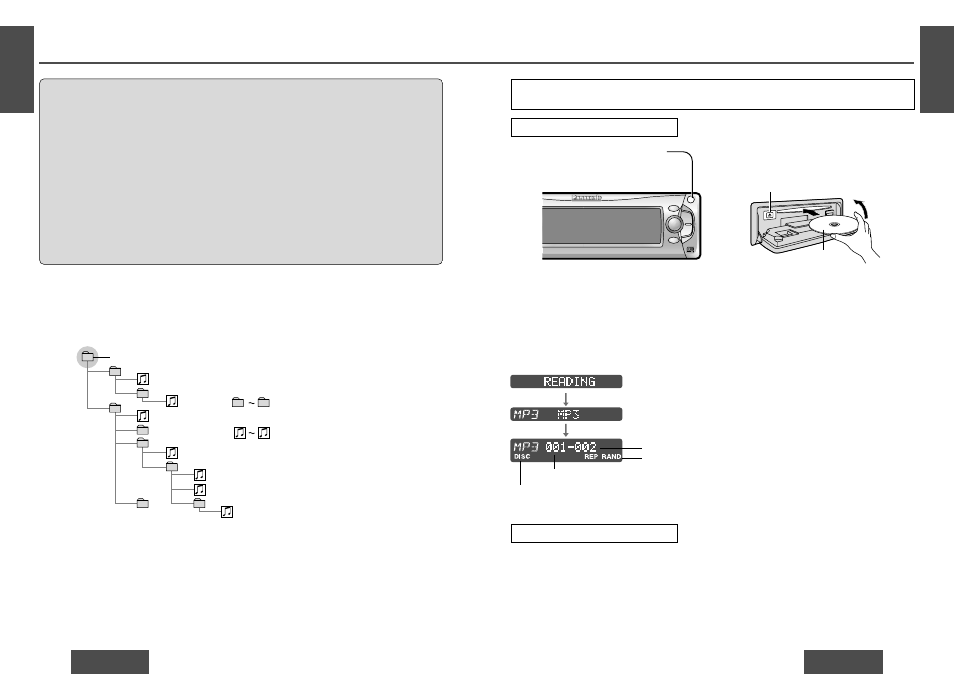
E
N
G
L
I
S
H
12
CQ-DFX572U
27
E
N
G
L
I
S
H
11
CQ-DFX572U
26
MP3 Player
Open the front panel.
Press [OPEN] on the front panel.
1
Insert the disc.
The display changes as shown below.
Playback will start automatically when an
MP3 file has been recognized on the disc.
Close the front panel manually.
2
Disc Insert and Playback
(Eject)
<
Label side
Close
Caution:
≥
Only 5z (12 cm) CD, CD-DA data recorded CD-R and CD-RW discs, MP3 data recorded CD media (CD-
ROM, CD-R, CD-RW) are available for this unit.
≥
If a disc contains both CD-DA and MP3 data, only one type of data will be played back. For example, if
the disc starts with CD-DA data, it will be recognized as an ordinary music CD, if it starts with an MP3 file,
it will be recognized as an MP3.
≥
Refer to page 51 about notes on CD-Rs/RWs.
≥
Refer to page 42 about notes on MP3.
≥
To avoid damaging the front panel, do not push it down or place objects on it while it is open.
≥
Do not use irregular shaped discs.
≥
Do not use discs that have a seal or label attached.
≥
Do not insert foreign matter into the disc slot.
≥
Never attempt to play a file that is not in the MP3 format by changing its file name extension to
“.mp3”. This may not only produce noise from the speakers and speaker damage, but can damage
your hearing.
≥
Do not watch the scroll display while driving a car. (
➡
page 30)
Not all CD media containing MP3 data will play back normally. For details see “Notes on MP3”.
(
➡
page 42)
Note:
≥
When you insert a CD media containing MP3 files (CD-ROM, CD-R, CD-RW) into the slot, this player will au-
tomatically enter MP3 mode and start playing MP3 data on the disc.
≥
A directory is interpreted as a folder in these instructions.
Note:
≥
Loading a disc when the power is off allows the
power to be turned on.
≥
It may take some time to distinguish CD-DA and
MP3 before playback starts.
≥
If you record too many folders and MP3 files
onto a disc, it may take some time before play-
back starts.
≥
The title information can be displayed.
(
➡
page 29)
≥
If the ignition switch of your car is turned to OFF
during playback, there may be a time lag between
the file playing time on the display and the actual
playing time. In addition, playback may start from
the beginning of the music when using VBR
(Variable Bit Rate) of a MP3 file in the same situ-
ation.
MP3 player mode display
≥
Do not insert a disc when “DISC” indicator lights.
≥
Lights when the disc is loaded/played.
Repeat and random
indicator
Folder number
Stop and Disc Eject
1
Press [OPEN] on the front panel.
2
Press [<] (eject) to stop MP3 play and eject
the disc.
Note:
≥
Ejecting the disc when the unit is in the MP3
player mode allows the power to be turned off.
Folder Selection Order/MP3 File Playback Order (Example)
Note:
≥
This unit counts the number of folders irrespec-
tive of the presence or absence of MP3 file.
(Example: there is no MP3 file in a root folder as
shown in the drawing, but a folder number “001”
is given. In fact, there is no MP3 file to repro-
duce. Therefore, the next folder is automatically
selected.)
≥
The writing software sometimes changes the
order of folders and files on a disc, so the order
may differ from what you specified. For details
refer to the user manual of your writing software.
≥
If you record too many folders or files other than
MP3s onto a disc, it may take some time before
playback starts, and you may have difficulties
using fast forward and fast reverse.
≥
Playback order varies with players even if the
same disc is loaded.
P.SET/DISC
CQ-DFX572U
N 5
O6
W
X
;
/ 1
OPEN
BAND
TUNE
TRACK
ECEIVER WITH CHANGER CONTROL
FOLDER
SET/APM
T E X T
MOSFET
50W
X
4
1
1
4
5
6
8
2
3
7
9
9
Tree 1
Folder selection
In the order
Root folder (root directory)
Tree 2
Tree 3
Tree 4
Tree 5
File selection
In the order
[
1
[
1
[
2
[
3
[
4
[
5
[
6
[
7
[
7
File number
(Data reading.)
(MP3 data recognized
and playback starts.)
