To set the hotsync options on a mac – Palm TM ZIRETM HANDHELD User Manual
Page 134
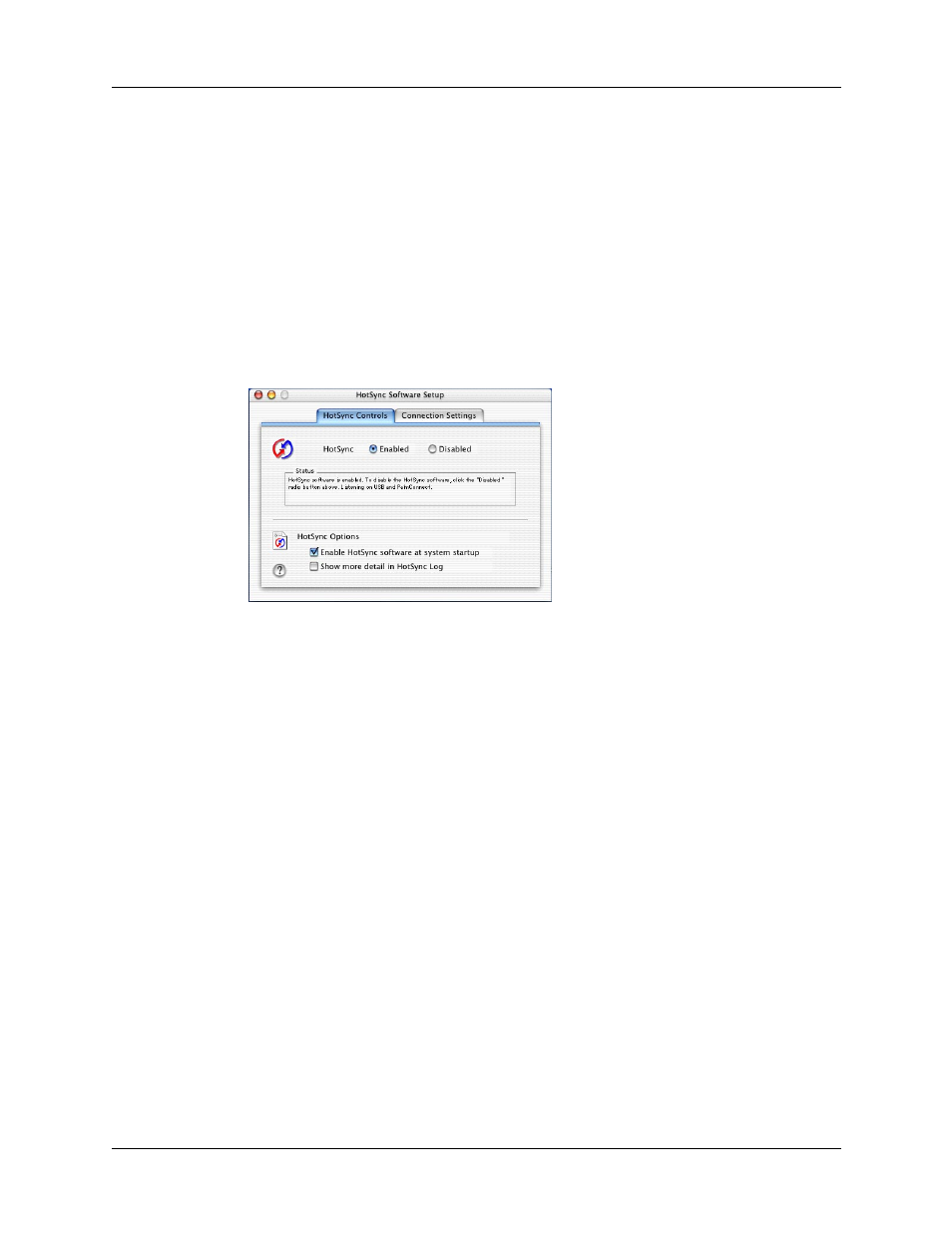
Chapter 14
Performing HotSync
®
Operations
124
TIP
If you’re not sure which option to use, keep the default setting: Always
available.
4.
Click OK.
To set the HotSync options on a Mac:
1.
Double-click the HotSync Manager icon in the Palm folder.
2.
Click the HotSync Controls tab and select any of the following options.
3.
Close the HotSync Software Setup window.
Manual
Monitors requests only when you select HotSync Manager
from the Start menu.
HotSync Enabled/
Disabled
Activates the HotSync software and prepares your computer
to synchronize with your handheld. The default setting is
Enabled; whenever you start your computer, HotSync
operations are enabled.
Enable HotSync
software at
system startup
Activates the transport monitor automatically each time you
start your computer. If this option is not checked, you must
open HotSync Manager and select the Enabled option before
you can perform a HotSync operation.
Show more detail
in HotSync Log
Includes more troubleshooting information in the log that is
generated when you perform a HotSync operation.
