Displaying the euro on your computer, Printing the euro, Expense menus – Palm TM ZIRETM HANDHELD User Manual
Page 107: Record menu
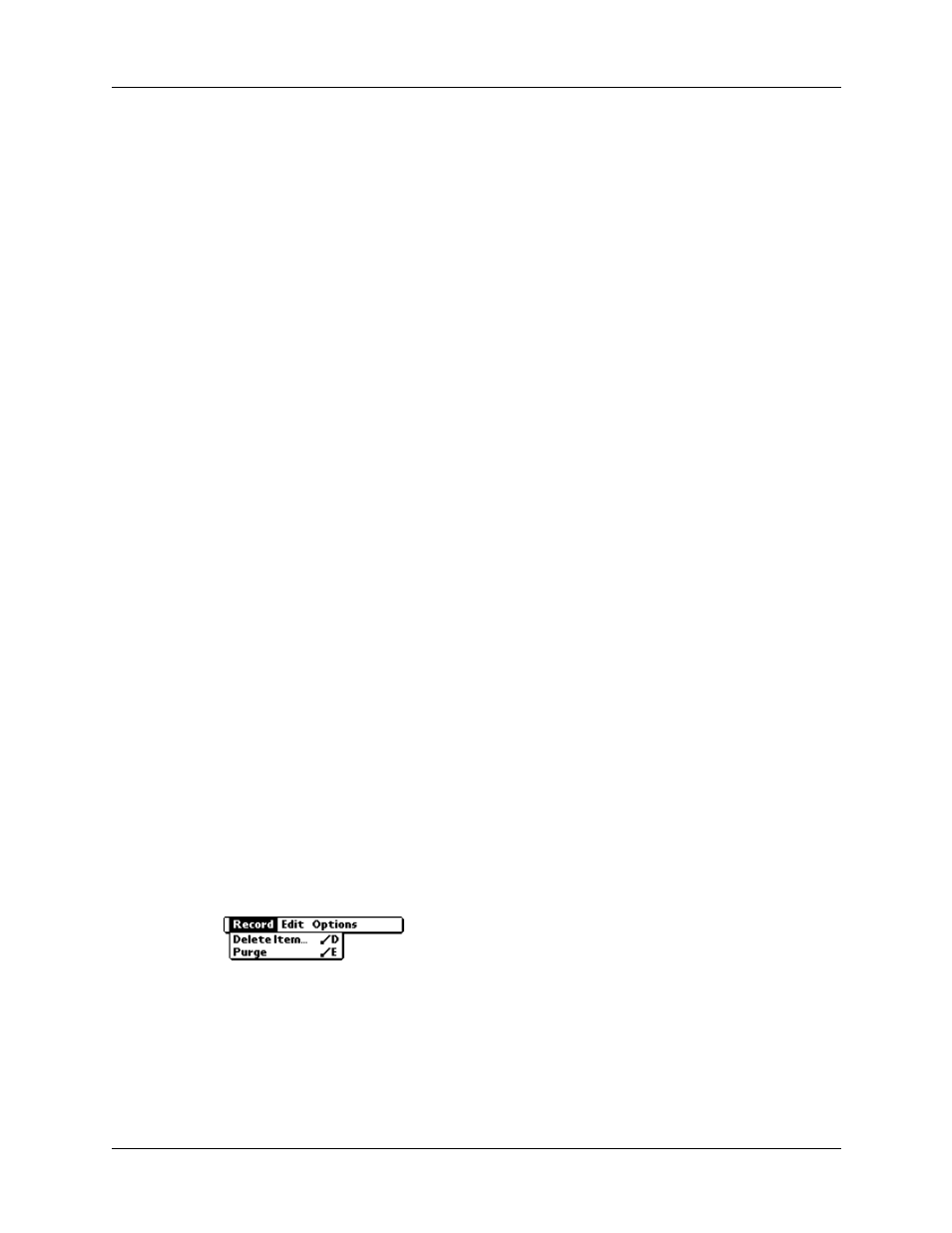
Expense menus
97
■
Print Expense reports
■
Transfer Expense data to other applications such as Microsoft Excel using the
Send command or Export command, and import data in popular file formats
For more information on using Expense on your computer, see:
■
The online help for Palm Desktop software. To access the online help, go to the
Help menu in Palm Desktop software.
Displaying the euro on your computer
When you perform a HotSync operation, the euro symbol is transferred to your
Desktop application like any other piece of data on your handheld. The symbol
appears in your Desktop application, however, only if you are using fonts that
support the euro symbol.
These fonts are part of the operating system on your computer. They do not reside
with your Desktop application, and they are not produced by Palm, Inc. Refer to
the documentation that accompanies your desktop computer’s operating system
for more information.
Printing the euro
Even with operating system support, problems may arise while printing
documents that contain the euro. When a font is present on both the printer and
the computer, the printer font is used by default to increase printing speed. If the
printer font does not include the euro, a box prints instead of the euro symbol.
You can work around this problem by sending a bitmap image of the euro to the
printer or by not using the printer's built-in fonts (if allowed).
Expense menus
Expense menus are shown here for your reference, and Expense features that are
not explained elsewhere in this book are described here.
for information about choosing menu commands.
Record menu
