To beam an application, To beam your business card, To receive beamed information – Palm Handhelds m100 User Manual
Page 79
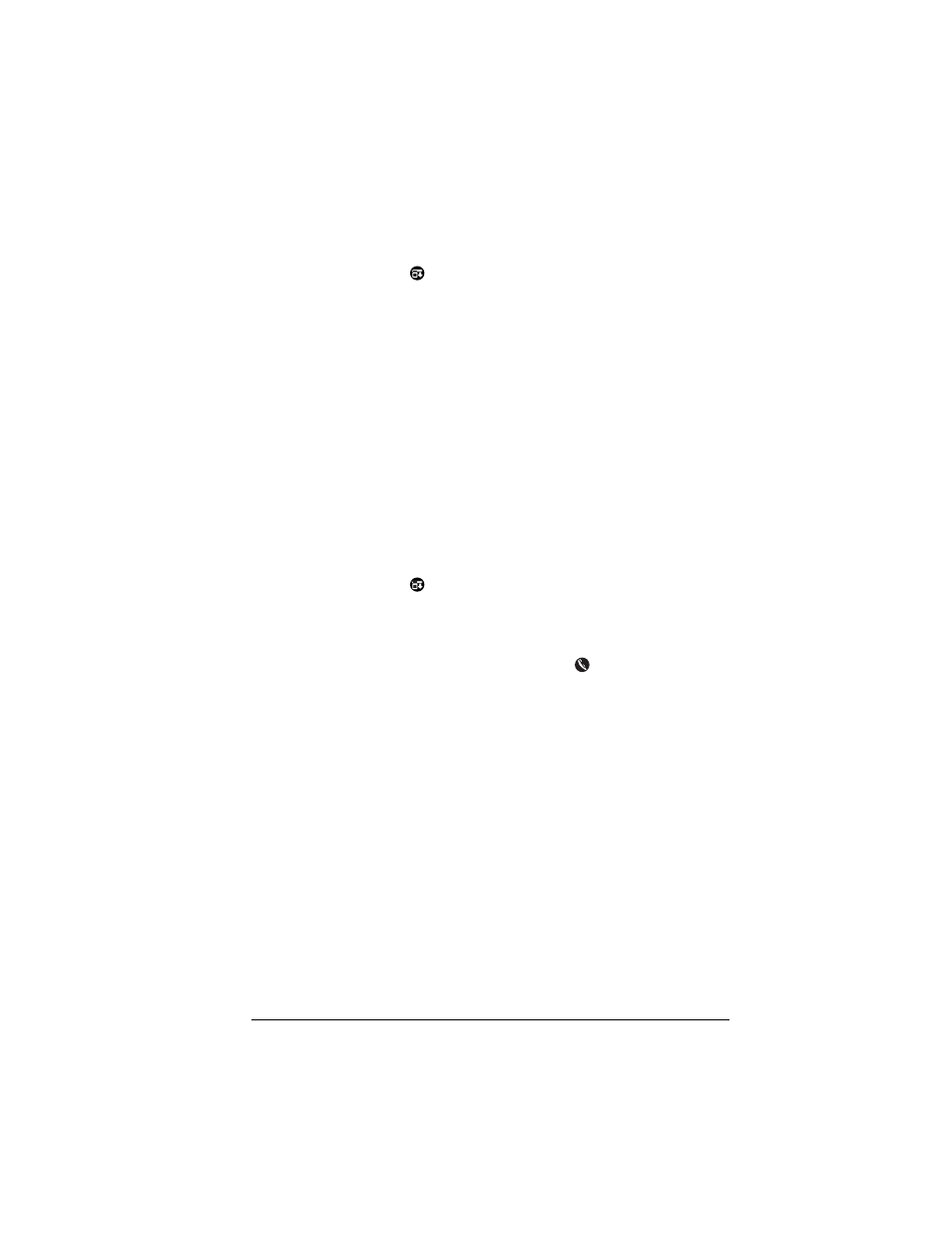
Chapter 4
Page 72
is complete before you continue working on your handheld.
To beam an application:
1. Open the Applications Launcher.
2. Tap the Menu icon
.
3. Tap App, and then tap Beam.
4. Tap the application you want to transfer.
Note:
Some applications are copy-protected and cannot be
beamed. These are listed with a lock icon next to them.
5. Tap Beam.
6. When the Beam Status dialog box appears, point the IR port
directly at the IR port of the receiving handheld.
7. Wait for the Beam Status dialog box to indicate that the transfer
is complete before you continue working on your handheld.
To beam your business card:
1. Create an Address Book entry that contains the information you
want on your business card.
2. Tap the Menu icon
.
3. Tap Record, and then tap Select Business Card.
4. Tap Yes.
5. Press the Address Book application button
for about two
seconds to beam your business card.
Note: Once you complete steps 1 through 4 to select an entry as
your business card, you don’t need to repeat this process.
Simply press the Address Book application button for about
two seconds to beam your business card.
To receive beamed information:
1. Turn on your handheld.
2. Point the IR port directly at the IR port of the transmitting
handheld to open the Beam dialog box.
3. Select a category for the incoming information, create a new
category, or leave the information unfiled.
