Maps – LG AS680 User Manual
Page 65
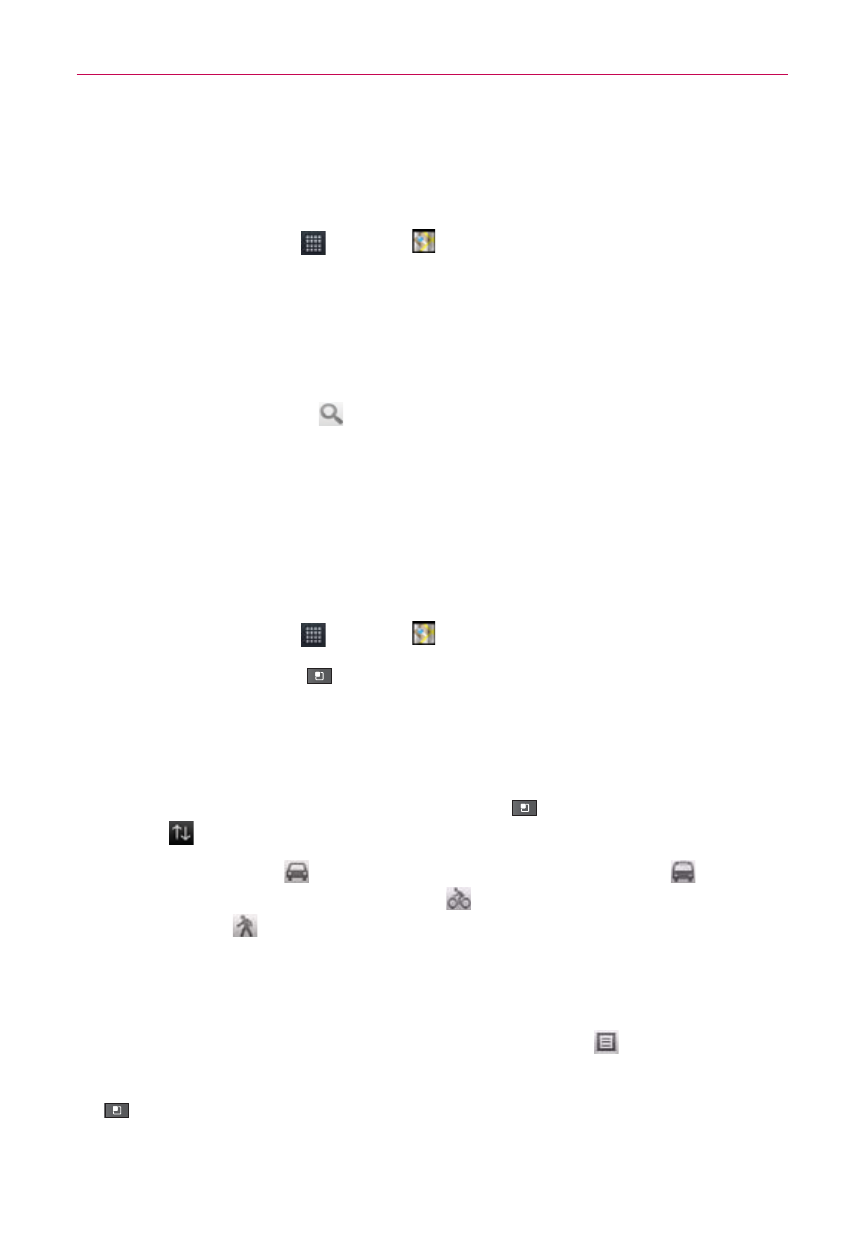
63
Web
Maps
To search for a location
1. Touch the Apps Key
> Maps
.
2. Touch the search box at the top of the screen.
3. In the search box, enter the place you’re looking for. You can enter an
address, a city, or a type of business or establishment. For example,
“theater in New York”.
4. Touch the Search Key
.
Orange markers indicate search matches on the map.
You can touch a marker to open a balloon that contains a label. Touch the
balloon to open a screen with more information about the location, as
well as options for obtaining directions.
To get directions
1. Touch the Apps Key
> Maps
.
2. Press the Menu Key
and touch Directions.
3. Enter a starting point in the first text box and your destination in the
second text box. You can also select an address from your Favorites,
Contacts list, or history.
To reverse directions, press the Menu Key
and touch Reverse Start
& End
.
4. Touch the Car icon
for driving directions, the Transit icon
for
transit directions, the Bicycling icon
for bicycling directions, or the
Walking icon
for walking directions.
5. Touch Get directions.
Your route is displayed on a map.
6. To view the directions in a list format, touch List view
.
To switch back to your map route from List view, press the Menu Key
and touch See map.
