Changing and monitoring online status – LG AS680 User Manual
Page 100
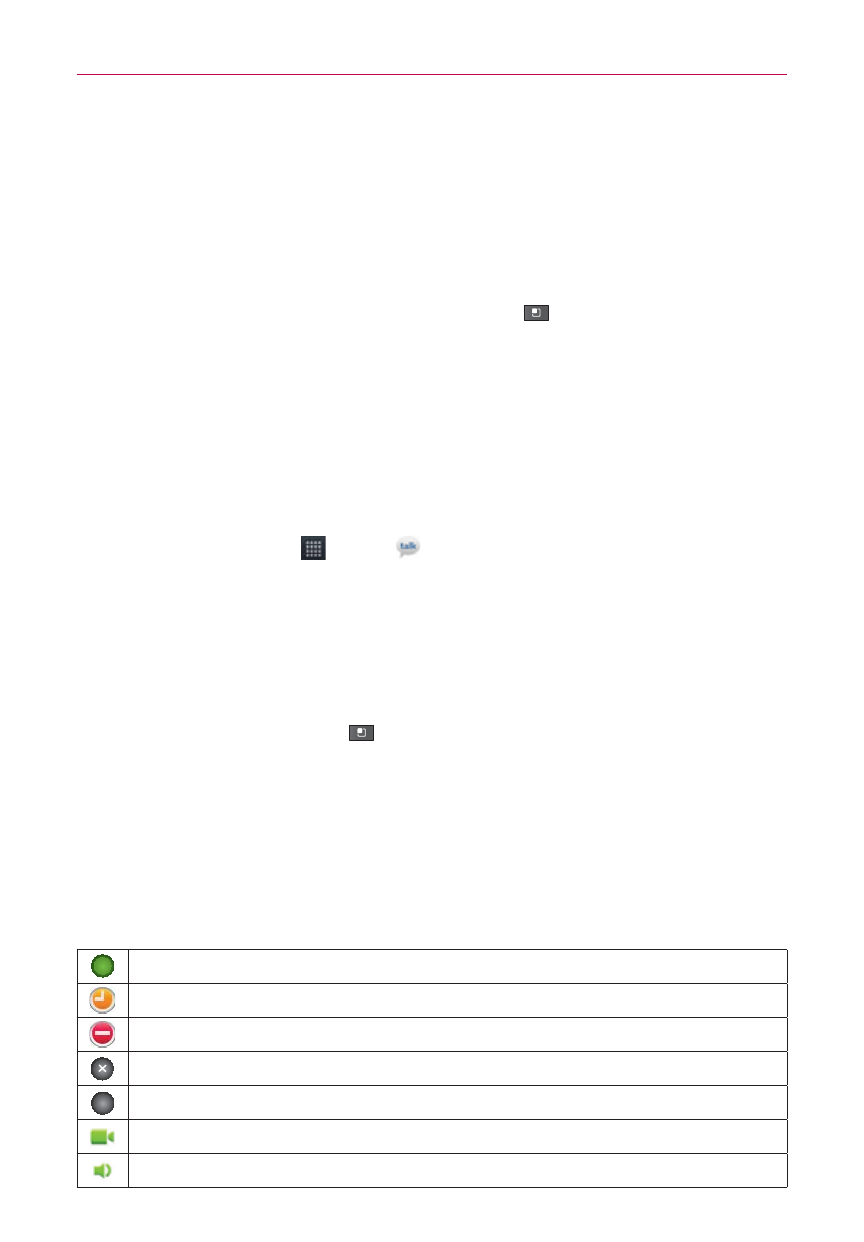
98
Communication
To end a chat
When you’ve finished your conversation, it’s easy to end a chat session.
# From your Friends list, touch and hold the friend you want to stop
chatting with. In the Context menu that opens, touch End chat.
OR
# From a chat screen, press the Menu Key
and touch End chat.
Changing and Monitoring Online Status
Google Talk allows you to change how you appear to others; you can
change your online status and status messages, as well as the picture that
appears next to your name on your friends’ list.
To change your online status
1. Touch the Apps Key
> Talk
.
2. Touch your email address at the top of your Friends list.
3. In the screen that opens, touch the drop-down status menu and choose
an option.
In addition to the standard status settings described in the table below,
you can also select a message that you’ve entered previously. You can
also press the Menu Key
and touch Clear custom messages to
erase them and start over.
Your status and any message you’ve entered appear in your friends’ lists
and in other locations where your status or status message are displayed.
Status Icons
Icons in Google Talk, Gmail, and other applications indicate your Google Talk
status for you and your friends.
Available: Signed into Google Talk and available to chat
Away: Signed into Google Talk but not active
Busy: Signed into Google Talk but too busy to chat
Signed out of Google Talk
Invisible: Signed into Google Talk but appear signed out to others
Video Chat: Video chat is available.
Voice Chat: Voice chat is available.
