Wi-fi indicator light is not lit, Wi-fi indicator light is not lit c – Lexmark Z2400 Series User Manual
Page 63
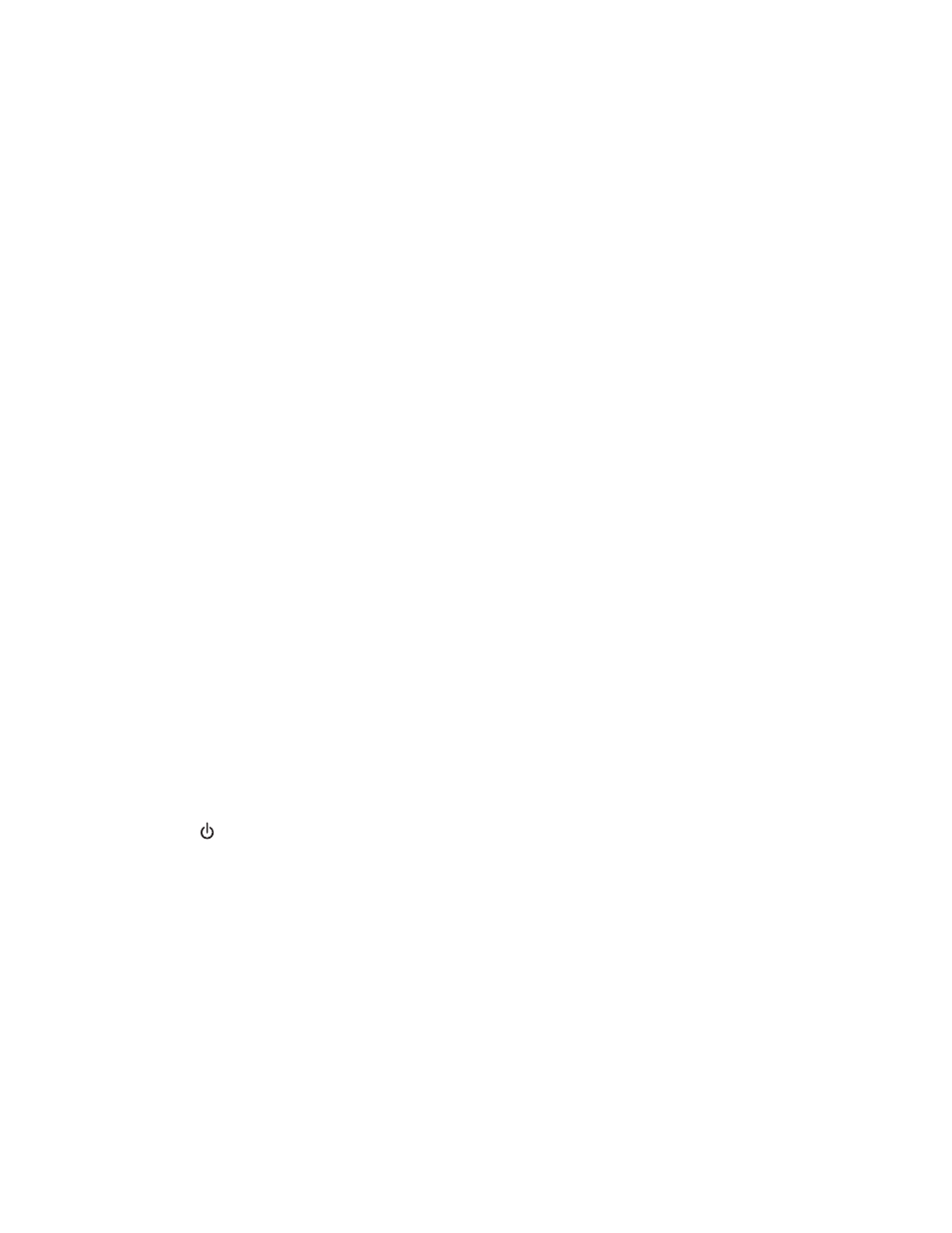
WPA-PSK or WPA2-PSK passphrase or key
Must meet one of the following criteria:
•
From 8 to 63 ASCII characters. ASCII characters in a WPA passphrase are case-sensitive.
or
•
Exactly 64 hexadecimal characters. Hexadecimal characters are A-F, a-f, and 0-9.
Note: If you do not know this information, see the documentation that came with the wireless network, or contact
the person who set up your wireless network.
C
HECK
YOUR
ADVANCED
SECURITY
SETTINGS
•
If you are using MAC address filtering to limit access to your wireless network, you must add the printer MAC
address to the list of addresses allowed to connect to the wireless access point (wireless router).
•
If you set the wireless access point (wireless router) to issue a limited number of IP addresses, you must change
this so that the printer can be added.
Note: If you do not know how to make these changes, see the documentation that came with the wireless network,
or contact the person who set up your wireless network.
Cannot print and there is a firewall on the computer
Third-party (non-Microsoft) firewalls can interfere with wireless printing. If the printer and computer are configured
correctly, and the wireless network is working, but the printer will not print wirelessly, a firewall could be the problem.
If there is a firewall (other than the Windows firewall) on the computer, try one or more of the following:
•
Update the firewall using the most recent update available from the manufacturer. Refer to the documentation
that came with your firewall for instructions on how to do this.
•
If programs request firewall access when you install the printer or try to print, make sure you allow those programs
to run.
•
Temporarily disable the firewall and install the wireless printer on the computer. Re-enable the firewall when you
have completed the wireless installation.
Wi-Fi indicator light is not lit
C
HECK
POWER
Make sure the
light is on.
Wi-Fi indicator light is green but the printer does not print
(Windows only)
If you have completed the configuration for wireless printing and all of the settings appear to be correct, but the
printer does not print, try one or more of the following:
A
LLOW
THE
WIRELESS
INSTALLATION
TO
COMPLETE
Do not attempt to print, remove the installation CD, or detach the installation cable until you see the Wireless
Setup Successful screen.
63
