Printing on custom-size paper – Lexmark Z2400 Series User Manual
Page 40
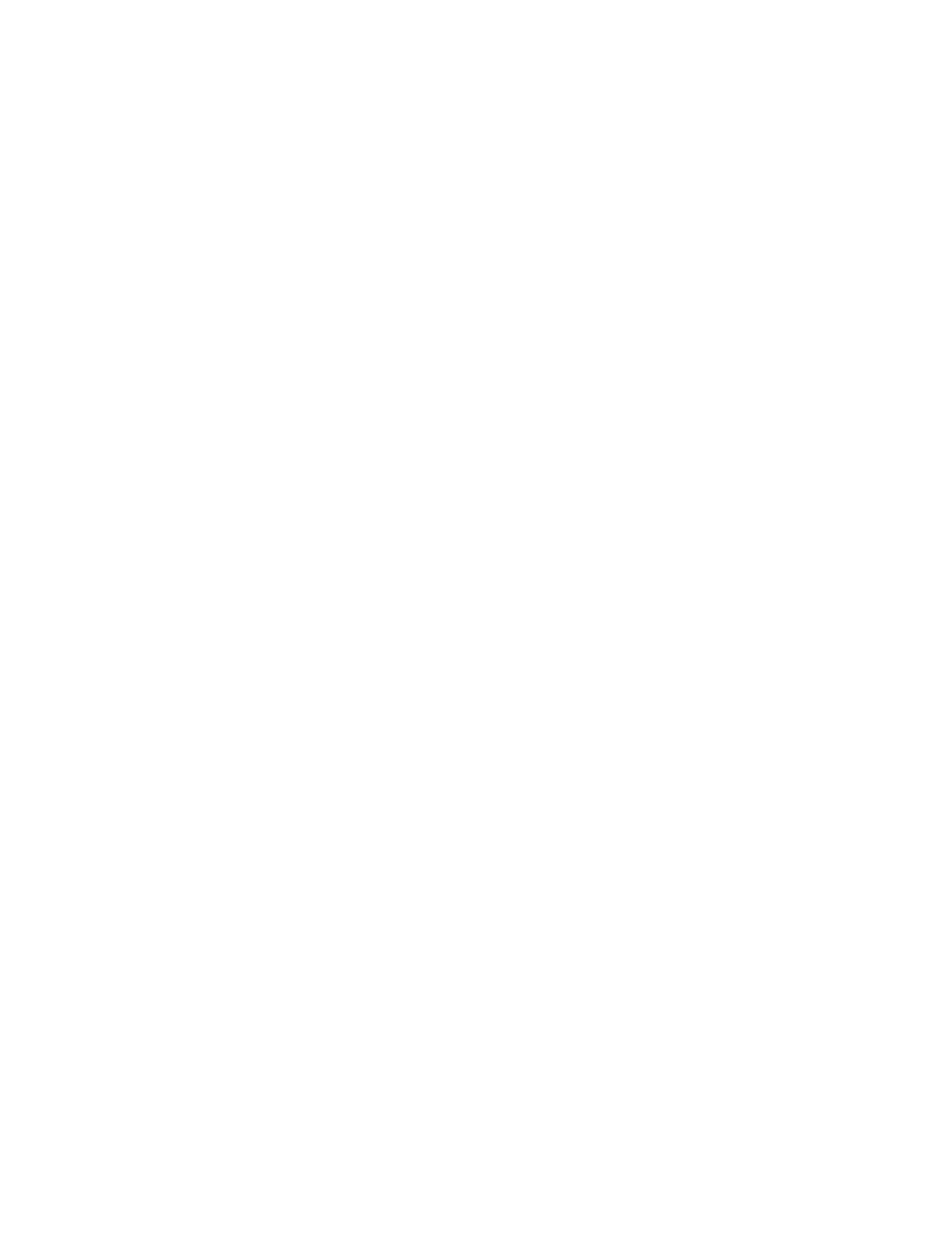
b
Customize the settings as needed in the Print dialog.
1
With a document open, click File Print.
2
From the Printer pop-up menu, choose the printer that you want to use.
3
From the print options pop-up menu, choose Quality & Media.
4
From the Paper type pop-up menu, choose a paper type.
5
From the Print Quality menu, choose a print quality other than Quick Print.
Tips on loading label sheets
•
Make sure the top of the label sheet feeds into the printer first.
•
Make sure the adhesive on the labels does not extend to within 1 mm of the edge of the label sheet.
•
Make sure the paper guide or paper guides rest against the edges of the label sheet.
•
Use full label sheets. Partial sheets (with areas exposed by missing labels) may cause labels to peel off during
printing, resulting in a paper jam.
Note: Labels require more drying time. Remove each label sheet as it exits, and then allow it to dry to avoid ink
smudging.
Printing on custom-size paper
Before beginning these instructions, load the custom-size paper in the printer. For more information, see the “Loading
Paper” chapter.
Using Windows
1
With a document open, click File Print.
2
Click Properties, Preferences, Options, or Setup.
The Print Setup tab appears.
3
In the Paper Options section, from the “Paper size” list, select Custom Size.
The Define Custom Paper Size dialog appears.
4
Select the measurement units to use (inches or millimeters).
5
Click OK to close any printer software dialogs that are open.
6
Print the document.
Using Macintosh
1
With a document open, click File Page Setup.
2
From the Paper size pop-up menu, choose Manage Custom Sizes.
3
Create a custom size.
a
Click +.
b
In the Page Size menu, type the Width and Height of the paper.
c
From the Printer Margins pop-up menu, choose the printer that you want to use. The margins are set by the
printer.
If you want to set the margins, choose User defined, and then type the margins in the Printer Margins area.
40
