Searching the switch address forwarding table – Lucent Technologies P550 User Manual
Page 244
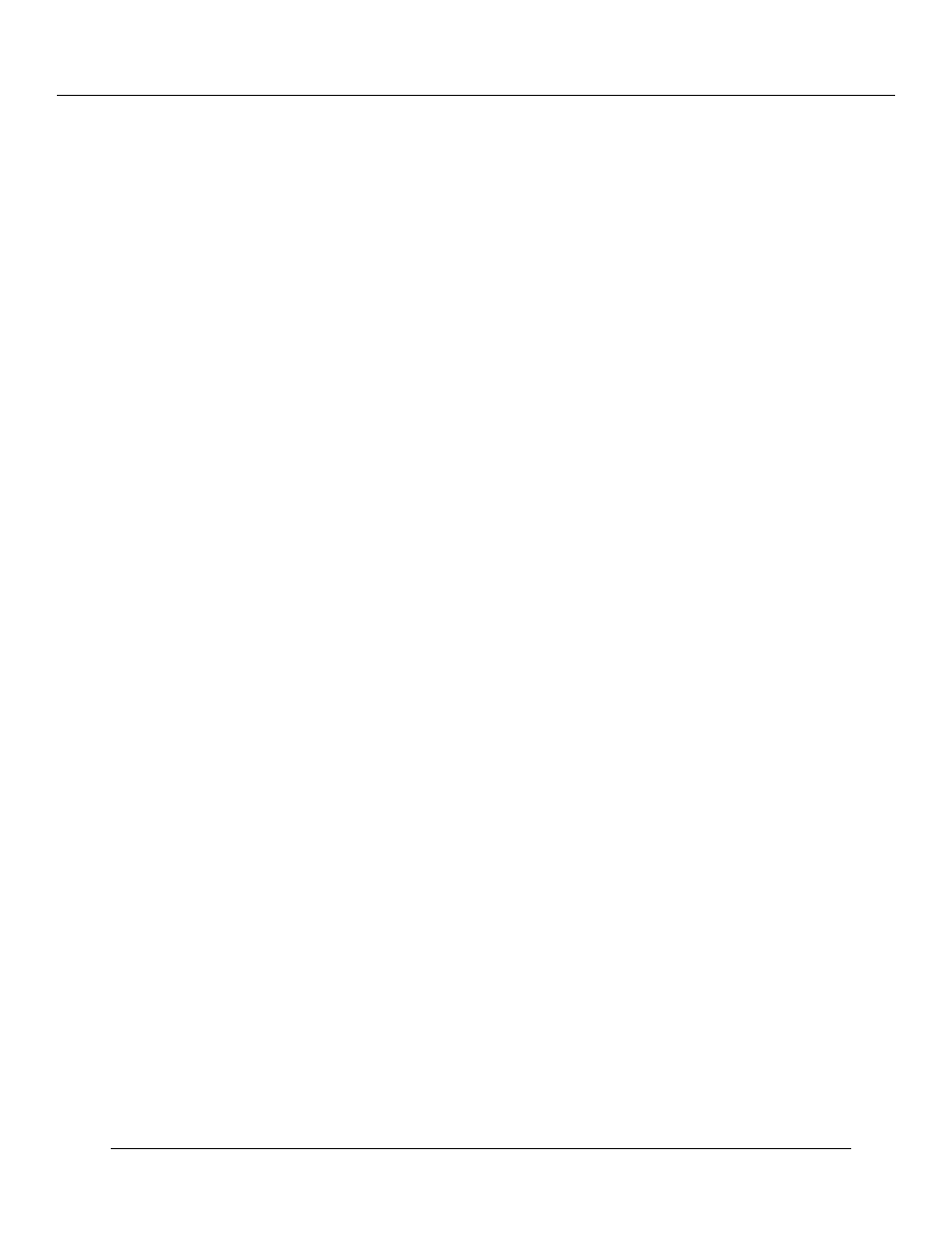
Managing Address Forwarding Tables (Layer 2 & Layer 3)
14
-4
Cajun P550/P220 Switch Operation Guide
Searching the Switch Address Forwarding Table
The Address Forwarding Table can contain more than 24,000 entries on each switch. The
switch Web Agent provides a utility that allows you to filter which addresses it displays,
making the list more manageable. Multiple criteria can be selected to produce a
sophisticated filter. The parameters are treated as “ands,” meaning that displayed
addresses must meet all selected criteria.
To filter the switch address forwarding table:
1. In the Address Forwarding Table section of the Web Agent window, click Entry
Search. The Address Entry Search dialog box opens.
Note: The search ignores any parameter not checked in the left column. To view
all addresses in the table, click
Search without selecting any filters.
2. To specify a MAC Address to search for: in the Search By: column, click the MAC
Address checkbox.
3. In the Search Value column, enter a MAC address as the search criteria.
4. To specify a VLAN for which to search: in the Search By: column, click the VLAN
checkbox.
5. From the VLAN pull-down menu, select a VLAN name to search for addresses
associated with that VLAN.
6. To specify a Port for which to search: in the Search By: column, click the Port
checkbox.
7. In the Port field, select a search variable and enter a port number to display only
the associated entries with that switch port.
8. To specify a bridging status to search for: in the Search By: column, click the
Status checkbox.
9. From the Status pull-down menu, select a status to show only ports of a specific
bridging status.
10. Click SEARCH to view the Address Forwarding Table Entries that meet the criteria
you selected. The Address Forwarding Table dialog box opens.
11. Click MORE to view more statistics, APPLY to save the current settings, or
CANCEL to restore previous settings.
