Lucent Technologies P550 User Manual
Page 137
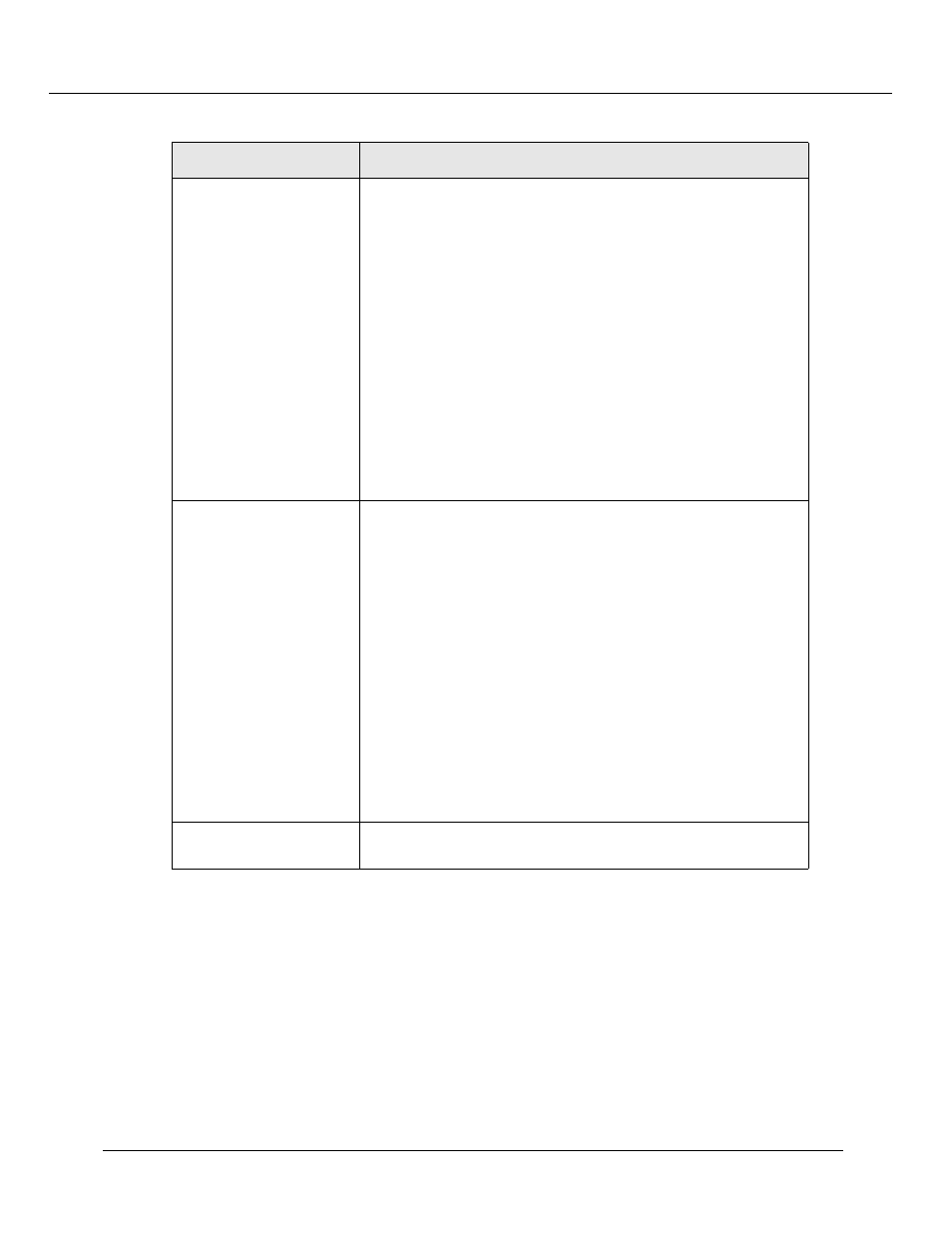
Configuring IP Routing (Layer 3)
Cajun P550/P220 Switch Operation Guide
7-11
4. Click CREATE to save your changes, or CANCEL to restore previous settings.
Example: Filtering Web Traffic Using an Access Rule
To configure your switch to filter Web traffic to or from a particular Web server:
1. In the IP Configuration section of the Web Agent window, click Access Lists.
The IP Access List dialog box displays.
2. Click Create Extended. The IP Extended Access Rule Creation dialog box
displays.
TCP/UDP Source Port
Specify a range of source ports that pass between two hosts or
switches using the Transmission Control Protocol (TCP) or the
User Datagram Protocol (UDP). Options include:
•
Min. - The lowest numbered port in the range. The default
is 0.
•
Max. - The highest numbered port in the range. The
default is 65,535.
To see the complete list of well-known port numbers
(specifically in relation to the destination port), refer to the
URL:
http://www.isi.edu/in-notes/iana/assignments/port-numbers
To see the complete list of protocol numbers, refer to the URL:
http://www.isi.edu/in-notes/iana/assignments/protocol-
numbers
TCP/UDP Destination
Port
Specify a range of destination ports that pass data between two
hosts or switches using the Transmission Control Protocol
(TCP) or the User Datagram Protocol (UDP). Options include:
•
Min. - The lowest numbered port in the range. The default
is 0.
•
Max. - The highest numbered port in the range. The
default is 65,535.
To see the complete list of well-known port numbers
(specifically in relation to the destination port), refer to the
URL:
http://www.isi.edu/in-notes/iana/assignments/port-numbers
To see the complete list of protocol numbers, refer to the URL:
http://www.isi.edu/in-notes/iana/assignments/protocol-
numbers
TCP Established
Permits TCP connections to be established that match the rule.
Non-established TCP connections will not match the rule.
Table 7-5. IP Extended Access Rule Creation Parameters (Continued)
Parameter
Allows you to specify...
