LG Network Attached Storage with built-in Blu-ray Rewriter N4B1 User Manual
Page 91
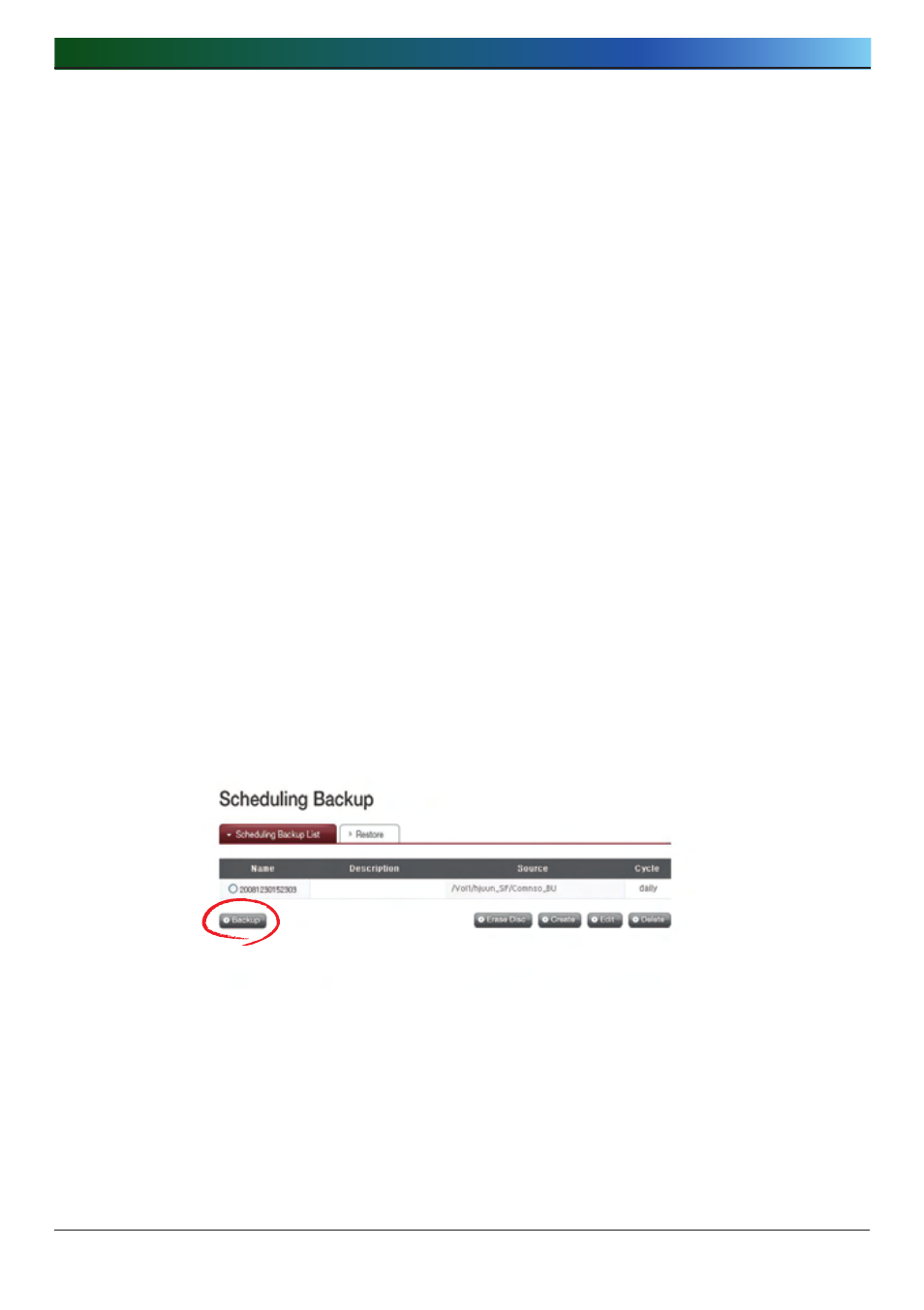
. LG NAS Web Menu Use (for LG NAS administrators)
1
⑥ Specify the backup time.
⑦ Select the Backup Method
The backup is configured by the file unit back up, and a set of incremental back
ups, as well as a full backup are available. In executing a backup, a new folder
is produced with name in the form of ‘Yyyymmddhhmmss’, where the folders and
files specified within the folder can be backed up.
* If incremental back up is selected, only files that have been prior altered will
be backed up.
⑧ Click the ‘Open’ button in the advanced settings table to activate scheduled
back up advanced settings option.
⑨ In a backup, active files can have their extensions specified.
If the ‘Picture Ext’ or ‘Document Ext’ Check Boxes are selected, the selected
image and text files can be backed up. If nothing is specified, all files will
automatically be backed up.
⑩ Files not included in the backup can have their extensions specified.
Back up is not necessary for files with extensions such as temporary, etc (*.bak,
*.tmp).
⑪ Click on the ‘Save’ button to save the backup schedule.
⑫ Selecting the check box of the relevant item in the schedule backup list, and
clicking on the ‘Backup’ button, immediately activates the backup process.
After selecting a desired backup schedule from the scheduling backup list, click on
the ‘Edit’ button to edit or click on the name to alter specific properties.
After selecting a desired backup schedule from the scheduling backup list, click on
the ‘Delete’ button to delete.
