Burn image – LG Network Attached Storage with built-in Blu-ray Rewriter N4B1 User Manual
Page 88
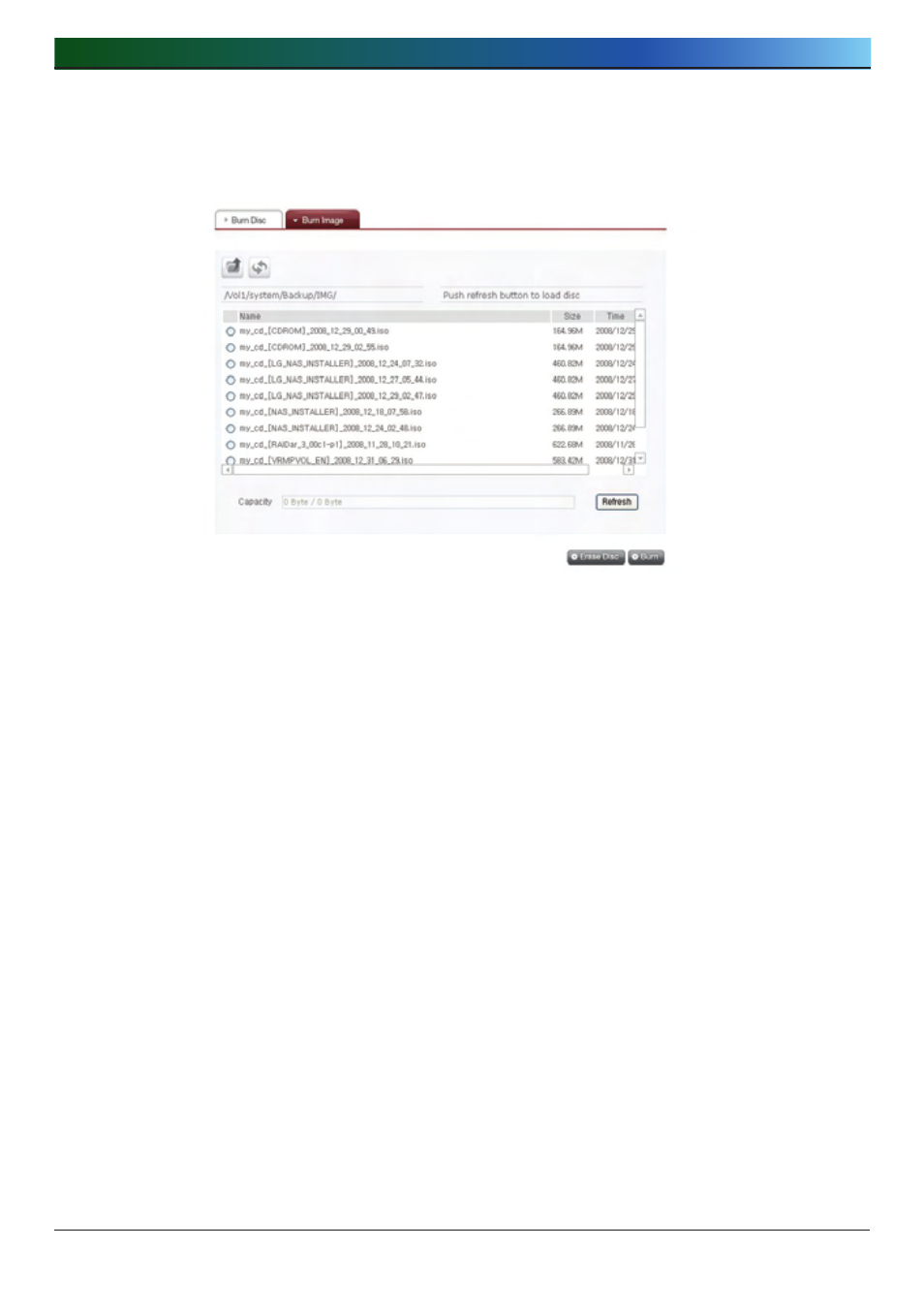
. LG NAS Web Menu Use (for LG NAS administrators)
Burn Image
The image file of the disc used to save LG NAS data can be burnt to disc.
②
③
④
①
① Go to the folder where the intended is located
② Selecting an image file to record
③ Click on the ‘Refresh’ button and confirm that disc writing is possible as
indicated in the disc status box.
④ Pressing the ‘Burn’ button begins the burning process. The burning process is
accompanied by a progress bar display. To cancel the process, click on the
‘Cancel’ button, which appears with the progress bar
⑤ At the end of the burning process, the tray ejects and the disc can be removed
* By clicking on the ‘Erase Disc’ button, re-writable discs can be initialized. This
action will delete all the existing data.
