Volume create, Deleting volumes, Volume edit – LG Network Attached Storage with built-in Blu-ray Rewriter N4B1 User Manual
Page 67: Volume expansion, Volume migration
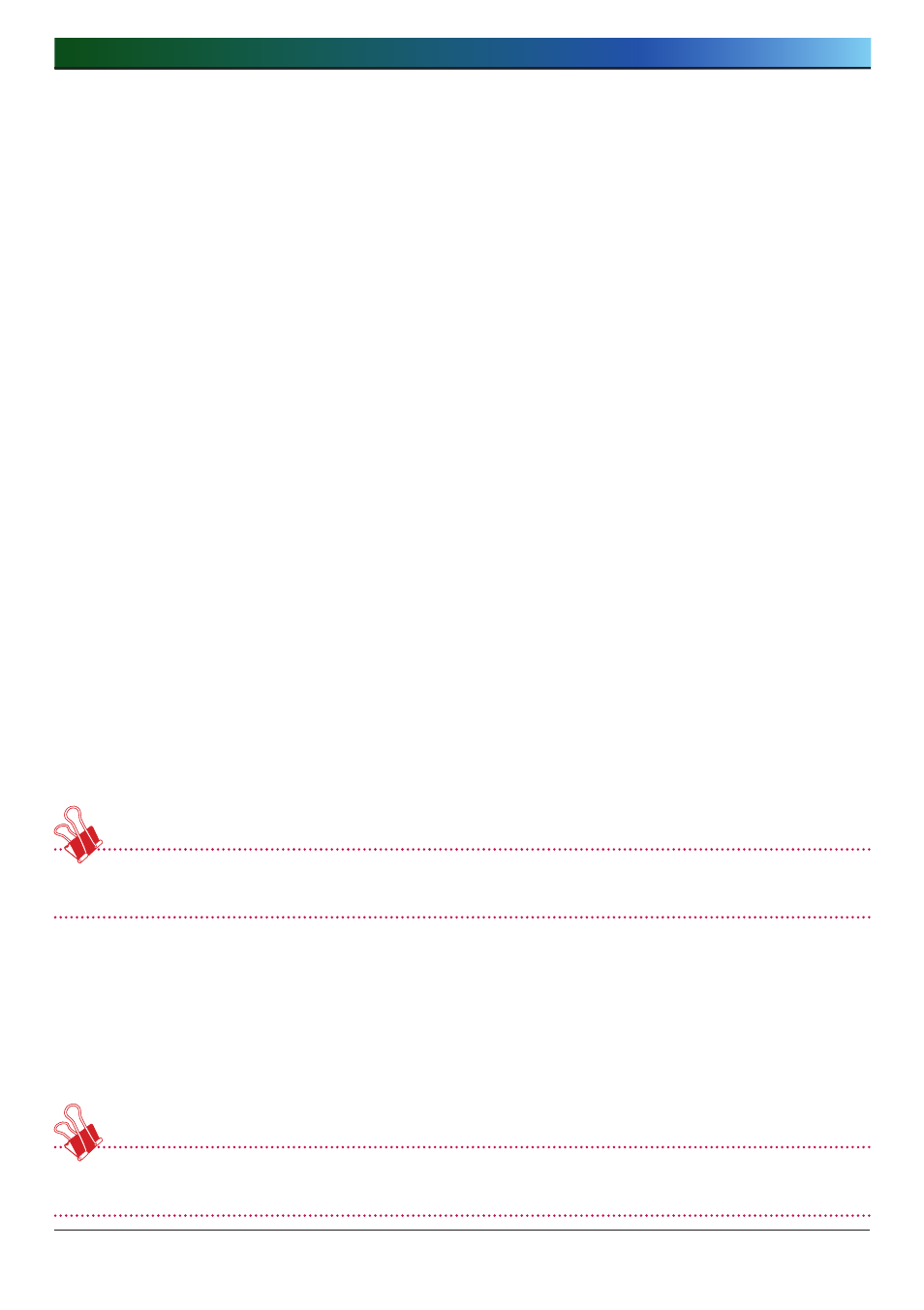
. LG NAS Web Menu Use (for LG NAS administrators)
Volume create
Clicking the ‘Create’ icon opens the create window and can create the volume
determining the RAID level, and is also dependant on the number of selected HDDs.
The LG NAS supports JBOD, RAID0, RAID1, RAID5, RAID10, and single disk. Select the
optimum RAID level according to user’s request. For a detailed explanation of the RAID
configuration, refer to
.
Deleting volumes
Selecting the volume and clicking the ‘Delete’ icon will erase the volume. At this point
the user data of the erased volume has been destroyed.
Volume edit
Selecting the volume and clicking the ‘Edit’ icon will correct the volume that is
configured by RAID. Opening the edit box the HDD in the volume can be deleted or
added. This function acts to reconfigure the volume in case of a malfunction in the HDD,
or to increase the HDD capacity.
* Cautionmust be taken when editing; try to avoid data loss due to negligence
Volume expansion
This function can increase the capacity preserving the data of the expanding volume.
The volume capacity can be extended shifting to subsequent identical drives. This
function is supported in the following volumes.
- RAID1 expansion
- RAID expansion
- RAID10 expansion
Performing another process during the volume configuration will retard processing.
Volume Migration
This function allows adding a new hard disk and hence migration to another RAID. This
option is supported in the following drive configurations.
- Migration of single disk to RAID1 or RAID
- Migration of RAID1 to RAID
- Migration of RAID hard disks to RAID disks
Performing another process during the volume configuration will retard processing.
