Printing photos using the printer control panel – Lexmark PRO700 User Manual
Page 15
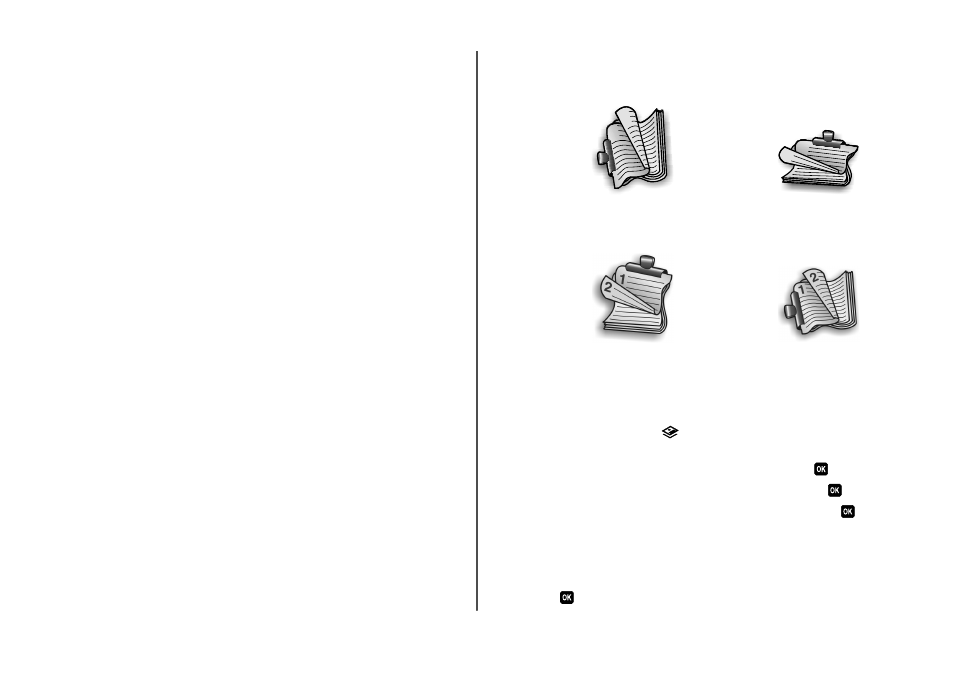
Printing on both sides of the paper (duplexing) automatically
The automatic duplex unit, available only on select printer models, supports A4- and letter-size paper. If
you purchased a model without automatic duplex, or if you need to print duplex using other paper sizes,
then see the instructions for printing on both sides of the paper (duplexing) manually.
For Windows users
1
With a document open, click File > Print.
2
Click Properties, Preferences, Options, or Setup.
3
Navigate to:
Advanced tab > 2-Sided Printing area > select On
Note: To use the settings defined in the printer, select Use Printer Settings.
4
Select either the Side Flip or Top Flip option. Side Flip is the setting most often used.
5
Click OK to close any printer software dialogs.
6
Click OK or Print.
To return to single-sided printing, navigate to:
Advanced tab > 2-Sided Printing area > select Off
For Macintosh users
1
With a document open, choose File > Page Setup.
2
From the Page Setup dialog, set the printer, paper size, and orientation.
3
Click OK.
4
From the menu bar, choose File > Print.
5
From the Printer pop-up menu, choose your printer.
6
From the print options pop-up menu, choose Print Settings or Quality & Media.
7
From the Paper Type pop-up menu, choose Plain Paper.
8
From the print options pop-up menu, choose Layout.
9
From the Two-Sided pop-up menu, choose Long-Edge binding or Short-Edge binding.
•
For Long-Edge binding, pages are bound along the long edge of the page (left edge for portrait,
top edge for landscape).
Portrait
Landscape
1
2
1
2
•
For Short-Edge binding, pages are bound along the short edge of the page (top edge for portrait,
left edge for landscape).
Portrait
Landscape
10
Click Print.
Printing photos using the printer control panel
1
Load photo paper.
2
From the printer control panel, press
.
3
Insert a memory card, flash drive, or digital camera set to mass storage mode.
If image files and document files are stored in the memory device, then press
to select
Photos
.
4
Press the up or down arrow button to scroll to
Print Photos
, and then press
.
5
Press the up or down arrow button to select a photo printing option, and then press
.
Note: You can choose to print all the photos, print photos that fall within a date range, print selected
photos by photo range, print photos using pre-defined photo size templates, or print pre-selected
photos from a digital camera using Digital Print Order Format (DPOF). The DPOF option appears only
when there is a valid DPOF file in your memory device.
6
Press the left or right arrow button to select the layout of the photo or photos you want to print, and
then press
.
15
