How to disable the ethernet port status lights – Linksys E1550 User Manual
Page 50
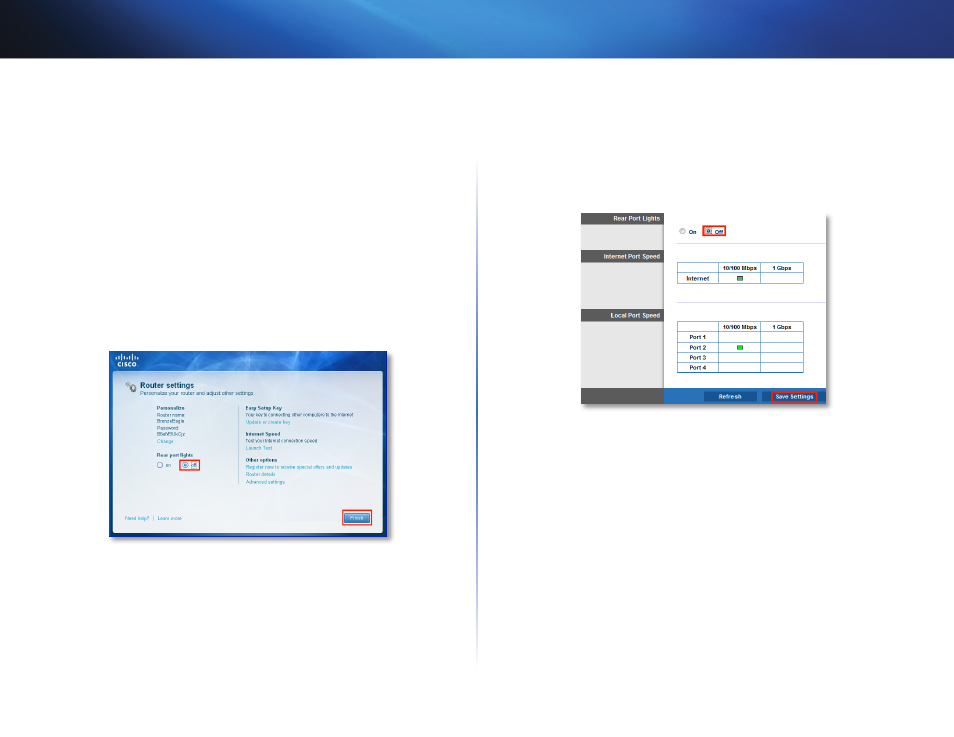
47
Maintaining and Monitoring
Linksys E1550
How to disable the Ethernet port status lights
Why would I want to disable the Ethernet port status lights? Depending
on the placement of the router in a home, some users might find the lights
distracting You can easily disable the lights using Cisco Connect, but you can
also disable them using the browser-based utility
To disable the lights using Cisco Connect:
1. In Windows, click Start, All Programs, then click Cisco Connect
– OR –
On a Mac, open the Applications folder, then click Cisco Connect
The Cisco Connect main menu opens
2. Under Router Settings, click Change
3. Under Port lights, click Off, then click Finish
To disable the lights using the browser-based utility:
Status > Ports
1. Log into the browser-based utility (see “How to open the browser-based
2. Click the Status tab, then click the Ports page
3. In the Rear Port Lights section, click Off, then click Save Settings
- WAP610N (41 pages)
- EtherFast BEFCMU10 (18 pages)
- RT31P2-NA (81 pages)
- ETHERFAST 10/100 (42 pages)
- BEFW11S4 (35 pages)
- BEFW11S4 (55 pages)
- Instant Powerline PLUSB10 (2 pages)
- BEFSR11 (39 pages)
- AG041 (EU) (80 pages)
- WAP200E (3 pages)
- Etherfast BEFSX41 (75 pages)
- Router RV042 (26 pages)
- USB200M (2 pages)
- AG300 (78 pages)
- WET54G V3 (54 pages)
- Compact Wireless-G Broadband Router WRT54GC (2 pages)
- Compact USB 2.0 (29 pages)
- RVS4000 (68 pages)
- RVS4000 (3 pages)
- WAG200G (39 pages)
- RT042 (68 pages)
- EtherFast BEFSR41W (38 pages)
- WPS11 (31 pages)
- PCMPC200 (2 pages)
- PAP2-VU (46 pages)
- DSSXFXSC (20 pages)
- 2 (4 pages)
- 4 GHz Wireless-N Notebook Adapter WPC300N (65 pages)
- PAP2-NA (33 pages)
- BEFVP41 (45 pages)
- PLEBR10 (29 pages)
- PLUSB10 (26 pages)
- WUSB100 (34 pages)
- WAG110 (33 pages)
- NSS6000 (24 pages)
- Dual-Band Wireless-N Gigabit Router WRT320N (54 pages)
- WAG120N (23 pages)
- USB1000 (26 pages)
- EG0801SK (2 pages)
- INSTANT BROADBAND BEFDSR41W (69 pages)
- RTP300 (96 pages)
- Etherfast (57 pages)
- WAP54A (21 pages)
- Instant WirelessTM Network Access Point WAP11 (2 pages)
- WTR54GS (86 pages)
