Linksys E1550 User Manual
Page 2
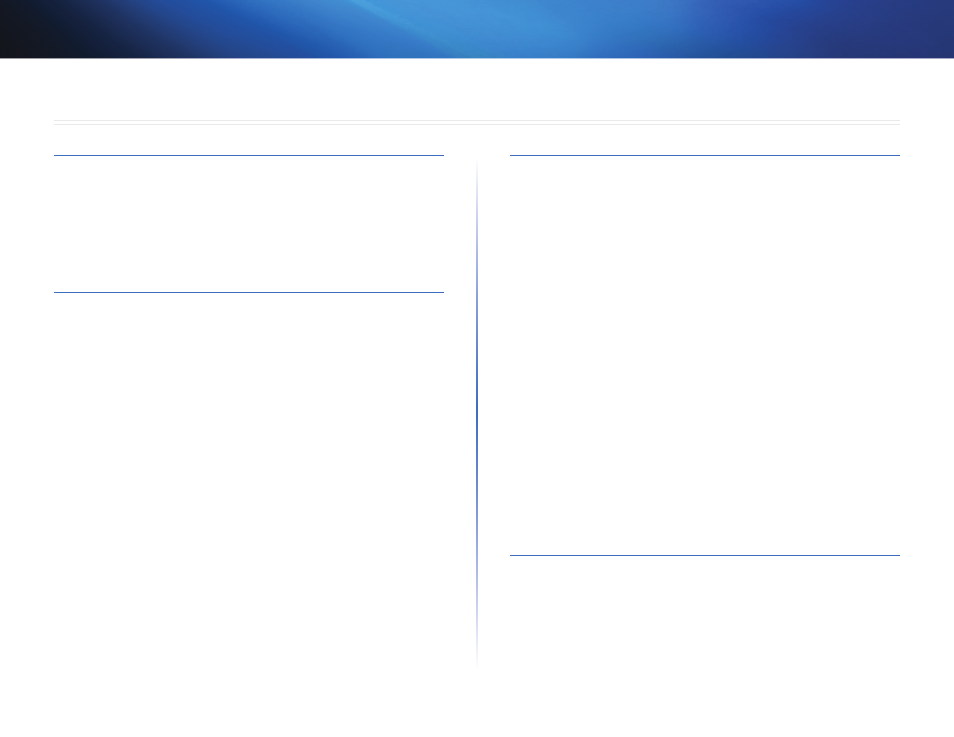
i
Contents
Linksys E1550
i
Package contents 1
Features 1
Back view 2
Bottom view 2
How to create a home network 3
Where to find more help 3
How to set up your router 3
How to install Cisco Connect on another computer
How to improve your wireless connection speed 5
How to test your Internet connection speed 5
How to connect devices to your network 6
How to connect a computer to your network
6
How to set up parental controls 9
How to access parental controls
How to select the computers to have parental controls
How to set up guest access to your network 12
How to change your router’s name and password 13
How to open the browser-based utility 14
How to manually set up your router 14
How to manually set up your Internet connection
How to set up the DHCP server on your router 15
How to set up DHCP reservation
How to find your network on the Internet 16
How to clone a MAC address 17
How to connect to your corporate office using a VPN 18
How to optimize your router for gaming and voice 19
How to remotely change your router settings 20
How to enable Voice over IP on your network 21
How to configure UPnP 21
How to use a router as an access point 22
How to put your new router behind an existing router 23
To add your router to an existing router or gateway
To share an Internet connection
How to expose a device to the Internet 25
How do I know if my network is secure? 27
Network security following a manual setup 27
How to set up wireless security using Wi-Fi Protected Setup 28
Wi-Fi Protected Setup activity light
Connecting a device using the Wi-Fi Protected Setup button
How to connect a device using its Wi-Fi Protected Setup PIN
Contents
