How to create a group – Linksys E1550 User Manual
Page 36
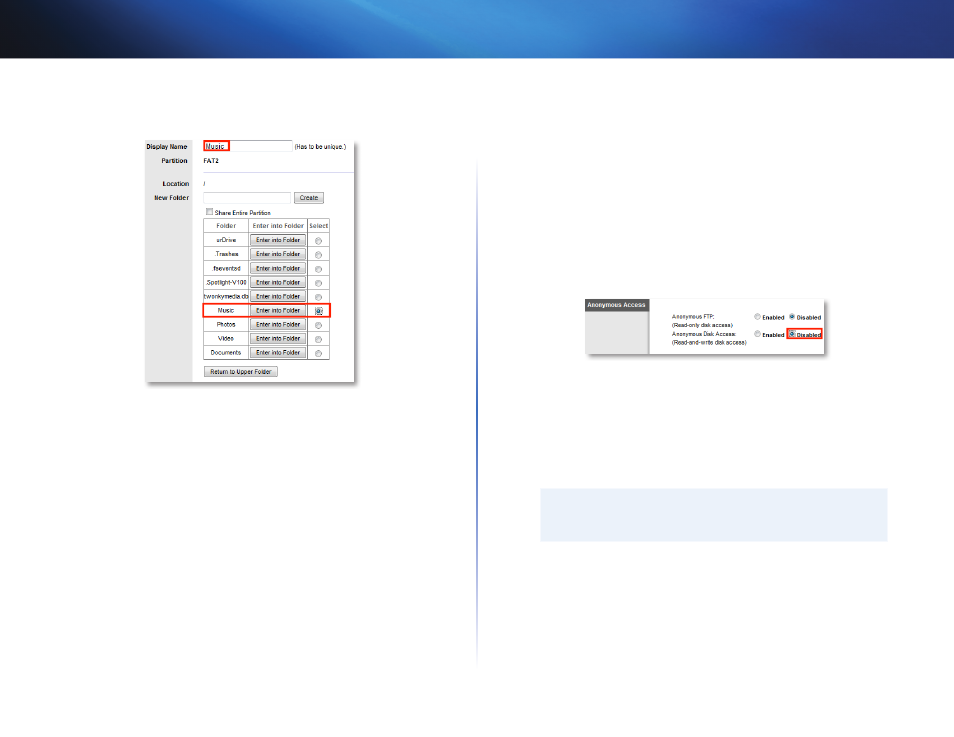
33
Using an External Drive
Linksys E1550
c. Click Save Settings at the bottom of the screen, then repeat the
above steps to add more folders that you want to share
How to manage group and user access to shared
folders
To manage access to shared folders, you need to disable Anonymous Disk
Access, then create groups and user accounts on your router Access to the
router is controlled by user accounts, but access to shared folders is controlled
by groups
1. Disable Anonymous Disk Access (see “How to disable anonymous disk
2. Create a group that you will use to assign rights to a shared folder
3. Create users and assign those users to the group
4. Add the group to the shared folder that you want to control
How to disable anonymous disk access
By default, no password is needed for read and write access to the drive Before
you can manage group and user access to shared folders, you must disable
anonymous disk access
To disable anonymous disk access:
Storage > Administration
1. Log into the browser-based utility (see “How to open the browser-based
2. Click the Storage tab, then click the Administration page
3. Next to Anonymous Disk Access, select Disabled
4. Click Save Settings at the bottom of the screen
How to create a group
By default, the default Admin group has read and write access to all shared
folders By default, the Guest group has read only access and has no access
rights to any of the shared folders
IMPORTANT
More than one group can be configured with access to a shared
folder, but a user can be a member of only one group
To create a group:
Storage > Administration
1. Log into the browser-based utility (see “How to open the browser-based
2. Click the Storage tab, then click the Administration page
