How to configure storage, How to create shared folders, How to configure storage 32 – Linksys E1550 User Manual
Page 35: Using an external drive
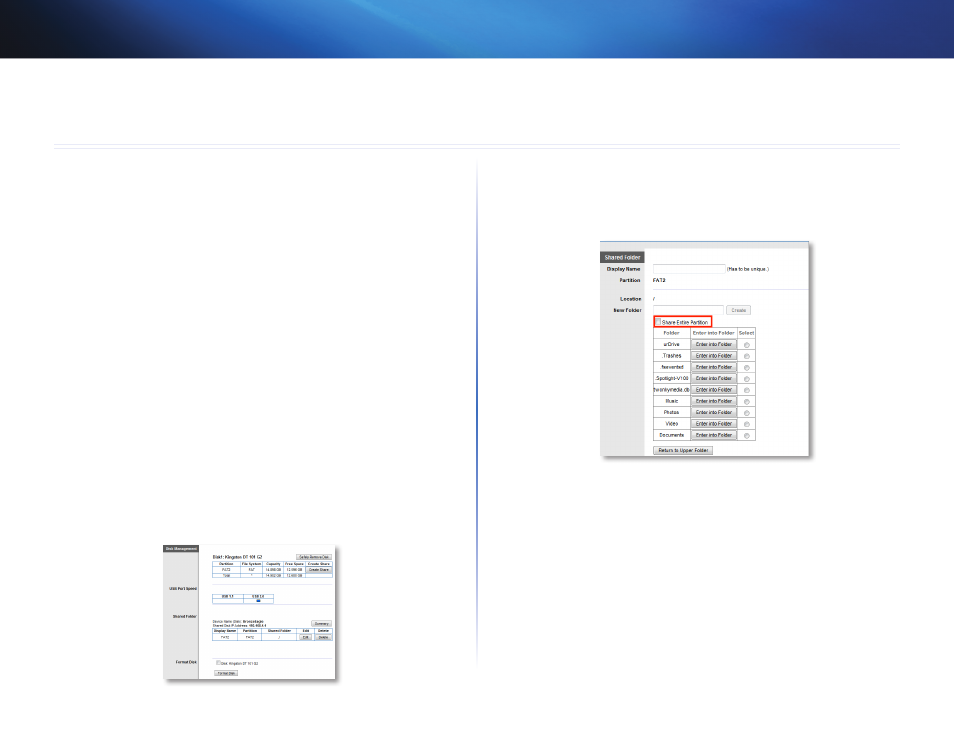
32
Using an External Drive
Linksys E1550
32
How to configure storage
Why would I need to configure storage? By default, when you connect a
storage device to your router, the entire contents of the device are available for
read and write access to anyone on your local network (no login credentials are
required) However, you can also create shared folders that you can configure
to share only with specified groups
To control access to the USB drive attached to your router, you need to
perform two tasks:
1. Create one or more shared folders (see “How to create shared folders”
below)
2. Manage group and User Access to Shared Folders (see “How to share
folders and set access rights” on page 37)
How to create shared folders
To create a shared folder:
Storage > Disk
1. Log into the browser-based utility (see “How to open the browser-based
2. Click the Storage tab, then click the Disk page
3. Click Create Share next to the partition you want to share The Shared
Folder screen opens
4. If you want to share the entire partition, select Share Entire Partition,
then click Save Settings at the bottom of the screen
- OR –
If you want to share a specific folder:
a. Enter a unique name in the Display Name field
b. Click Select next to the folder name you want to share
•
To open a subfolder, click Enter into Folder
•
To navigate to a previous folder, click Return to Upper Folder
•
To create a new folder, type the name into the New Folder field,
then click Create
Using an External Drive
