Linksys ETHERFAST 10/100 User Manual
Page 8
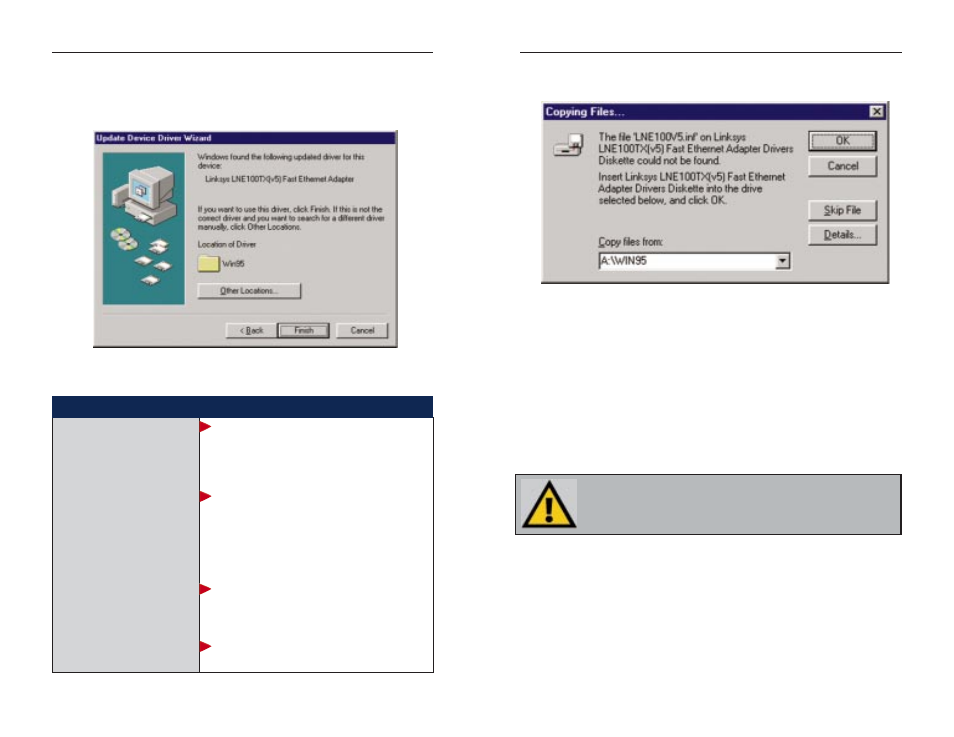
EtherFast
®
10/100 LAN Cards
8. The following screen will prompt you for the driver location. In the Copy
Files From: field, type A:\WIN95. Then, click the OK button.
9. Windows 95 will begin copying files to your PC. When asked if you want
to restart your PC, remove the floppy disk and click Yes. If Windows does
not ask you to restart your PC, click the Start button, choose Shut Down,
choose Restart, then click the Yes button.
The Windows 95 Version B driver installation is complete. Please continue
on to the next section, which will provide instructions for configuring
Windows 95’s network protocol. Consult your Windows documentation for
network configuration information if necessary.
10
Linksys Instant EtherFast
®
Series
6. Windows will show that the files have been found. Click the Finish button
to continue. Then, when you are prompted, verify that the “Linksys
LNE100TX (v5) Fast Ethernet Adapter Drivers” diskette is in your floppy
drive.
7. Windows will begin copying the EtherFast Card’s driver files to your PC.
Refer to the chart below to help guide you through the process.
9
N
No
otte
e:: From this point on, you must provide Windows with a User name and
Password every time you are prompted to do so. Remember to click O
OK
K to
properly log into Windows. If you click C
Ca
an
nc
ce
ell or hit the E
Es
sc
ca
ap
pe
e ((E
ES
SC
C)) key,
you will not log into the network.
• If your PC asks for the Linksys
Setup or Driver Disk
• If you are asked to supply
your Windows 98 Installation
Files or Disks
• If you are asked for a file that
includes “LNE100TX” in its
name
• If you receive a Version
Conflict error
1. Click O
OK
K.
2. Ensure that the D
Drriiv
ve
err D
Diis
sk
k is in your PC’s flop-
py drive.
3. Type “a:\” in the “Copy files from:” box.
4. Click O
OK
K.
1. Click O
OK
K.
2. If you have a W
Wiin
nd
do
ow
ws
s 9
95
5 C
CD
D--R
RO
OM
M, type
“d:\win95” in the “Copy files from:” box, where
“d:” is your CD-ROM drive.
3. If you don’t have a W
Wiin
nd
do
ow
ws
s 9
95
5 C
CD
D--R
RO
OM
M,
type: “c:\windows\options\cabs”.
4. Click O
OK
K.
1. Insert the D
Drriiv
ve
err D
Diis
sk
k into your PC’s floppy
drive.
2. Type “a:\” in the “Copy files from:” box.
3. Click O
OK
K
1. Choose to keep the newest version of the file
by clicking Y
Ye
es
s.
If you press Skip or Cancel, the drivers will not be installed!
