Linksys ETHERFAST 10/100 User Manual
Page 17
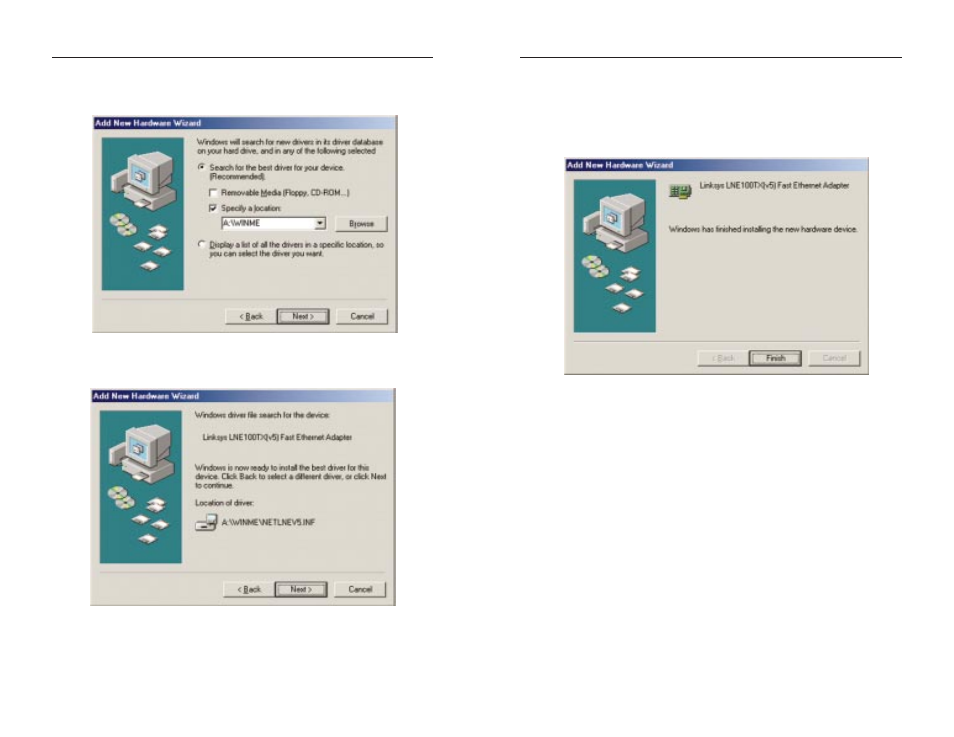
8. If Windows asks you to supply any drivers beginning with “lne” or “netlne”,
re-direct Windows to your floppy drive (A:\WINME).
9. Windows will finish installing the software onto your PC. Click the Finish
button.
10. When asked if you want to restart your PC, remove the floppy disk from
your PC and click the Yes button. If Windows does not prompt you to
restart, do so manually. Click the Start button, then click Shutdown, and
choose the Restart option and click the OK button.
EtherFast
®
10/100 LAN Cards
28
5. Select "Search for the best driver for your device (Recommended)” and select
"Specify a location". Then, type “A:\WINME” in the drop-down box and
click the Next button.
6. A window will open, notifying you that Windows is searching for the Linksys
LNE100TX Fast Ethernet Adapter driver. When the window notifies you that
it is ready to install the driver, click the Next button.
7. Windows Millennium will begin copying the EtherFast
®
Card’s driver files
onto your PC. If an “Insert Disk” box appears requesting Windows
Millennium files, click OK and direct Windows to the proper location of the
files, e.g. c:\windows\options\install, or D:\win9x.
Linksys Instant EtherFast
®
Series
27
