Installing the etherfast, Getting to know the etherfast – Linksys ETHERFAST 10/100 User Manual
Page 5
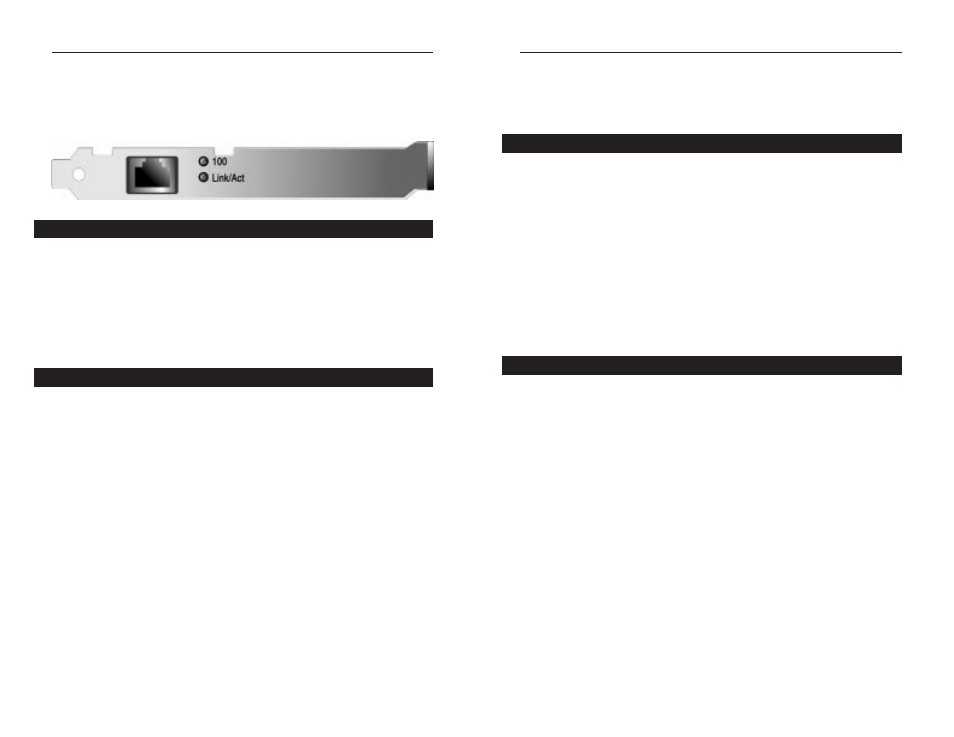
Installing the EtherFast
®
10/100 LAN
Card
Overview
Each EtherFast
®
10/100 LAN Card is equipped with an RJ-45 port that auto-
matically adjusts to either 10Mbps or 100Mbps speeds, allowing your PC to
attach to either Fast Ethernet (also known as 100BaseTX) or regular 10BaseT
Ethernet network segments without additional hardware or software.
The card should only be used with twisted-pair cabling. 10BaseT and
100BaseTX cabling is available in a number of different grades. For best
results, we recommend using 8-wire, category 5 unshielded twisted-pair for
both 10BaseT and 100BaseTX network segments, although category 3 can be
used for 10BaseT segments. The cable that runs from your PC’s EtherFast card
to your network should not exceed 100 meters (328 feet). Both Category 3 and
5 twisted-pair cabling can be purchased at most computer stores, or if you pre-
fer, you can crimp your own cables.
Installing the Network Card & Cabling
1. Power off your PC and any peripheral equipment attached to it. Unplug
your PC’s power cable.
2. Remove your computer's outside cover.
EtherFast
®
10/100 LAN Cards
4
Linksys Instant EtherFast
®
Series
Getting to Know the EtherFast
®
10/100 LAN Card
100
Amber. The 100 LED will illuminate when the card is operating at
100Mbps. If the 100 LED is not illuminated and the PC is powered on,
the card is operating at 10Mbps.
Link/Act Green. The Link LED will illuminate when the card has been suc-
cessfully connected to a network and flicker when data is being trans-
mitted or received over the network.
The RJ-45 Port is where you will connect your Category 3 or 5 network cabling.
3
Overview
Installing the Network Card and Cabling
LEDs
The RJ-45 Port
