Changing the backlight time length, Changing the display screen, Select – LG ( 5350) User Manual
Page 42: And press, And choosing, For preprogrammed images or, Select the left, Softkey button to assign the desired image
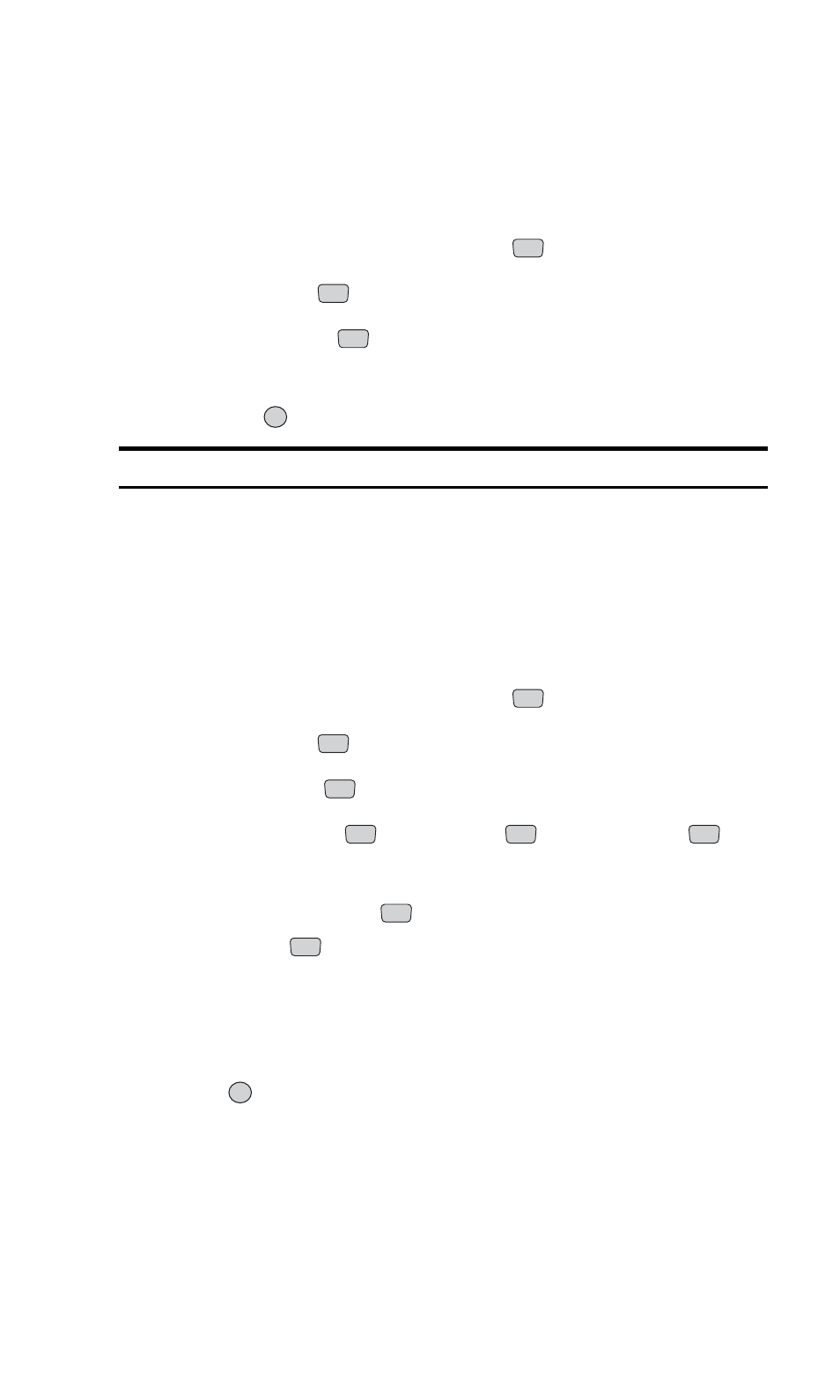
Changing the Backlight Time Length
The backlight setting lets you select how long the display screen and
keypad are backlit after any key press is made.
To change the backlight setting:
1.
From the main menu, select
Settings
(
).
2.
Select
Display
(
).
3.
Select
Backlight
(
).
4.
Select
8 seconds, 15 seconds, Always off,
or
On flip open
and press
.
Note:
Long backlight settings affect the phone’s talk and standby times.
Changing the Display Screen
Your new PCS Phone offers options for what you see on the display screen
while powering on or off and while in standby mode.
To change the display images:
1.
From the main menu, select
Settings
(
).
2.
Select
Display
(
).
3.
Select
Screens
(
).
4.
Select
Wallpaper
(
)
, Power On
(
)
,
or
Power Off
(
).
5.
Select a screens menu by pressing the right softkey button (
Actions
)
and choosing
Default
(
) for preprogrammed images or
Download
(
) for downloaded images. (For information on
downloading images, see “Downloading Ringers, Screen Savers and
Games” on page 112 and “Screen Savers” on page 116.)
6.
Use your navigation key to scroll through the available images.
Press
to view the selected image.
7.
Select the left (
Save
) softkey button to assign the desired image.
OK
2
1
3
2
1
3
2
8
OK
2
2
8
Section 2: Understanding Your Phone
34
2B: Controlling Your Phone’s Settings
