LG ( 5350) User Manual
Page 117
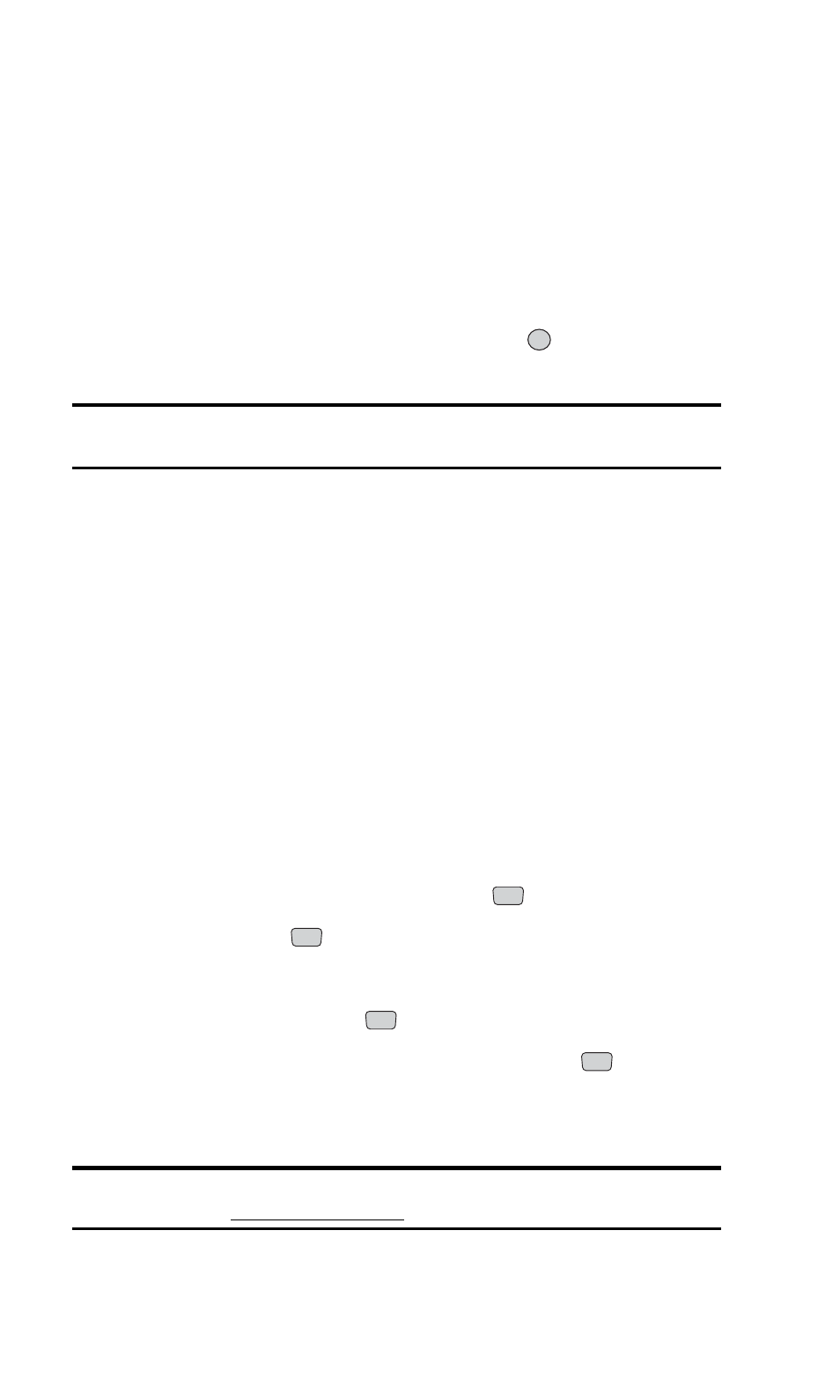
To read a PCS Short Mail message:
1.
When you receive a short mail message, you will see “New Page / Text
Message Arrived” on your display screen. Press the right softkey
button (
View
).
2.
You will then see “You’ve got Short Mail, extract this URL.” on your
display screen. Press the left softkey button (
Go
). The browser will
launch.
3.
Scroll to the new short mail message and press
. Unread short mail
messages will be marked with an asterisk (*).
Note:
The last four digits of the PCS Phone Number of the person who
sent you a short mail message appear before the message text.
To reply to a PCS Short Mail message:
1.
While the message is open, select
Reply
.
2.
Compose your reply or use the pre-set messages or icons:
ᮣ
To type a reply, highlight the
Message
box and use your keypad to type
a reply. Use the right softkey to select a character input mode.
ᮣ
To use a pre-set message or “emoticon,” highlight
Insert
and select
Pre-set Msgs
or
Icons
. Select
Go
, then select the message or emoticon
you’d like to insert and select
OK
.
3.
Review your reply and select
Send
.
To add and/or edit Pre-Set Messages:
1.
From the main menu, select
Messaging
(
).
2.
Select
Shortmail
(
).
3.
Select
Menu
.
4.
Select
Pre-set Messages
(
).
5.
From the Pre-set Messages menu, select
(Add New)
(
) or the
message you wish to edit.
6.
Enter your new message or changes and select
Save
.
Note:
You may also add or edit Pre-Set Messages in the “Manage My
1
1
1
3
OK
Section 3: Using PCS Service Features
3B: PCS Vision 109
