Switch management – Linksys Etherfast User Manual
Page 7
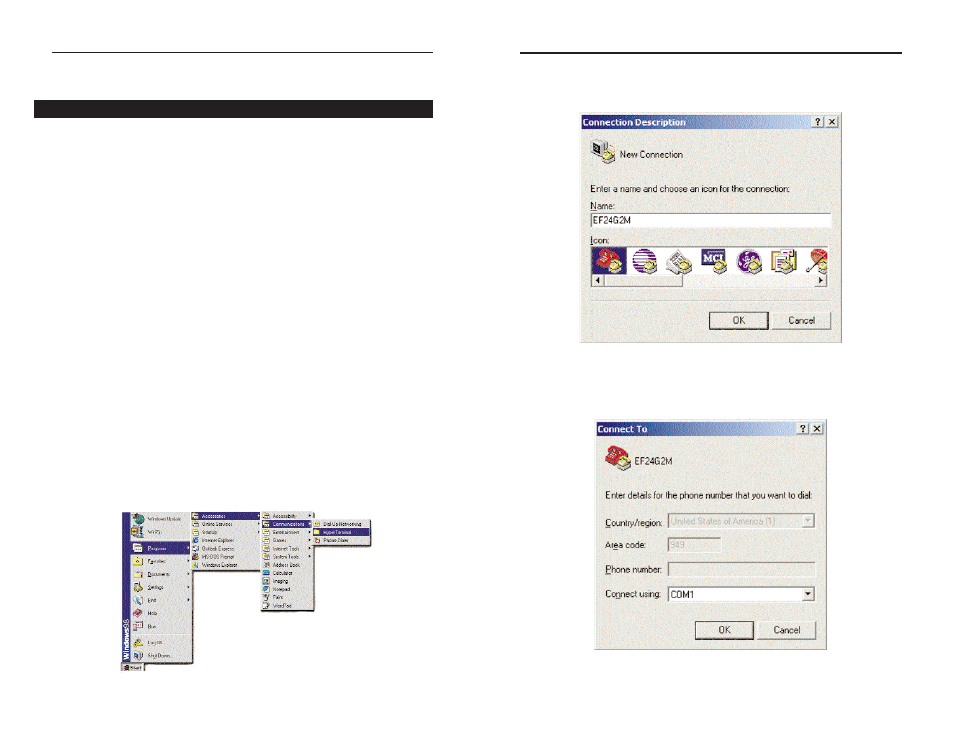
EtherFast
®
Managed 24-Port with Dual Gigabit Switch
2. The following screen will appear. Enter a Name for this connection. In
the example below, the name of the connection is EF24G2M. Click the
OK button.
3. The following screen will appear. In the bottom drop down box labeled
Connect using:, click the arrow and choose the COM port that the
Switch will be connected to. In the example below, COM1 is the port
selected. Click the OK button.
9
EtherFast
®
Series
8
Switch Management
The Linksys EtherFast
®
Managed 24-Port with Dual Gigabit Switch offers an
easy-to-use, menu-driven configuration program. This program can be
accessed by a console interface, a Web browser, a telnet connection, or
SNMP/RMON. Using this configuration program, you can perform various
switch configuration and management activities, including:
• Enable/disable any port
• Set the communication mode for any port
• Configure SNMP parameters
• Add ports to network VLANs
Local Console Management
You can manage the Switch locally by connecting the switch to a PC or work-
station with terminal emulation software using the serial port.
The serial port settings need to be configured before connecting to the
Switch. In order to change the settings of your port, run the Hyperterminal
program. This program comes packaged with Windows, but it may not be
installed on your computer. It should be located as is shown below (varies
according to operating system). If it is not, consult your Windows documenta-
tion for instructions on installing Hyperterminal.
1. Click the Start button. Select Accessories and then Communications.
Hyperterminal should be one of the options listed in this menu. Select
Hyperterminal.
Overview
