Starting bios setup utility, Starting, Bios – Lenovo THINKPAD X41 User Manual
Page 54: Setup, Utility
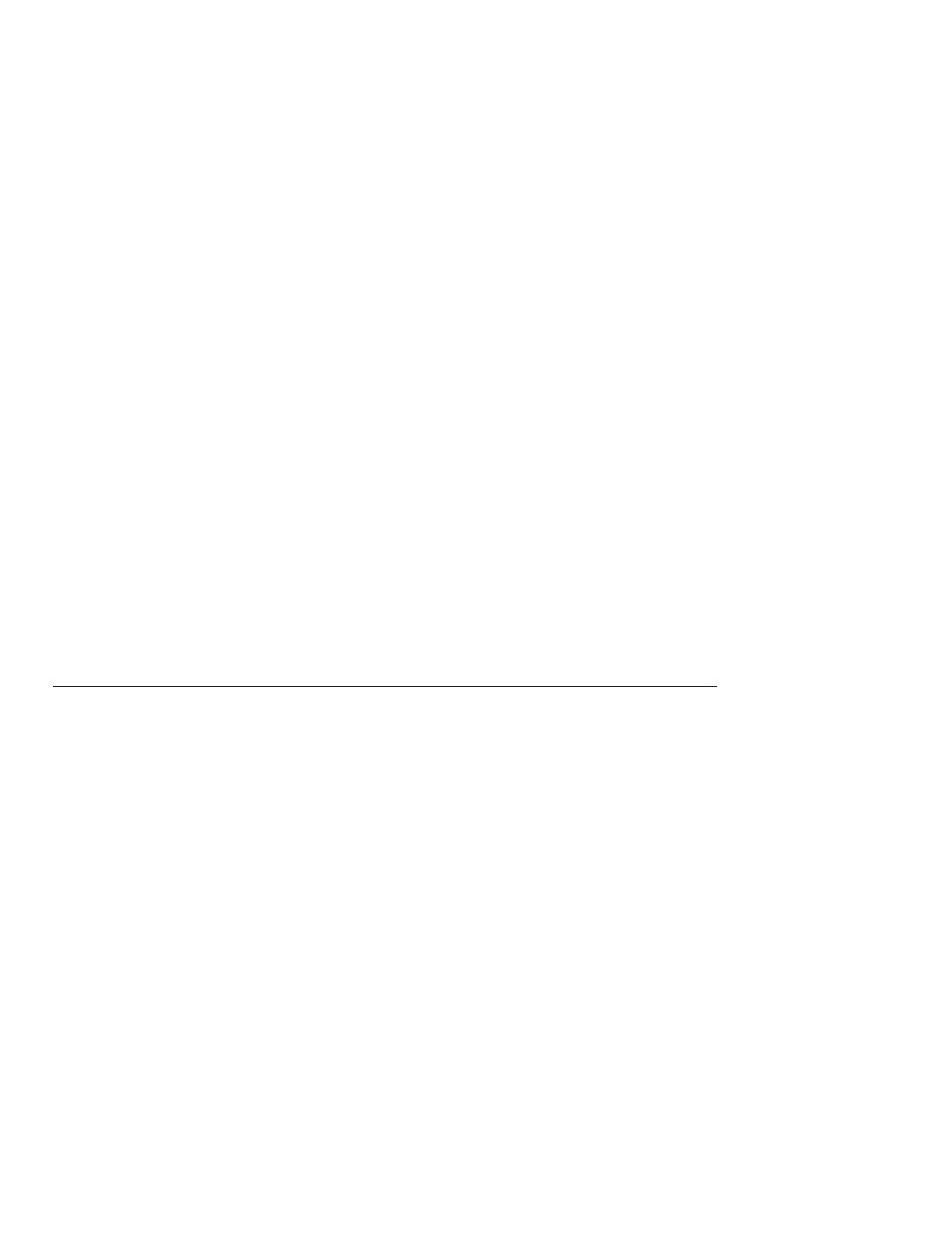
If
an
error
message
appears
while
you
are
using
the
application
program,
refer
to
the
manuals
supplied
with
the
application.
On
some
models,
the
following
application
programs
may
not
run
correctly.
Download
the
latest
version
from
the
Web
site
listed
below:
v
ThinkPad
2.5
inch
Hard
Disk
Drive
Firmware
Update
Utility
(version
released
before
January
24,
2005):
The
latest
version
is
available
at
http://www.lenovo.com/think/support/
v
Drive
Fitness
Test
(v3.99
or
earlier):
The
latest
version
is
available
at
http://www.hitachigst.com/hdd/support/download.htm
Notes:
1.
Lenovo
does
not
guarantee
the
proper
operation
of
the
Drive
Fitness
Test.
2.
To
use
an
additional
hard
disk
drive,
update
the
firmware
to
the
latest
version.
If
the
application
still
does
not
run
correctly,
contact
your
place
of
purchase
or
a
service
representative
for
help.
Starting
BIOS
Setup
Utility
Your
computer
provides
a
program,
called
BIOS
Setup
Utility,
that
enables
you
to
select
various
setup
parameters.
v
Config:
Set
the
configuration
of
your
computer.
v
Date/Time:
Set
the
date
and
time.
v
Security:
Set
security
features.
v
Startup:
Set
the
startup
device.
v
Restart:
Restart
the
system.
Note:
You
can
set
many
of
these
parameters
more
easily
by
using
the
ThinkPad
Configuration
Program.
To
start
BIOS
Setup
Utility,
do
as
follows:
1.
To
protect
yourself
against
accidental
loss
of
data,
back
up
your
data
and
computer
registry.
For
details
see
″Data
backup-and-restore
tools
″
in
your
on-board
help.
2.
Remove
any
diskette
from
the
diskette
drive,
and
then
turn
off
the
computer.
3.
Turn
on
the
computer;
then,
while
the
“To
interrupt
normal
startup,
press
the
blue
Access
IBM
button”
message
is
displayed
at
the
lower-left
of
the
screen,
press
the
Access
IBM
button.
The
Rescue
and
Recovery
workspace
opens.
4.
Click
Access
BIOS
.
The
System
Restart
Required
window
is
displayed.
Solving
computer
problems
30
ThinkPad
®
X41
Tablet
Service
and
Troubleshooting
Guide
