Lenovo THINKPAD X41 User Manual
Page 31
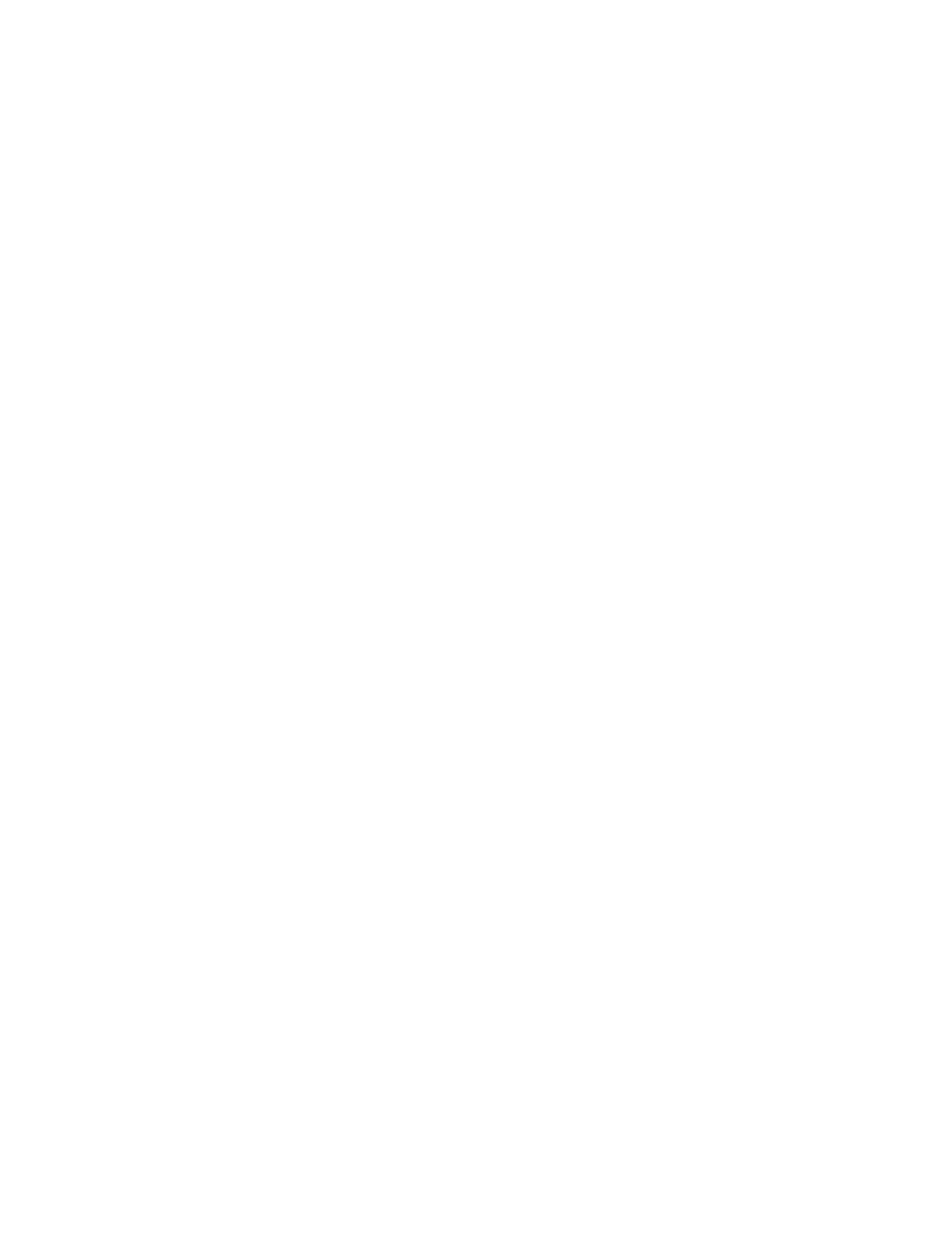
v
Use
a
quality
carrying
case
that
provides
adequate
cushion
and
protection.
Do
not
pack
your
computer
in
a
tightly
packed
suitcase
or
bag.
Handle
storage
media
and
drives
properly
v
Avoid
inserting
diskettes
at
an
angle
and
attaching
multiple
or
loose
diskette
labels,
as
these
can
lodge
in
the
drive.
v
If
your
computer
comes
with
an
optical
drive
such
as
CD,
DVD,
or
CD-RW/DVD
drive,
do
not
touch
the
surface
of
a
disc
or
the
lens
on
the
tray.
v
Wait
until
you
hear
the
CD
or
DVD
click
into
the
center
pivot
of
an
optical
drive
such
as
CD,
DVD,
or
CD-RW/DVD
drive
before
closing
the
tray.
v
When
installing
your
hard
disk,
diskette,
CD,
DVD,
or
CD-RW/DVD
drive,
follow
the
instructions
shipped
with
your
hardware,
and
apply
pressure
only
where
needed
on
the
device.
See
your
on-board
help
system
for
information
on
replacing
your
hard
disk
drive
(open
ThinkVantage
Productivity
Center
by
pressing
the
Access
IBM
button).
Take
care
in
setting
passwords
v
Remember
your
passwords.
If
you
forget
a
supervisor
or
hard
disk
password,
Lenovo
will
not
reset
it,
and
you
might
have
to
replace
your
system
board
or
hard
disk
drive.
Tips
on
using
your
computer
in
tablet
mode
v
If
you
close
the
computer
display,
make
sure
that
the
display
is
rotated
either
at
0
degrees,
so
that
if
faces
the
keyboard,
or
at
180
degrees,
so
that
the
back
of
the
display
faces
the
keyboard.
v
Do
not
pick
up
or
hold
the
computer
by
the
display
only.
v
Do
not
hit,
vibrate,
or
bump
the
computer
display.
v
To
allow
free
ventilation,
do
not
place
any
obstacle,
such
as
a
thick-piled
carpet
or
a
soft
cushion,
in
front
of
the
fan.
v
When
you
use
the
computer
in
picture
frame
mode,
in
which
the
display
is
rotated
until
the
back
of
the
display
is
facing
the
keyboard,
hold
the
display
with
one
hand
and
use
the
Tablet
Digitizer
Pen.
v
If
you
hold
the
computer
in
one
hand
while
using
it
in
tablet
mode,
do
not
expose
it
to
excessive
vibration,
shock,
or
rotation.
v
Do
not
use
the
computer
outdoors.
Do
not
expose
it
to
rain.
v
If
you
put
your
computer
in
a
carrying
case,
put
it
into
notebook
mode
and
close
the
display.
Tips
on
using
the
Tablet
Digitizer
Pen
v
Use
only
the
Tablet
Digitizer
Pen
that
was
shipped
with
your
ThinkPad
X41
Tablet
computer
or
that
you
purchased
with
that
computer
as
an
option.
Caring
for
your
ThinkPad
computer
Chapter
1.
Overview
of
your
new
ThinkPad
computer
7
