Computer screen problems, Computer, Screen – Lenovo THINKPAD X41 User Manual
Page 48: Problems
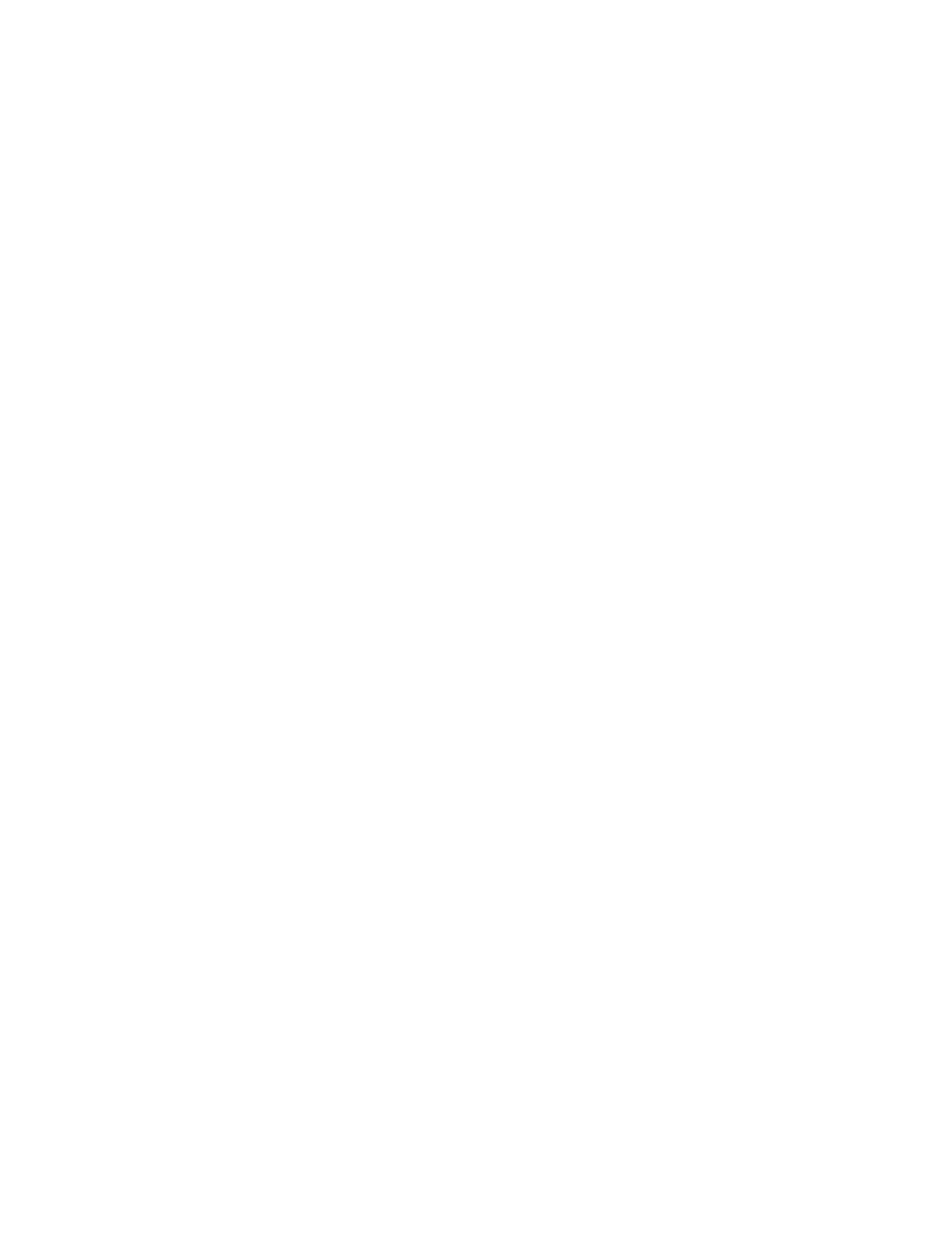
v
If
you
are
using
one
of
the
communication
PC
Cards.
To
enter
hibernation
mode,
stop
the
communication
program,
and
then
remove
the
PC
Card
or
disable
the
PC
Card
slot.
Click
the
Safely
Remove
Hardware
icon
in
the
taskbar.
v
If
the
hibernation
mode
is
not
enabled.
To
enable
it,
do
as
follows:
1.
Start
the
ThinkPad
Configuration
Program.
2.
Click
Power
Management
.
3.
Click
the
Hibernate
tab.
4.
Select
the
hibernate
support
checkbox.
5.
Click
OK.
Note:
You
can
enter
hibernation
mode
by
pressing
Fn+F12
only
if
the
PM
driver
has
been
installed
on
your
computer.
Computer
screen
problems
Problem:
The
screen
is
blank.
Solution:
v
Press
Fn+F7
to
bring
up
the
image.
Note:
If
you
use
the
Fn+F7
key
combination
to
apply
a
presentation
scheme,
press
Fn+F7
at
least
three
times
in
three
seconds,
and
the
image
is
displayed
on
the
computer
screen.
v
If
you
are
using
the
AC
adapter,
or
using
the
battery,
and
the
battery
status
indicator
is
on
(is
green),
press
Fn+Home
to
make
the
screen
brighter.
v
If
the
standby
status
indicator
is
on
(is
green),
press
Fn
to
resume
from
the
standby
mode.
v
If
you
still
have
the
problem
persists,
do
the
Solution
in
the
problem
below.
Problem:
The
screen
is
unreadable
or
distorted.
Solution:
Make
sure
that:
v
The
display
device
driver
is
installed
correctly.
v
The
screen
resolution
and
color
quality
are
correctly
set.
v
The
monitor
type
is
correct.
To
check
these
settings,
do
as
follows:
1.
Right-click
on
the
desktop,
click
Properties
,
then
click
the
Settings
tab.
2.
Check
whether
the
screen
resolution
and
color
quality
are
correctly
set.
3.
Click
Advanced
.
4.
Click
the
Adapter
tab.
Solving
computer
problems
24
ThinkPad
®
X41
Tablet
Service
and
Troubleshooting
Guide
