A password problem, A power switch problem, Keyboard problems – Lenovo THINKPAD X41 User Manual
Page 43: Password, Problem, Power, Switch, Keyboard, Problems
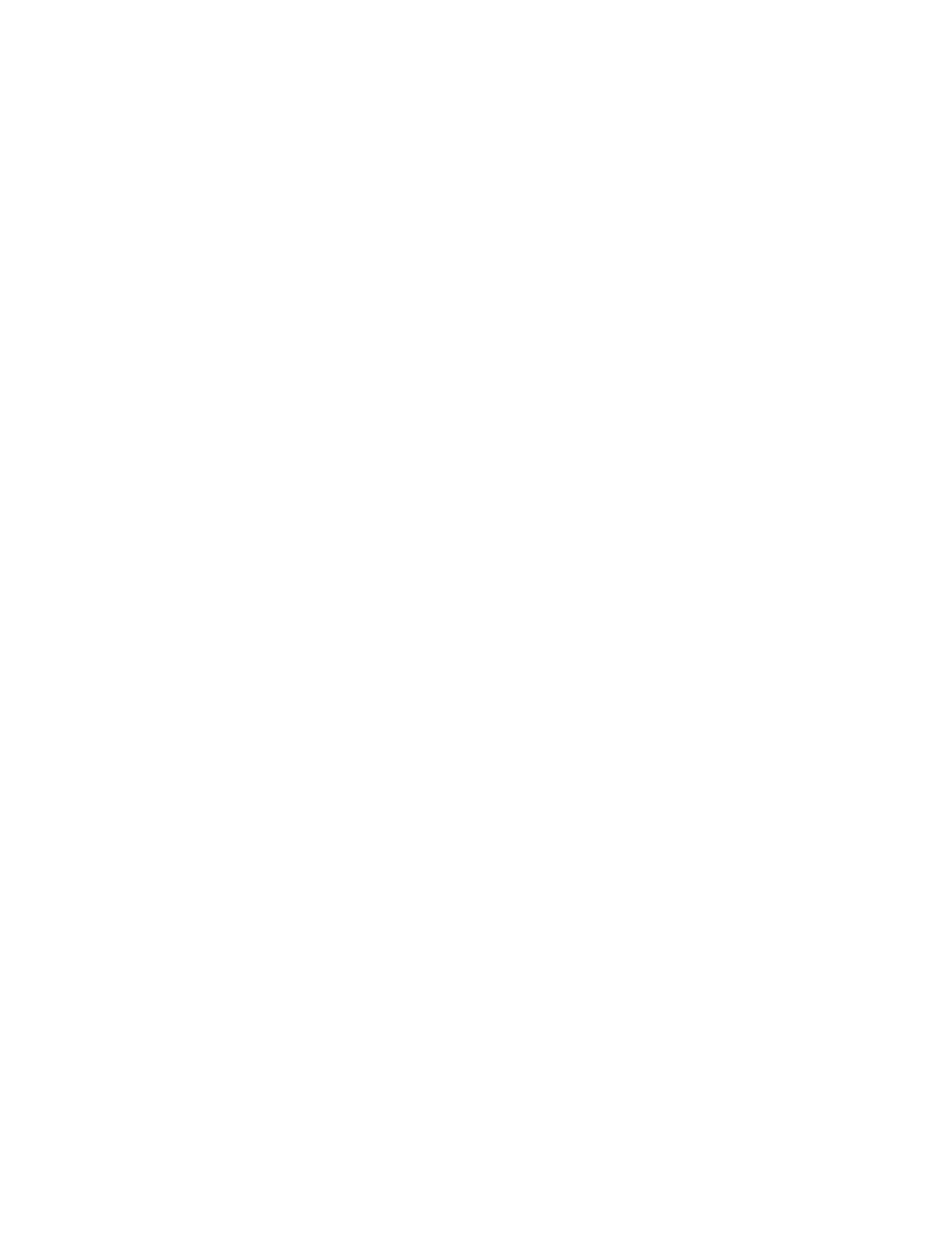
A
password
problem
Problem:
I
forgot
my
password.
Solution:
If
you
forgot
your
power-on
password,
you
must
take
your
computer
to
a
Lenovo
authorized
servicer
or
marketing
representative
to
have
the
password
canceled.
If
you
forgot
your
hard
disk
password,
Lenovo
authorized
servicer
will
not
reset
your
password
or
recover
data
from
the
hard
disk.
You
must
take
your
computer
to
a
Lenovo
authorized
servicer
or
a
marketing
representative
to
have
the
hard
disk
drive
replaced.
Proof
of
purchase
is
required,
and
a
fee
will
be
charged
for
parts
and
service.
If
you
forgot
your
supervisor
password,
Lenovo
will
not
reset
your
password.
You
must
take
your
computer
to
a
Lenovo
authorized
servicer
or
a
marketing
representative
to
have
the
system
board
replaced.
Proof
of
purchase
is
required,
and
a
fee
will
be
charged
for
parts
and
service.
A
power
switch
problem
Problem:
The
system
does
not
respond,
and
you
cannot
turn
off
the
computer.
Solution:
Turn
off
the
computer
by
pressing
and
holding
the
power
switch
for
4
seconds
or
more.
If
the
computer
is
still
not
reset,
remove
the
ac
adapter
and
the
battery.
Keyboard
problems
Problem:
All
or
some
of
the
keys
on
the
keyboard
do
not
work.
Solution:
If
an
external
PS/2
keyboard
is
connected,
the
numeric
keypad
on
your
computer
does
not
work.
Use
the
numeric
keypad
on
the
external
keyboard.
If
an
external
numeric
keypad
or
a
mouse
is
connected:
1.
Turn
off
the
computer.
2.
Remove
the
external
numeric
keypad
or
the
mouse.
3.
Turn
on
the
computer
and
try
using
the
keyboard
again.
If
the
keyboard
problem
is
resolved,
carefully
reconnect
the
external
numeric
keypad,
external
keyboard,
or
mouse,
making
sure
that
you
have
seated
the
connectors
properly.
If
keys
on
the
keyboard
still
do
not
work,
have
the
computer
serviced.
Solving
computer
problems
Chapter
2.
Solving
computer
problems
19
