Standby and hibernation problems, Standby, Hibernation – Lenovo THINKPAD X41 User Manual
Page 45: Problems
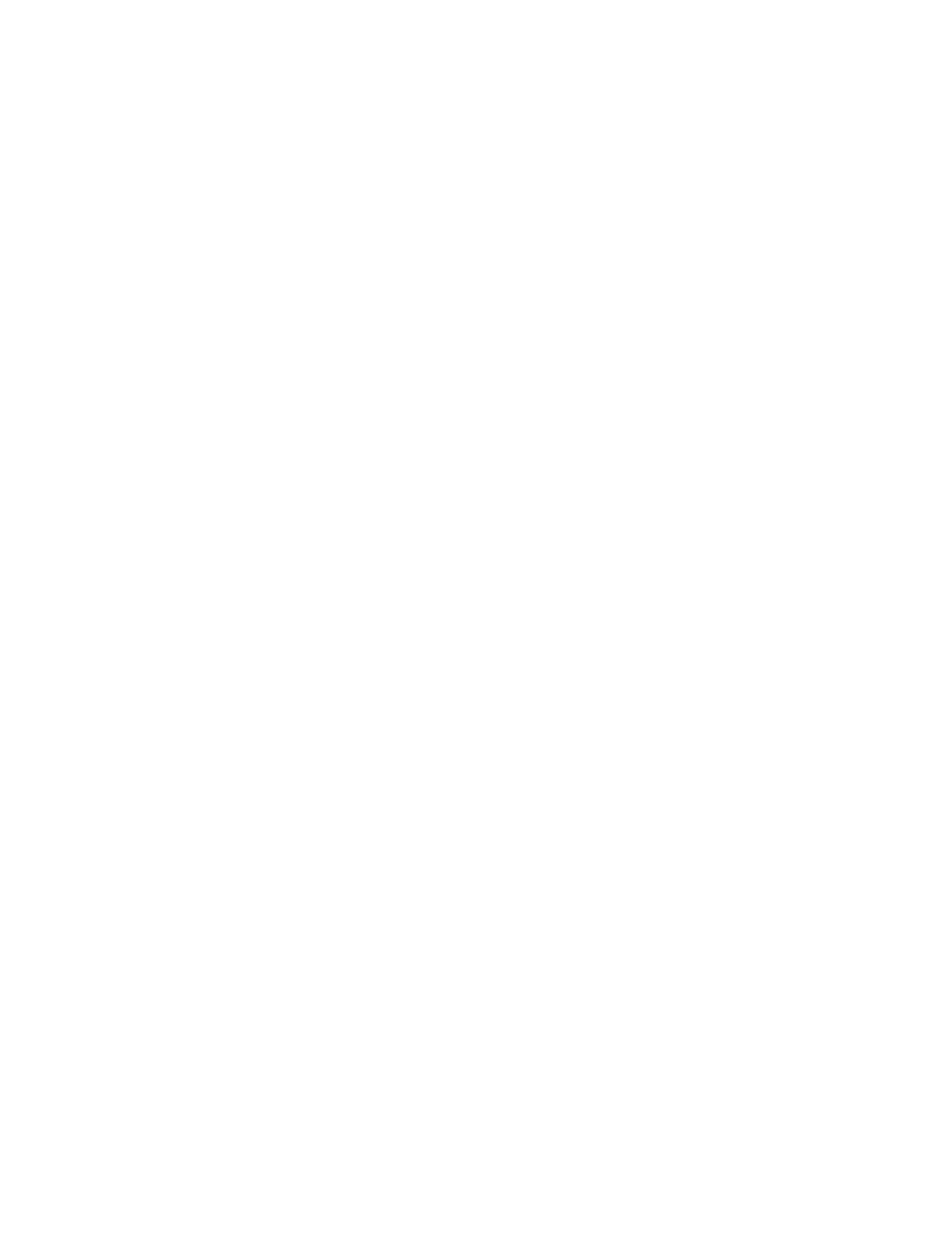
Solution:
Make
sure
that
the
TrackPoint
is
set
to
Automatic
in
the
ThinkPad
Configuration
Program.
Then
detach
the
mouse
or
the
pointing
device,
and
try
using
the
TrackPoint.
If
the
TrackPoint
works,
the
error
might
be
due
to
the
mouse
or
the
pointing
device.
Make
sure
that
the
cable
for
the
mouse
or
the
pointing
device
is
securely
connected
to
the
X4
Dock.
If
your
mouse
is
incompatible
with
the
PS/2
mouse,
disable
the
TrackPoint,
using
the
ThinkPad
Configuration
Program.
Note:
For
more
information,
see
the
manual
supplied
with
the
mouse.
Problem
The
mouse
buttons
do
not
work.
Solution
Change
the
mouse
driver
to
Standard
PS/2
®
Port
Mouse
,
and
then
reinstall
PS/2
TrackPoint
.
Drivers
are
provided
in
the
C:\IBMTOOLS\DRIVERS
directory
on
your
hard
disk
drive.
If
your
hard
disk
drive
does
not
contain
device
drivers,
refer
to
the
ThinkPad
Web
site.
To
access
this
Web
site,
press
the
Access
IBM
button
and
open
ThinkVantage
Productivity
Center.
Problem
The
scrolling
or
magnifying
glass
function
does
not
work.
Solution
Check
the
mouse
driver
in
the
Device
Manager
window,
and
make
sure
that
the
PS/2
TrackPoint
driver
is
installed.
Standby
and
hibernation
problems
Problem:
The
computer
enters
standby
mode
unexpectedly.
Solution:
If
the
processor
overheats,
the
computer
automatically
enters
standby
mode
to
allow
the
computer
to
cool
and
to
protect
the
processor
and
other
internal
components.
Also,
check
the
settings
for
standby
mode,
using
Power
Manager.
Problem:
The
computer
enters
standby
mode
immediately
after
Power-on
self-test
(POST)
(the
standby
indicator
light
turns
on).
Solution:
Make
sure
that:
v
The
battery
is
charged.
Solving
computer
problems
Chapter
2.
Solving
computer
problems
21
