Appendix a, Troubleshooting – Linksys RVS4000 User Manual
Page 40
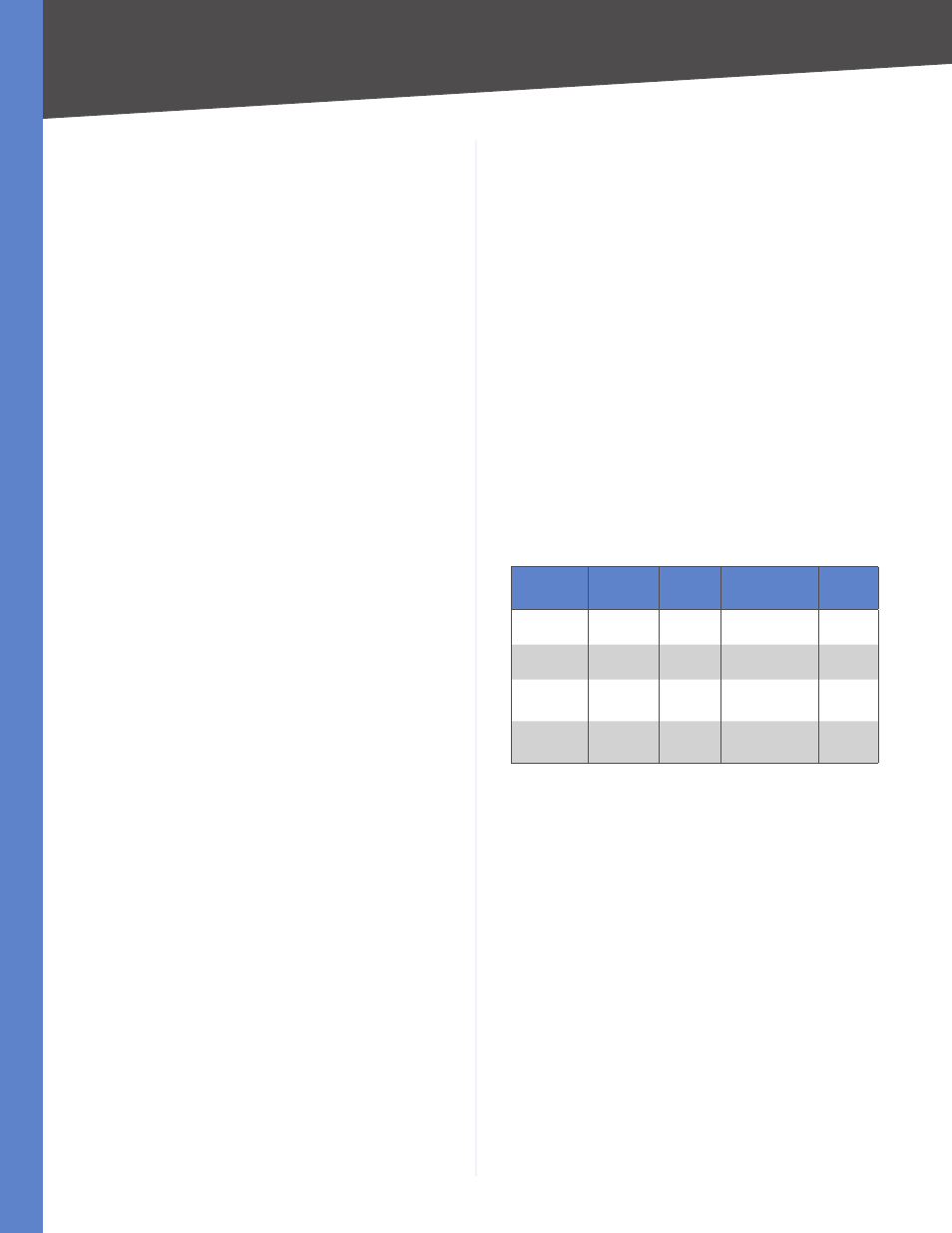
Troubleshooting
4-Port Gigabit Security Router with VPN
Appendix A
I am not able to access the Router’s Web-based Utility
Setup page.
Refer to “I want to test my Internet connection” above
to verify that your computer is properly connected to
the Router.
Verify that your computer has an IP Address, Subnet
Mask, Gateway, and DNS.
Set a static IP address on your system; refer to “I need
to set a static IP address” above.
Refer to “I need to remove the proxy settings or the
dial-up pop-up window (for PPPoE users)” below.
I can’t get my Virtual Private Network (VPN) to work
through the Router.
Access the Router’s web interface by going to
http://9.8.. or the IP address of the Router, and go
to the VPN -> VPN Pass Through tab. Make sure you have
IPSec passthrough and/or PPTP passthrough enabled.
VPNs that use IPSec with the ESP (Encapsulation Security
Payload known as protocol 50) authentication will work
fine. At least one IPSec session will work through the
Router; however, simultaneous IPSec sessions may be
possible, depending on the specifics of your VPNs.
VPNs that use IPSec and AH (Authentication Header
known as protocol 51) are incompatible with the Router.
AH has limitations due to occasional incompatibility with
the NAT standard.
Change the IP address for the Router to another subnet
to avoid a conflict between the VPN IP address and your
local IP address. For example, if your VPN server assigns
an IP address 192.168.1.X (X is a number from 1 to 254)
and your local LAN IP address is 192.168.1.X (X is the same
number used in the VPN IP address), the Router will have
difficulties routing information to the right location. If
you change the Router’s IP address to 192.168.2.1, that
should solve the problem. Change the Router’s IP address
through the Setup tab of the Web-based Utility. If you
assigned a static IP address to any computer or network
device on the network, you need to change its IP address
accordingly to 192.168.2.Y (Y being any number from 1 to
254). Note that each IP address must be unique within the
network.
Your VPN may require port 500/UDP packets to be passed
to the computer that is connecting to the IPSec server.
Refer to “I need to set up online game hosting or use other
Internet applications” below for details.
Check the Linksys website at www.linksys.com for more
information.
1.
2.
3.
4.
I need to set up a server behind my Router.
To use a server like a web, ftp, or mail server, you need
to know the respective port numbers they are using. For
example, port 80 (HTTP) is used for web; port 21 (FTP) is
used for FTP, and port 25 (SMTP outgoing) and port 110
(POP3 incoming) are used for the mail server. You can get
more information by viewing the documentation provided
with the server you installed. Follow these steps to set up
port forwarding through the Router’s Web-based Utility.
We will be setting up web, ftp, and mail servers.
Access the Router’s Web-based Utility by going to
http://9.8.. or the IP address of the Router. Go
to the Firewall -> Single Port Forwarding tab.
Select the Service from the Application column.
Enter the IP Address of the server that you want the
Internet users to access. For example, if the web
server’s Ethernet adapter IP address is 192.168.1.100,
you would enter 100 in the field provided. Then check
the Enable checkbox for the entry. Consider the
examples below:
Appli-
cation
Start
and End
Proto-
col
IP Address
Enable
HTTP
80 to 80
Both
192.168.1.100
X
FTP
21 to 21
TCP
192.168.1.101
X
SMTP
(outgoing)
25 to 25
Both
192.168.1.102
X
POP3
(incoming)
110 to
110
Both
192.168.1.102
X
Configure as many entries as you like.
When you have completed the configuration, click Save
Settings.
I need to set up online game hosting or use other Internet
applications.
If you want to play online games or use Internet
applications, most will work without doing any port
forwarding or DMZ hosting. There may be cases when you
want to host an online game or Internet application. This
would require you to set up the Router to deliver incoming
packets or data to a specific computer. This also applies to
the Internet applications you are using. The best way to
get the information on what port services to use is to go
to the website of the online game or application you want
to use. Follow these steps to set up online game hosting
or use a certain Internet application:
Access the Router’s Web-based Utility by going to
http://9.8.. or the IP address of the Router. Go
to the Firewall -> Single Port Forwarding tab.
1.
2.
3.
4.
1.
