Qos > bandwidth management, Qos > qos setup, Chapter – Linksys RVS4000 User Manual
Page 28: Setting up and configuring the router
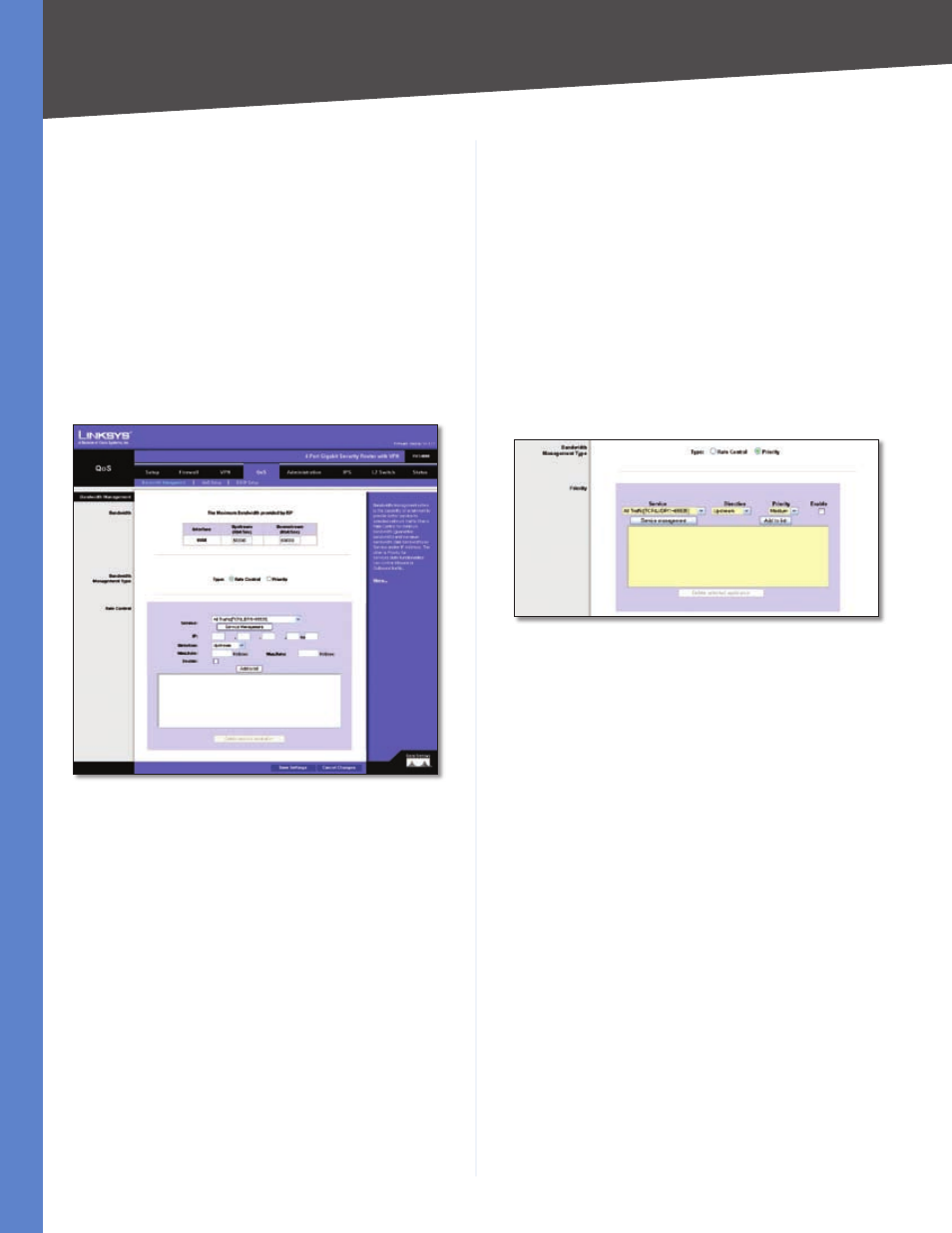
Chapter
Setting Up and Configuring the Router
4-Port Gigabit Security Router with VPN
LTP PassThrough
Layer 2 Tunneling Protocol is the
method used to enable Point-to-Point sessions via the
Internet on the Layer 2 level. L2TP Passthrough is enabled
by default. To disable L2TP Passthrough, select Disabled.
Click Save Settings to save your settings. Click Cancel
Changes to cancel any changes you have entered.
QoS
QoS (Quality of Service) allows you to perform Bandwidth
Management, by either Rate Control or Priority. You can
also configure QoS Trust Mode and the DSCP settings.
QoS > Bandwidth Management
QoS > Bandwidth Management - Rate Control
Bandwidth
This section lets you specify the maximum bandwidth
provided by the ISP on the WAN interface, for both the
upstream and downstream directions.
Bandwidth Management Type
Type
The desired type of bandwidth management, either
Rate Control (default) or Priority. Depending on your
selection, the lower portion of the screen displays either
the Rate Control section or the Priority section.
Rate Control
Service
Select the service from the drop-down menu.
If it does not contain the service you need, click Service
Management to add the service.
IP
Enter the IP address or IP range you need to control. The
default is zero which includes all internal IP addresses.
Direction
Select Upstream for outbound traffic or
Downstream for inbound traffic.
Mini. Rate
Enter the minimum rate for the guaranteed
bandwidth.
Max. Rate
Enter the maximum rate for the guaranteed
bandwidth.
Enable
Check this box to enable this Rate Control Rule.
Add to list
After a rule is set up, click this button to add it
to the list. The list can contain a maximum of 15 entries.
Delete selected application
Click this button to delete a
rule from the list.
Priority
QoS > Bandwidth Management - Priority
Service
Select the service from the drop-down menu.
If it does not contain the service you need, click Service
Management to add the service.
Direction
Select Upstream for outbound traffic or
Downstream for inbound traffic from the drop-down
menu.
Priority
Select High, Medium, Normal, or Low priority
for the service. The default is Medium.
Enable
Check this box to enable this Priority Rule.
Add to list
After a rule is set up, click this button to add it
to the list. The list can contain a maximum of 15 entries.
Delete selected application
Click this button to delete a
rule from the list.
Click Save Settings to save your settings. Click Cancel
Changes to cancel any changes you have entered.
QoS > QoS Setup
The QoS Setup screen allows users to configure QoS Trust
Mode for each LAN port.
