Setup > wan, Chapter, Setting up and configuring the router – Linksys RVS4000 User Manual
Page 13
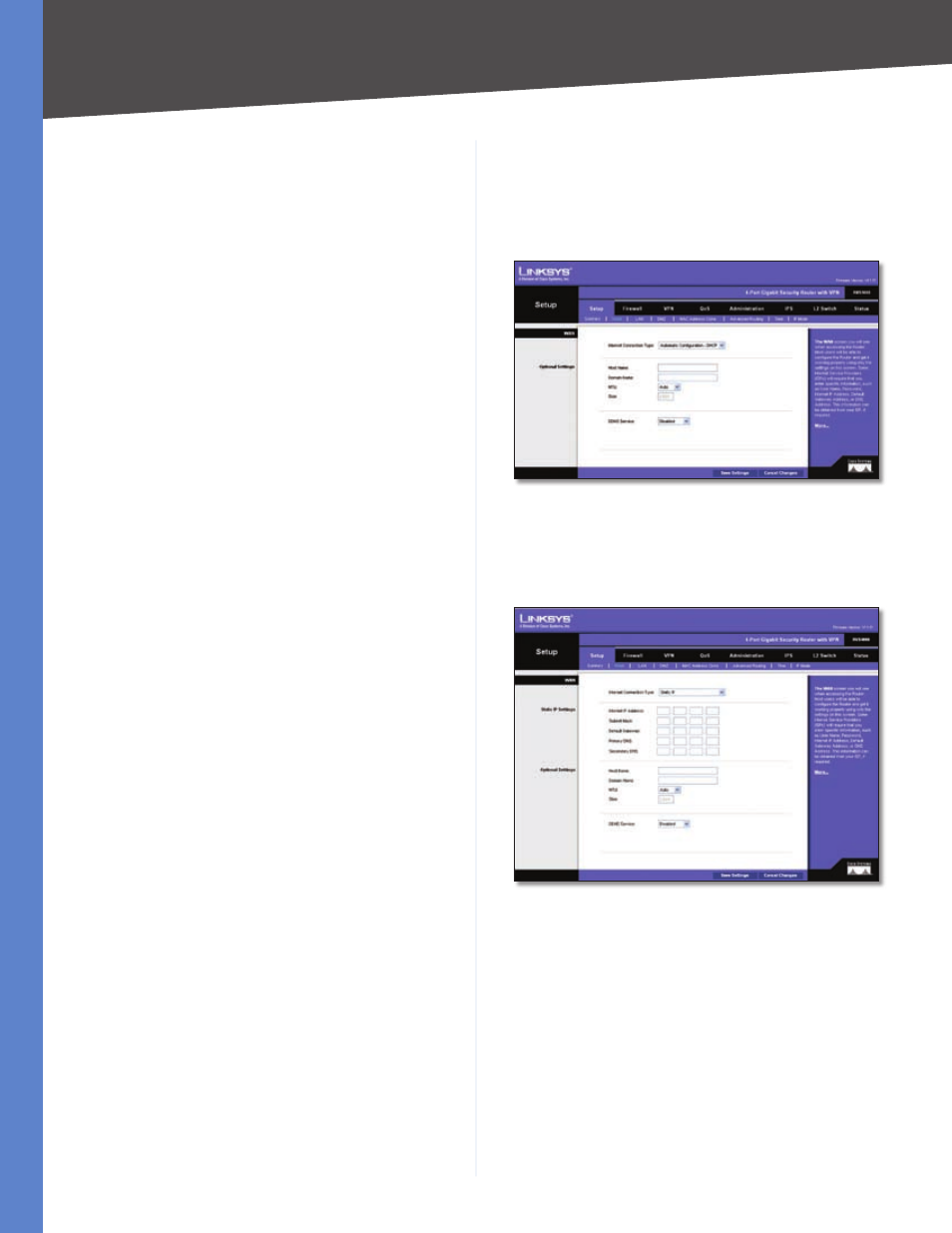
Chapter
Setting Up and Configuring the Router
8
4-Port Gigabit Security Router with VPN
Network Setting Status
LAN IP
Displays the IP address of the Router’s LAN
interface.
WAN IP
Displays the IP address of the Router’s WAN
interface. If this address was assigned using DHCP,
click DHCP Release to release the address, or click
DHCP Renew to renew the address.
Mode
Displays the operating mode, Gateway or Router.
Gateway
Displays the Gateway address, which is the IP
address of your ISP’s server.
DNS -
The IP addresses of the Domain Name System
(DNS) server(s) that the Router is using.
DDNS
Indicates whether the Dynamic Domain Name
System (DDNS) feature is enabled.
DMZ Host
Indicates whether the DMZ Hosting feature is
enabled.
Firewall Setting Status
DoS (Denial of Service)
Indicates whether the DoS
Protection feature is enabled to block DoS attacks.
Block WAN Request
Indicates whether the Block WAN
Request feature is enabled.
Remote Management
Indicates whether the Remote
Management feature is enabled.
IPSec VPN Setting Status
IPSec VPN Summary
Click the IPSec VPN Summary
hyperlink to display the VPN > Summary screen.
Tunnel(s) Used
Displays the number of VPN tunnels
currently being used.
Tunnel(s) Available
Displays the number of VPN tunnels
that are available.
Log Setting Status
If this displays Email cannot be sent because you
have not specified an outbound SMTP server address, then
you have not set up the mail server. Click the E-mail
hyperlink to display the Administration > Log screen where
you can configure the SMTP mail server.
Setup > WAN
Internet Connection Type
The Router supports six types of connections. Each
Setup > WAN screen and available features will differ
depending on what kind of connection type you select.
Automatic Configuration - DHCP
By default, the Router’s Configuration Type is set to
Automatic Configuration - DHCP, and it should be kept
only if your ISP supports DHCP or you are connecting
through a dynamic IP address.
Automatic Configuration - DHCP
Static IP
If your connection uses a permanent IP address to connect
to the Internet, then select Static IP.
Static IP
Internet IP Address
This is the Router’s IP address, when
seen from the WAN, or the Internet. Your ISP will provide
you with the IP Address you need to specify here.
Subnet Mask
This is the Router’s Subnet Mask, as seen
by external users on the Internet (including your ISP). Your
ISP will provide you with the Subnet Mask.
Default Gateway
Your ISP will provide you with the
Default Gateway Address, which is the ISP server’s IP
address.
Primary DNS (Required) and Secondary DNS
(Optional)
Your ISP will provide you with at least one
DNS (Domain Name System) Server IP Address.
