Administration > log, Chapter, Setting up and configuring the router – Linksys RVS4000 User Manual
Page 30
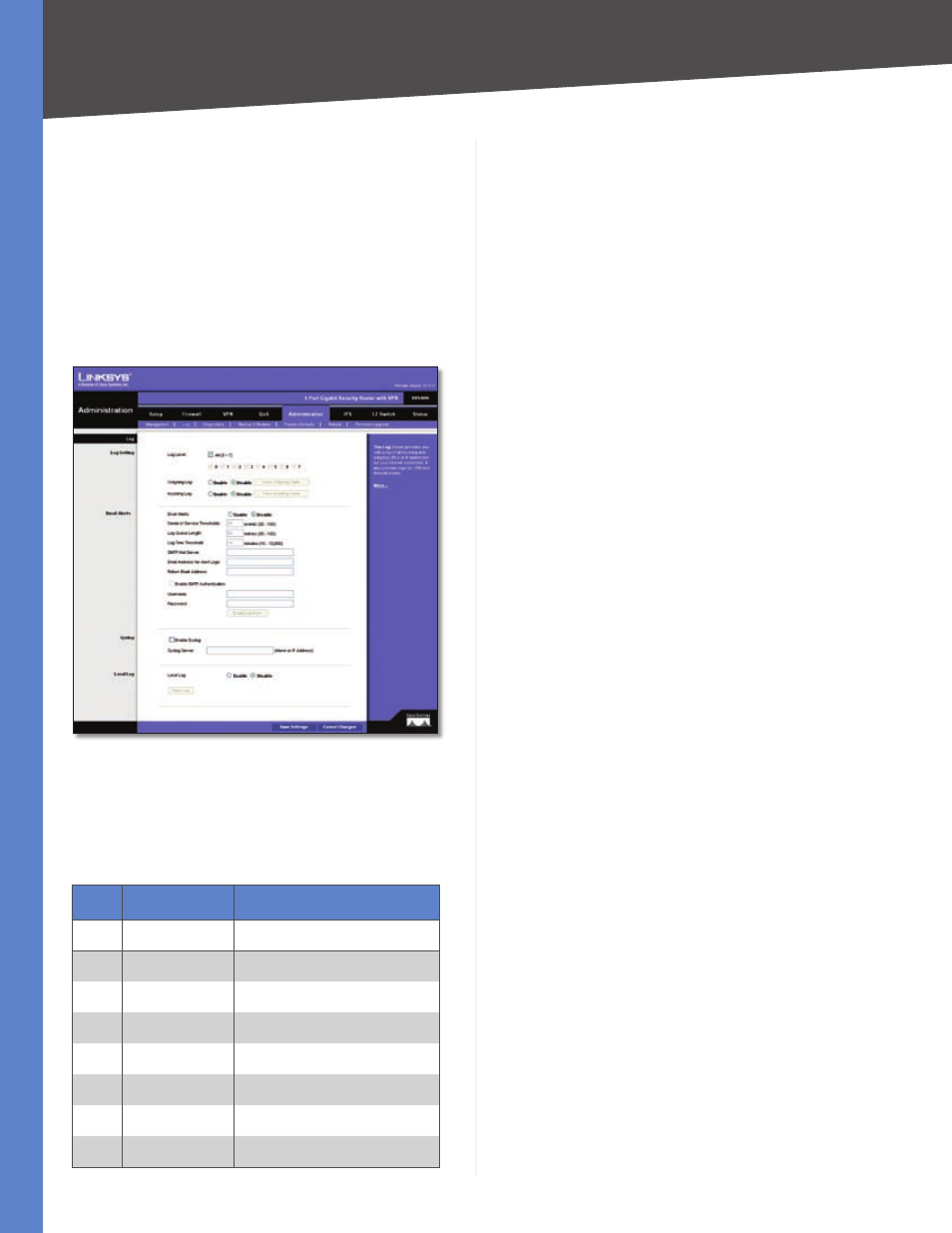
Chapter
Setting Up and Configuring the Router
4-Port Gigabit Security Router with VPN
UPnP
Universal Plug and Play (UPnP) can used to set up public
services on your network. When the UPnP function is
enabled, Windows XP can add or delete entries to the
underlined UPnP Forwarding Table. Some Internet games
require enabling UPnP.
UPnP
If you want to use UPnP, keep the default setting,
Enable. Otherwise, select Disable.
Administration > Log
Administration > Log
Log Setting
Log Level
Select the log level(s) that the Router should
record. Log levels and their meanings are:
Log Levels
Level Severity Name
Description
7
LOG_DEBUG
Debug-level message
6
LOG_INFO
Informational messages only
5
LOG_NOTICE
Normal but significant condition
4
LOG_WARNING
Warning conditions
3
LOG_ERR
Error conditions
2
LOG_CRIT
Critical conditions
1
LOG_ALERT
Immediate action needed
0
LOG_EMERG
System unusable
Outgoing Log
Select Enable to cause all outgoing
packets to be logged. You can then click View Outgoing
Table to display information on the outgoing packets
including Source IP, Destination IP, and Service/Port
number.
Incoming Log
Select Enable to cause all incoming packets
to be logged. You can then click View Incoming Table to
display information on incoming packets including Source
IP, Destination IP, and Service/Port number.
Email Alerts
Email Alerts
Select Enable to cause an e-mail to be sent
immediately if a DoS (Denial of Service) attack is detected.
If enabled, fill in the e-mail address information in the
remaining fields in this section.
Denial of Service Thresholds
Enter the number of DoS
(Denial of Service) attacks which need to be blocked by
the built-in Firewall before an e-mail alert is sent. The
minimum value is 20, the maximum value is 100.
Log Queue Length
The default is 0 entries (Router will
e-mail the log if there are more than 50 entries).
Log Time Threshold
The default is 0 minutes (Router
will e-mail the log every 10 minutes).
SMTP Mail Server
Enter the address (domain name) or
IP address of the SMTP (Simple Mail Transport Protocol)
Server you use for outgoing e-mail.
Email Address for Alert Logs
Enter the e-mail address
the Log is to be sent to.
Return Email Address
The e-mail will show this address
as the Sender’s address.
Enable SMTP Authentication
If your SMTP server
requires Authentication, you can enable it here, and enter
the Username and Password.
E-mail Log Now
Press this button to cause the log to be
e-mailed immediately.
Syslog
Enable Syslog
Select the checkbox if you want to use
this feature.
Syslog Server
Enter the IP Address in this field when
Enable Syslog is checked.
Local Log
Local Log
Enable this if you want to see a log of all
incoming and outgoing URLs or IP addresses.
View Log
Click this button when you wish to view the
logs. A new window will appear with the log data.
