Auto rotate locking files, Locking files, Auto rotate – Konica Minolta DiMAGE F200 User Manual
Page 88
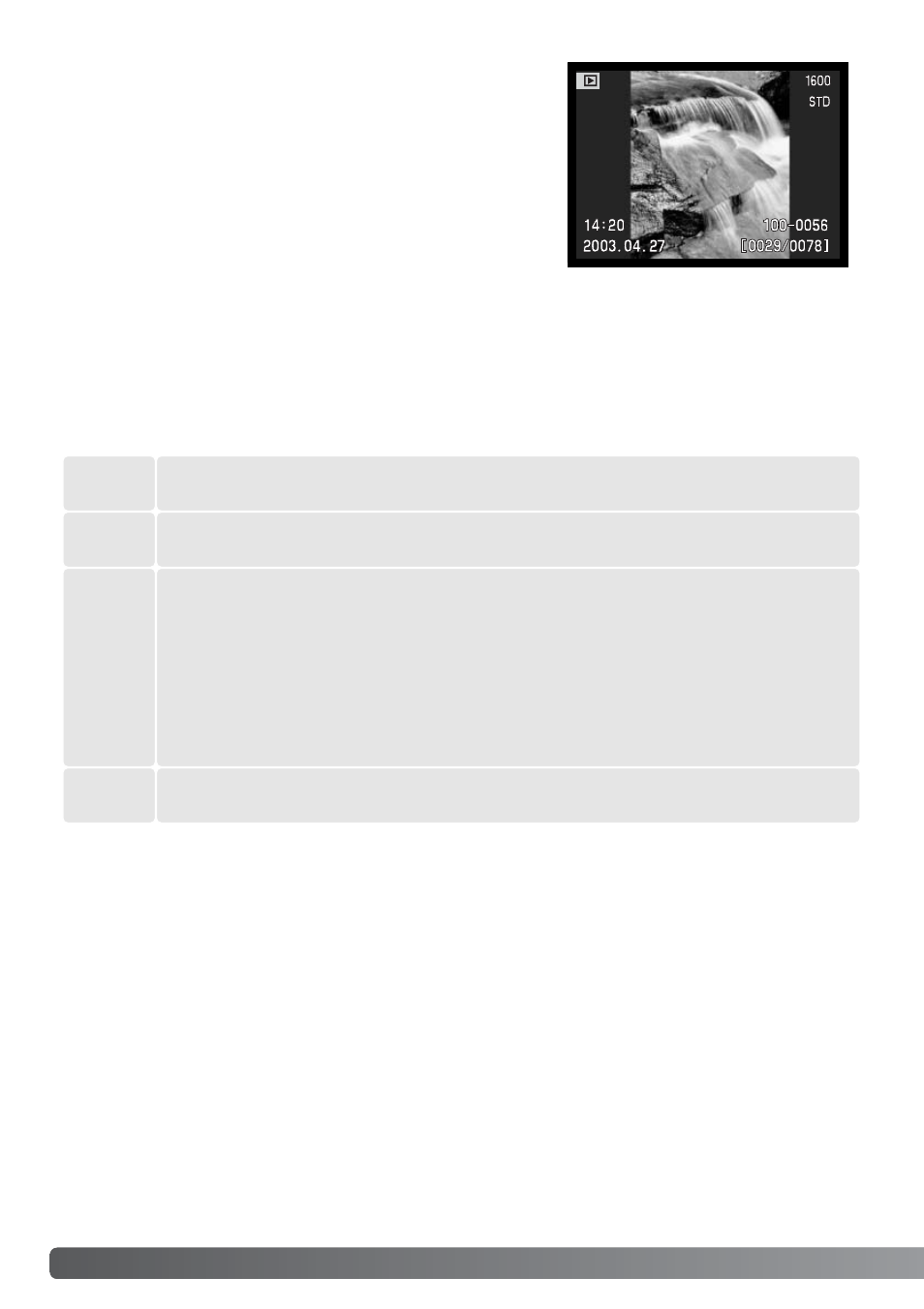
88
P
LAYBACK MODE
-
ADVANCED OPERATION
Single, multiple, or all files can be locked. A locked file cannot be deleted by either the playback-
mode menu functions or the QV/delete button. However, the formatting function (p. 100) will erase all
files on a memory card whether locked or not. Important images and audio recordings should be
locked. The lock function is in the basic section of the playback menu (p. 84). The lock option has four
settings:
Locking files
The file displayed or highlighted in playback mode will be locked.
This
frame
All
frames
Marked
frames
To lock or unlock multiple files. When this setting is chosen, the frame-selection
screen will be displayed. Use the left/right keys of the controller to highlight the
file to be locked. Pressing the up key will mark the file with the key icon. To
unlock a file, highlight it with the yellow border and press the down key; the key
icon will disappear. Continue until all the files to be locked are marked. Press
the central button of the controller to lock the marked thumbnails, or press the
menu button to cancel the operation and return to the playback menu.
All files on the memory card will be locked.
Unlock
all
All files on the memory card will be unlocked.
Auto rotate
Auto rotate displays orients vertical image so they can be
viewed without having to turn the camera sideways. This func-
tion affects the playback and Quick View modes, but not
instant playback. Auto rotate is disabled in the basic section of
the playback-mode menu (p. 84).
