Audio adjustments – Kenwood DPX-MP6110U User Manual
Page 18
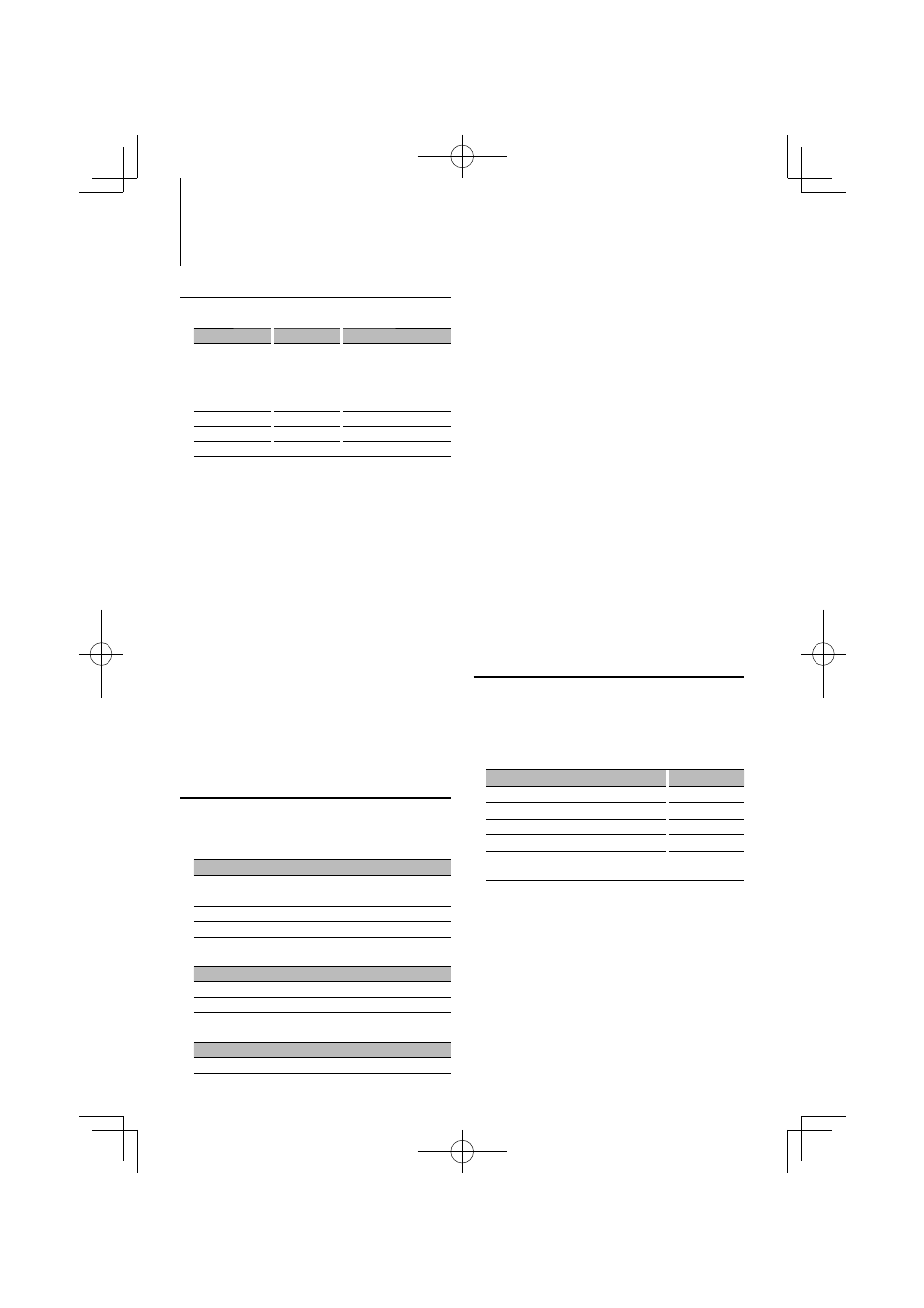
18
|
DPX-MP6110U
Audio Adjustments
Equalizer Control
You can adjust following Equalizer Control items ;
Adjustment Item Display
Range
System Q
“Preset EQ”
“NATURAL” (Natural)/ “USER”
(User setting)/ “ROCK” (Rock)/
“POPS” (Pops)/ “EASY” (Easy)/
“TOP40” (Top 40)/ “JAZZ”
(Jazz)/ ”GAME” (Game)
Bass level*
“Bass”
–8 — +8
Middle level*
“Middle”
–8 — +8
Treble level*
“Treble”
–8 — +8
* Source tone memory: Puts the set up value in the
memory per source.
⁄
• “USER”: The ranges selected lastly for Bass level, Middle
level, and Treble level are recalled automatically.
1
Enter Equalizer Control mode
Select “SOUND”
>
“S-CTRL”
>
“EQ”.
For how to select Function Control item, refer to
2
Select the item you want to set
Turn the Control knob and push the center
when the desired item is displayed.
3
Set the value
Turn the Control knob and push the center
when the desired item is displayed.
4
Exit Equalizer Control mode
Press the [FNC] button.
Adjusting the detail of Audio Control
Among the Basic Audio items, you can adjust the
Bass level, Middle level, and Treble level in detail.
Bass level
Adjustment Item
Display
Range
Bass Center Frequency
”BasF”
40/50/60/70/80/100/
120/150 Hz
Bass Q Factor
”BasQ”
1.00/1.25/1.50/2.00
Bass Extend
”B EX”
Off/On
Middle level
Adjustment Item
Display
Range
Middle Center Frequency ”MidF”
0.5/1.0/1.5/2.0 kHz
Middle Q Factor
”MidQ”
1.0/2.0
Treble level
Adjustment Item
Display
Range
Treble Center Frequency
"TreF"
10.0/12.5/15.0/17.5 kHz
Preset position selection
According to the listening position, select the
position from the following settings so that the
normal position of the sound environment can
be compensated in accordance with the selected
position;
Compensation seat
Range
Not compensating.
“All”
Front-Left seat
“FrontLeft”
Front-Right seat
“FrontRight”
Front seat
“FrontAll”
Calls the value adjusted at
“USER”
1
Enter Position setting mode
Select “SOUND”
>
“S-CTRL”
>
“POSIT”
>
“P-POSI”.
For how to select Function Control item, refer to
2
Select the seat you want to compensate
Turn the Control knob.
3
Exit Position setting mode
Press the [FNC] button.
⁄
• When you set the Bass Extend to ON, low frequency
response is extended by 20%.
1
Select the Basic Audio item
Select the desired item to be set in detail from
followings;
• Bass level
• Middle level
• Treble level
For how to select Basic Audio items, see
2
Enter Detail adjustment mode of Audio
Control
Press the Control knob for at least 1 second.
3
Select the Detail Audio item to adjust
Press the Control knob.
4
Adjust the Detail Audio item
Turn the Control knob.
5
Exit the Detail Audio Control mode
Press the Control knob for at least 1 second.
