Display settings – Kenwood DPX-MP6110U User Manual
Page 10
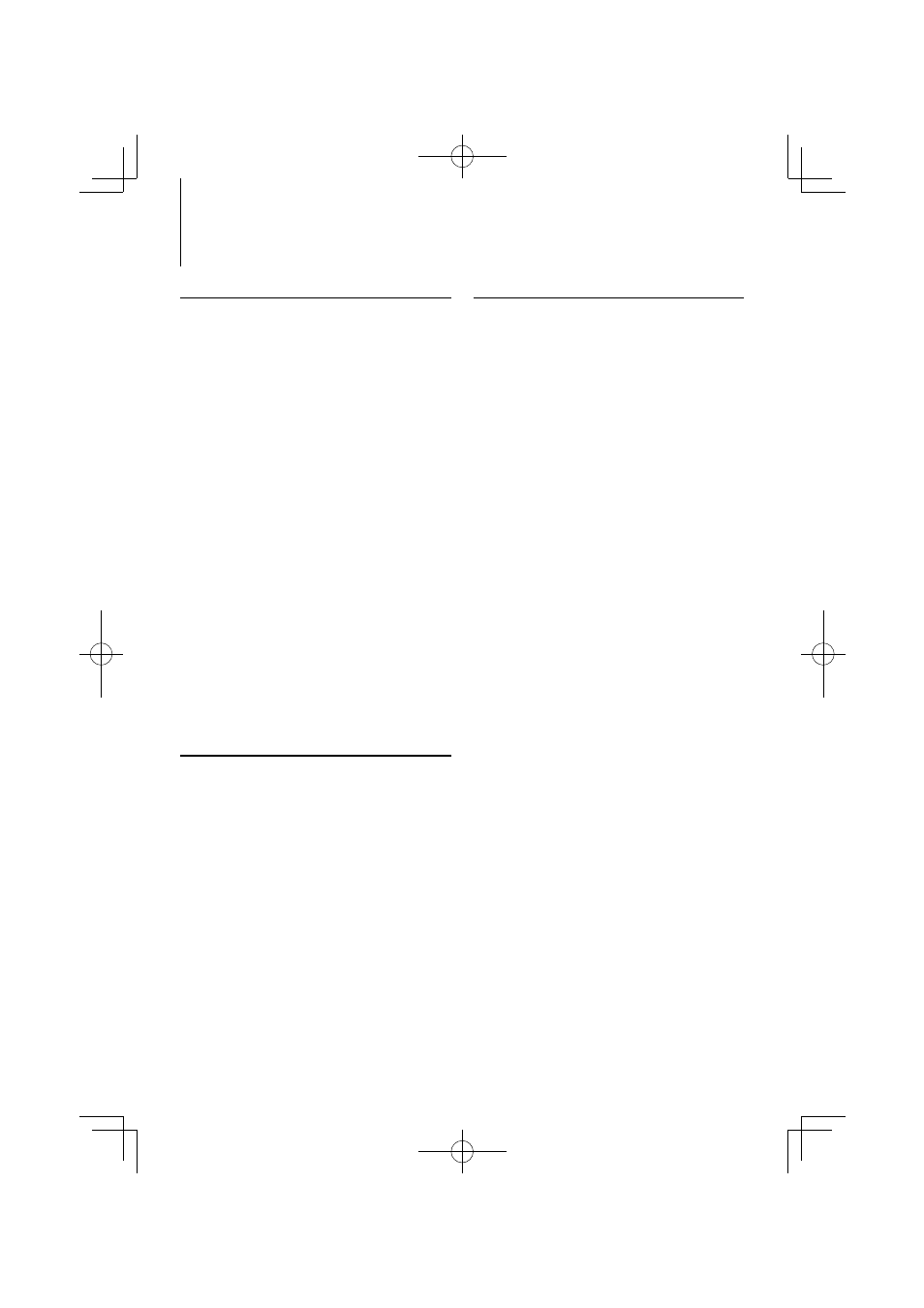
10
|
DPX-MP6110U
Auxiliary Input Display Setting
Selects the display below when changing to
Auxiliary input source.
1
Select Auxiliary input display setting item
during Menu mode (In AUX mode)
Select the “Name Set” display.
For how to select Function Control items, refer to
2
Enter Auxiliary input display setting mode
Press the Control knob for at least 1 second.
The presently selected Auxiliary input display is
displayed.
3
Select the Auxiliary input display
Turn the Control knob or push it towards up or
down.
“AUX”/ “DVD”/ “PORTABLE”/ “GAME”/ “VIDEO”/ “TV”
4
Exit Auxiliary input display setting mode
Press the [FNC] button.
⁄
• When operation stops for 10 seconds, the name at that
time is registered, and the Auxiliary input display setting
mode closes.
• The Auxiliary input display can be set only when the
built-in auxiliary input or the auxiliary input of optional
KCA-S220A is used. On the KCA-S220A, “AUX EXT” is
displayed by default.
Display Settings
Illumination Color Preset Memory
Saving the combination of the Illumination Colors
selected for each place. The memory cannot be
erased by the Reset button.
1
Set the Illumination Color for each place
Refer to
2
Enter Illumination Color Preset Memory mode
Select “COLOR”
>
“PRESET”
>
“MEMO”.
For how to select Function Control item, refer to
3
Put the Illumination Color Preset in the
memory
Press the Control knob.
“Memory?” is displayed.
4
Turn the Control knob to select “YES”, and then
press the Control knob.
“Memory Completed” is displayed.
5
Exit Illumination Color Preset mode
Press the [FNC] button.
⁄
• Register 1 pair of Illumination Color Preset Memory.
• If you press the Reset button, the value in the memory
will be default setting value of “Illumination Color
Selection.”
Illumination Color Preset Recall
Recalling the selection you saved in Illumination
Color Preset mode.
1
Enter Audio Preset Recall mode
Select “COLOR”
>
“PRESET”
>
“RECALL”.
For how to select Function Control item, refer to
2
Recall the Illumination Color Preset
Press the Control knob.
“Recall?” is displayed.
3
Turn the Control knob to select “YES”, and then
press the Control knob.
“Recall Completed” is displayed.
4
Exit Illumination Color Preset Recall mode
Press the [FNC] button.
⁄
• When you recall Illumination Color Preset, the current
Illumination Color settings will be replaced with the
preset selection.
