How to edit a watermark, How to edit a watermark -14 – Konica Minolta Image Controller IC-205 User Manual
Page 55
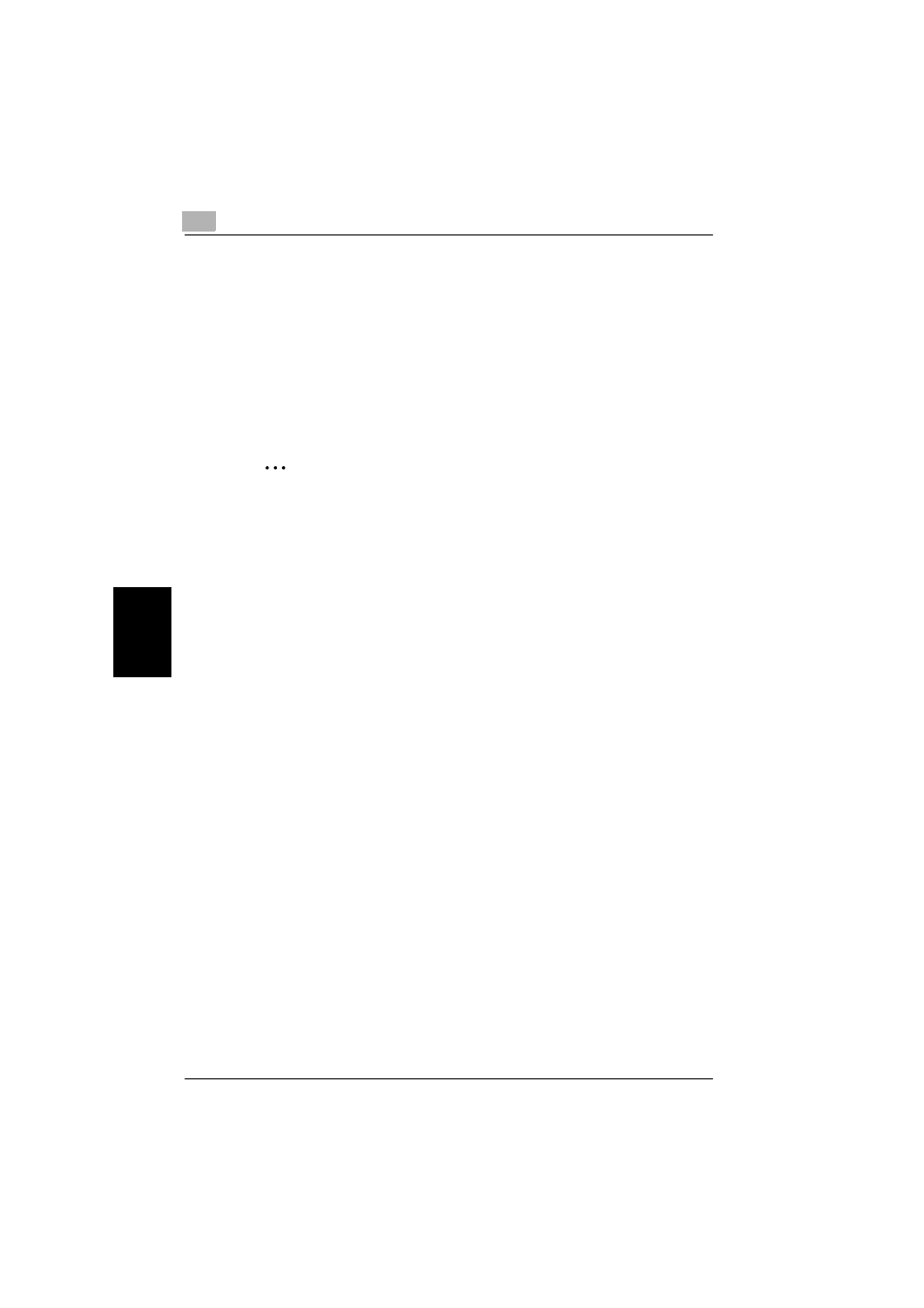
5
Configuring printer driver settings
5-14
IC-205
Conf
igu
ri
n
g
pr
in
ter
dr
iv
er
s
e
tt
ing
s
Cha
p
ter 5
How to edit a watermark
1
To edit a watermark, click the name of the watermark to be edited from
the
Watermark
list.
2
Make any settings you want.
3
To create a new watermark, type the desired text in the box.
4
Click the [New] button.
2
Note
Watermark text can be up to 20 characters long.
You can have up to 31 different watermarks configured at one time. (in-
cluding “
Delete
Click this button to delete the watermark that is selected in the list.
Shading
Specify a relative density for the watermark text between 10 % and 100 %.
Style
Use these check boxes to turn bold style and italic style on (check box se-
lected) or off (check box cleared).
Italic:
Italic text
Bold:
Bold text
Font
Use the settings in this group box to specify the typeface and the point size
of the watermark text.
Type Face:
You can specify any of the typefaces currently installed on your computer’s
operating system as the typeface of the watermark text.
Size:
Specify text size between 8 and 200 points.
Angle
Use this setting to specify the angle of the watermark text relative to the pa-
per. The setting range is -90° to +90°.
A negative (-) value rotates the characters clockwise, 0 specifies the text
should be parallel to the paper, and a positive (+) value rotates the characters
counterclockwise.
