Preparing for surround sound, Speaker settings, Press the setup key to enter the setup mode. use – Kenwood KRF-X9080D User Manual
Page 19: Keys or, For the following displays, Select a speaker system, English, Keys
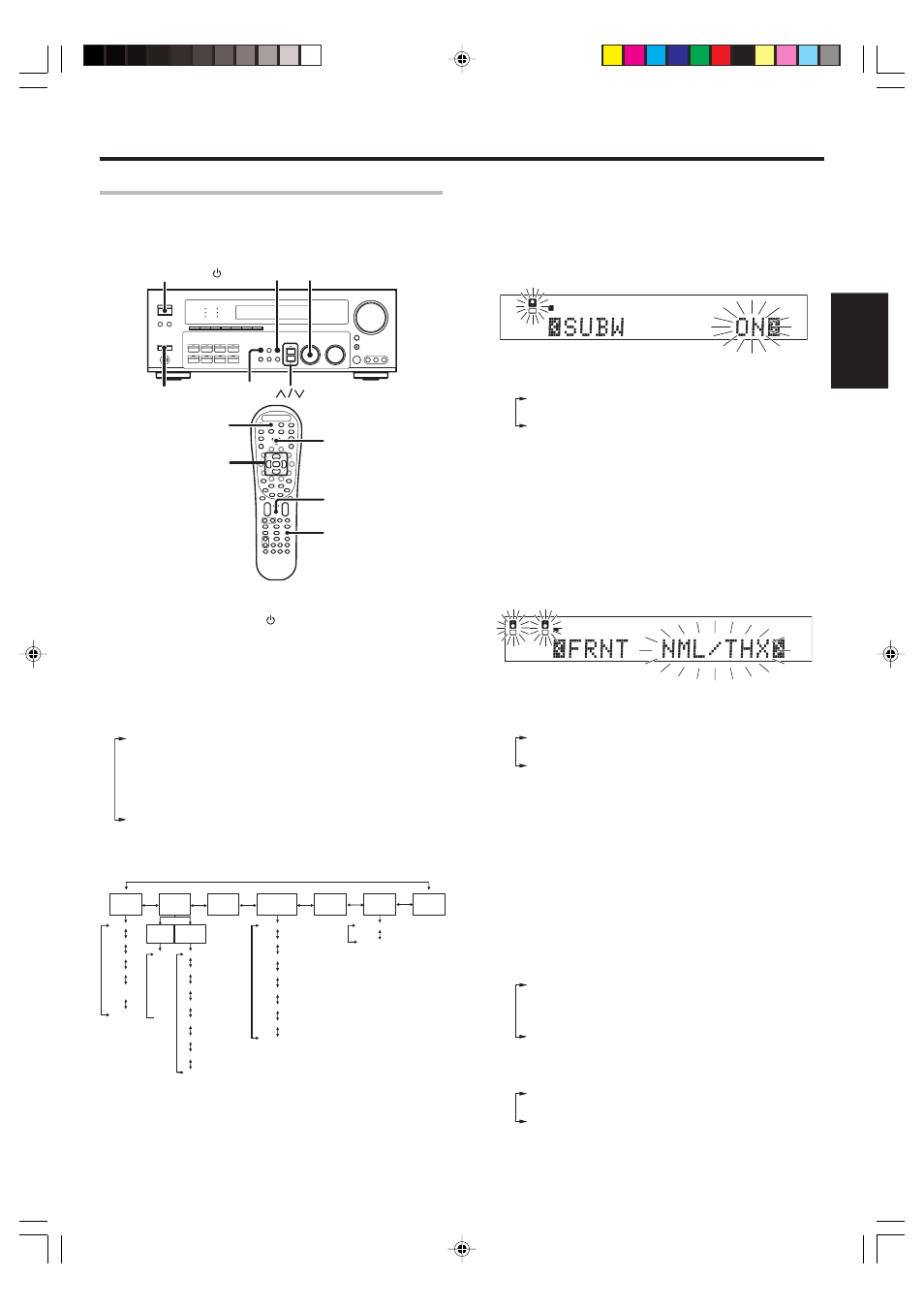
19
EN
ENGLISH
Preparing for surround sound
Speaker settings
To enable you to obtain optimum enjoyment from the receiver’s listening
modes, make sure to complete the speaker settings (Subwoofer, Front,
Center, and Surround Speakers) as described below.
1
Turn on the power to this receiver by pressing the POWER
ON/OFF and ON/STANDBY key or POWER RCVR key.
2
For the remote control, press and hold the TUNER key for
more than 3 seconds to switch to receiver mode.
3
Press the SETUP key to enter the SETUP mode.
Use
∧
∧
∧
∧
∧/∨
∨
∨
∨
∨
keys or
@
/
# keys
for the following displays.
1 SP SETUP
2 TEST TONE
3 BASS PEAK
4 SP DISTANCE
5 LFE LEVEL
6 DISP MODE
7 EXIT
The flow of the SETUP is as follows:
SP
SETUP
TEST
TONE
EXIT
Front Left
Center
Front Right
Surround Right
Surround Back Right
Surround Back Left
Surround Left
Subwoofer
Display Selector
Display Listen
Subwoofer
Front
Center
Surround
Surround
Back
Subwoofer
Re-mix
T. TONE
MANUAL
T. TONE
AUTO
L
C
R
SR
SBR
SL
SBL
SW
BASS
PEAK
LFE
LEVEL
DISP
MODE
SP
DISTANCE
L
C
R
SR
SBR
SBL
SL
SW
4
Select a speaker system.
If you have THX certified speakers, please set them to NML/THX.
1 Select the SP SETUP and press the SETUP key again so that
the Subwoofer setting indication “SUBW ON” appears.
L
SL S
SB
SR
C
R
SP
MUTE
OPTICAL 6CH INPUT
COAXIAL
ANALOG
96kHzfs
CINEMA EQ.
ACTIVE EQ.
DSP MODE
DTS.
MATRIX
DISCRETE
DOLBY DIGITAL
PRO LOGIC
STEREO
LOUDNESS
NEO:6
CSII
A B
CLIP
AUTO DETECT
THX
AUTO
RDS
RTY
MEMO
STEREO
TUNED
Surround EX
SW
LFE
2 Use the MULTI CONTROL knob or Multi (%/fi) keys to select
the appropriate Subwoofer setting.
1 SUBW ON : Subwoofer setting mode to the receiver is
ON.
2 SUBW OFF : Subwoofer setting mode to the receiver is
OFF.
• The initial setting is “SUBW ON”.
• When the setting “SUBW OFF” is selected, the Front Speakers
are automatically set to “FRNT LARGE” and the procedure skips
to step
6.
Before step
6, press the SETUP key to accept the setting.
• When Subwoofer output sound is required, select “FRNT NML/
THX”, or select both “FRNT LARGE” and “SW RE-MIX ON”.
3 Press the
∧
∧
∧
∧
∧
key or
# key to accept the setting.
• The Front Speakers setting indication “FRNT” appears.
L
SL S
SB
SR
C
R
SP
MUTE
OPTICAL 6CH INPUT
COAXIAL
ANALOG
96kHzfs
CINEMA EQ.
ACTIVE EQ.
DSP MODE
DTS.
MATRIX
DISCRETE
DOLBY DIGITAL
PRO LOGIC
STEREO
LOUDNESS
NEO:6
CSII
A B
CLIP
AUTO DETECT
THX
AUTO
RDS
RTY
MEMO
STEREO
TUNED
Surround EX
SW
LFE
4 Use the MULTI CONTROL knob or Multi (%/fi) keys to select
the appropriate Front Speakers setting.
1 FRNT NML/THX : Average size Front Speakers are
connected to the receiver.
2 FRNT LARGE
: Large Front Speakers are connected
to the receiver.
• For “FRNT LARGE” selection, no sound will be heard from
Subwoofer even when it is set to on. However, if you select
“SW RE-MIX ON” when Subwoofer is selected, you will be able
to hear sound from the Subwoofer.
When in STEREO mode, the sound goes directly to Front
Speaker.
5 Press the
∧
∧
∧
∧
∧
key or
# key to accept the setting.
• The Center Speaker setting indication “CNTR” appears.
6 Use the MULTI CONTROL knob or Multi (%/fi) keys to select
the appropriate Center Speaker setting.
If you selected “LARGE” as the Front Speakers setting,
1 CNTR NML/THX : An average size Center Speaker is
connected to the receiver.
2 CNTR LARGE
: A large Center Speaker is connected
to the receiver.
3 CNTR OFF
: Center Speaker setting mode to the
receiver is OFF.
If you selected “NML/THX” as the Front Speakers setting,
1 CNTR NML/THX : An average size Center Speaker is
connected to the receiver.
2 CNTR OFF
: Center Speaker setting mode to the
receiver is OFF.
SETUP
MULTI CONTROL
ON/STANDBY
POWER ON/OFF
POWER RCVR
Setup
(Multi
%/ fi,
@/#)
TUNER
SOUND
Sound
Continued to next page.
04.6.16, 3:53 PM
19
