Setting picture quality, Selecting pictures for automatic printing – Kodak 4000 User Manual
Page 22
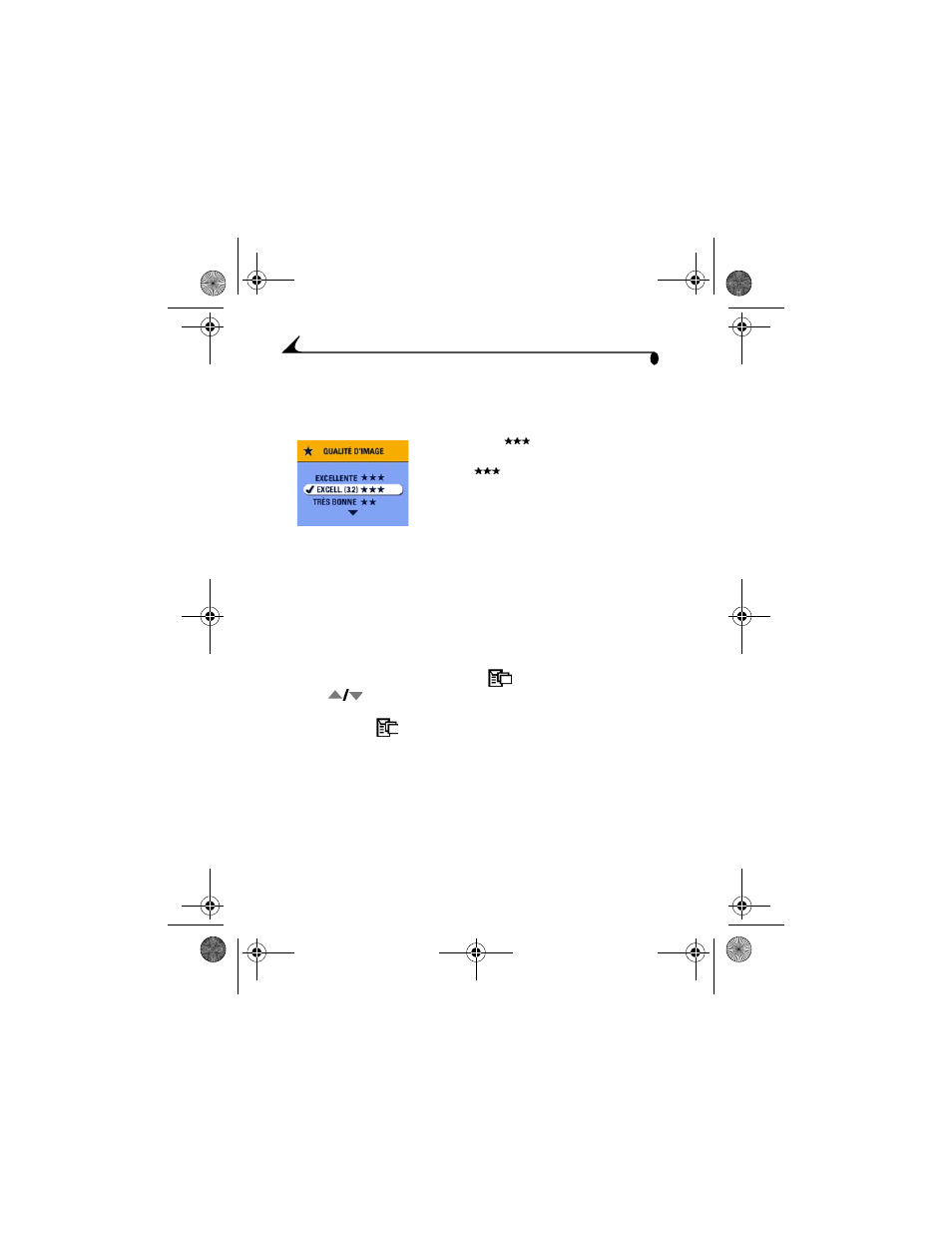
12
Chapter 2
Setting Picture Quality
Use your camera’s Quality setting to select your picture resolution. See your
camera user’s guide for details on setting picture quality.
!
Best (3:2)
(DX4530 only)—avoids
cropping and maximizes print quality.
!
Best
(other models)— maximizes
print quality.
Selecting Pictures for Automatic Printing
Follow the process below for your camera model, to tag and select the number
of copies for automatic printing, before you place your camera in the printer
dock. Camera settings vary depending on your camera model.
For camera models (DX4330, DX4530, CX4200, CX4210, CX4230,
CX4300):
1
Press the Review button, then locate a picture.
2
Press the Share button. Highlight Print
, then press the OK button.
3
Press
to select the number of copies (0-99). Zero removes the tag
for that picture.
The Print icon
appears with the picture.
4
Press the OK button. Press the Share button to exit the Share menu.
urg_00170.book Page 12 Thursday, August 14, 2003 7:20 AM
