Samsung WIP-5000 User Manual
Page 62
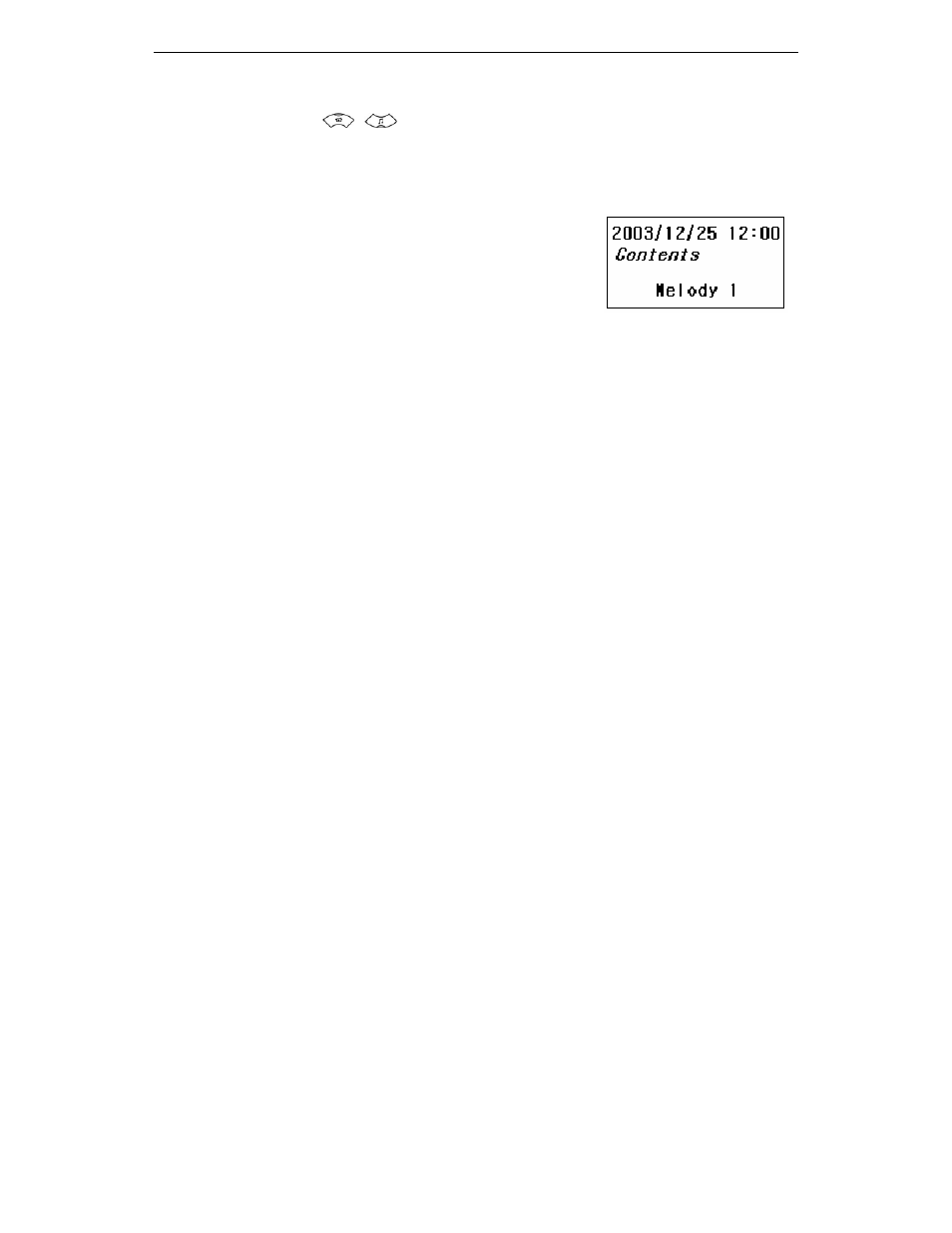
APPLICATION MENUS
Page 44
© SAMSUNG Electronics Co., Ltd.
1
. Press the [MENU] button, then select the [2. Utilities] icon.
Then, use the [
]/[
] buttons to select [2. Schedule] and press the [OK] button.
2
. This will result in the calendar appearing on the screen. You can select any date to
set a schedule and press the [OK] button.
3
. When the schedule input field appears you can enter the
time and contents of task. After the [OK] button is pressed,
the schedule alarm appears on the screen. Here, you can
select one alarm with a bell sound, melody selections and
press the [OK] button.
