Date adjustment, Date mode, Synchronize clock – Kenwood KDC-M9021 EN User Manual
Page 31: Selectable illumination
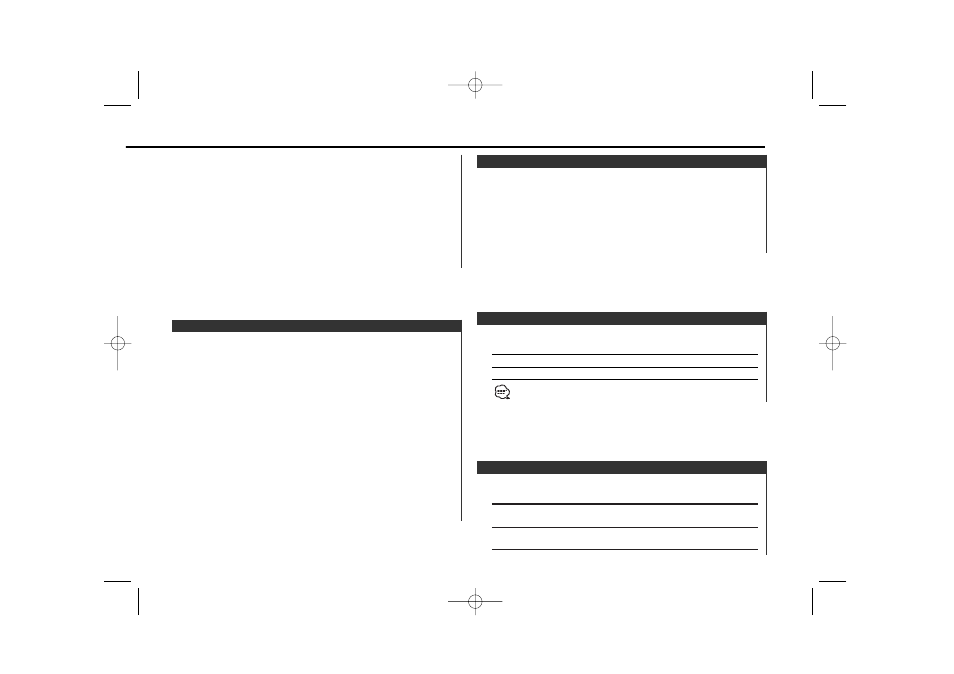
Selecting the button illumination color as green or red.
Display
Setting
"Button Color Green"/
"Button Green"
The illumination color is green.
"Button Color Red"/
"Button Red"
The illumination color is red.
Selectable Illumination
Synchronizing the RDS station time data and this unit's clock.
Display
Setting
"SYNC ON"
Synchronizes the time.
"SYNC OFF"
Adjust the time manually.
It takes 3 to 4 minutes to synchronize the clock.
Synchronize Clock
Setting the date format.
1
Select Date Mode
Press the [FM] or [AM] button.
Select the "Date Mode" display.
2
Select the date format
Press the [
4] or [¢] button.
Date Mode
1
Select Date Adjust mode
Press the [FM] or [AM] button.
Select the "Date Adjust" display.
2
Enter Date Adjust mode
Press the [
4] or [¢] button for at least 1 second.
The date display blinks.
3
Selecting the item (day, month, or year) to adjust
Press the [
4] or [¢] button.
The items that are blinking are items that can be adjusted.
4
Adjust each item
Press the [FM] or [AM] button.
5
Repeat step 3 and 4 operation and adjust the date.
6
Exit Date adjustment mode
Press the [MENU] button.
Date Adjustment
2
Enter Clock Adjust mode
Press the [
4] or [¢] button for at least 1 second.
The clock display blinks.
3
Adjust the hours
Press the [FM] or [AM] button.
Adjust the minutes
Press the [
4] or [¢] button.
4
Exit Clock adjustment mode
Press the [MENU] button.
— 31 —
KDC-M9021SE_U.S 03.1.17 3:20 PM Page 31
