Selecting fax settings, Chine (see – Kodak 9.1 User Manual
Page 103
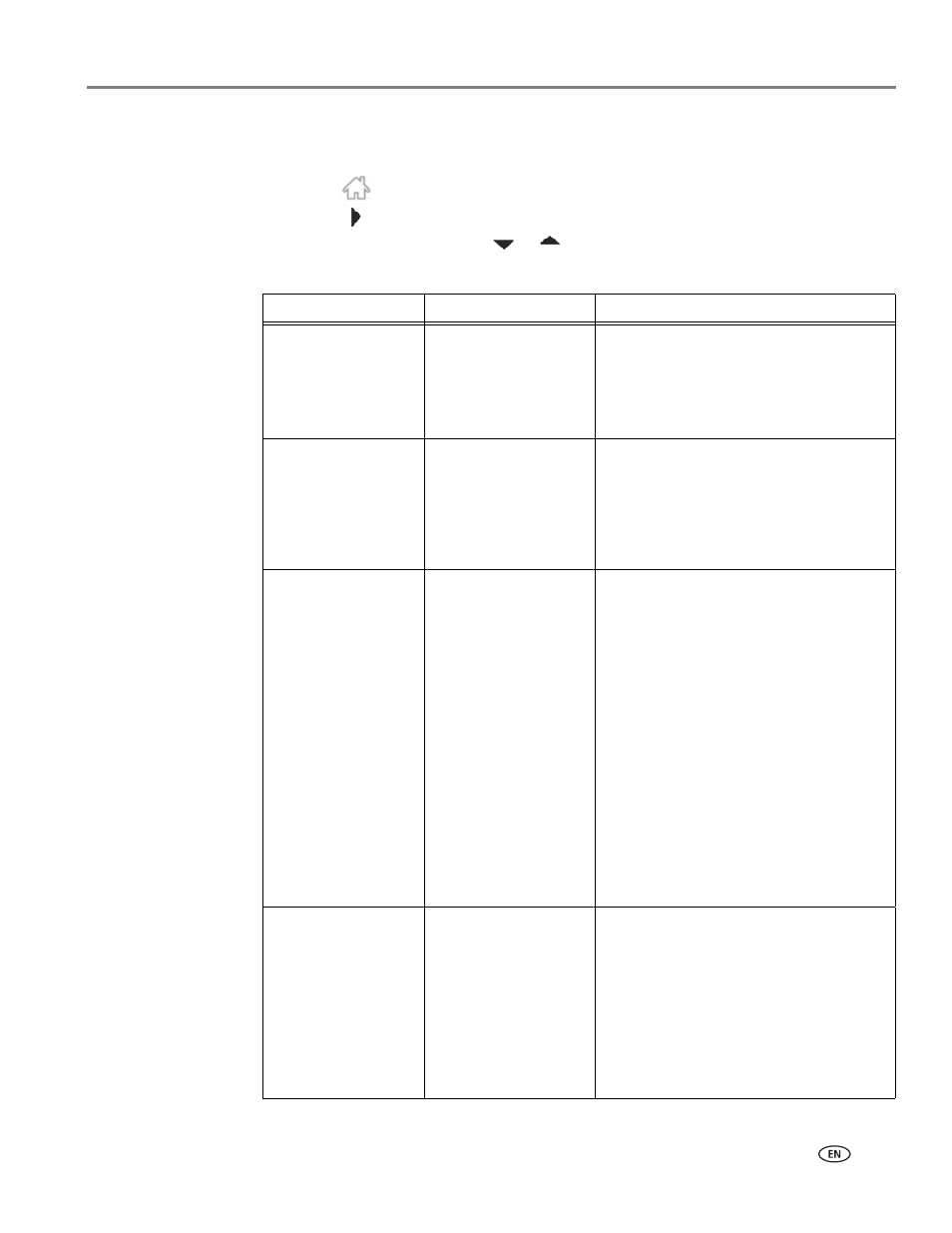
www.kodak.com/go/aiosupport
97
KODAK HERO 9.1 All-in-One Printer
Selecting fax settings
Before sending or receiving faxes, select the fax settings.
1. Press .
2. Touch
, then touch
Fax
.
3. Touch
Fax Settings
, touch
or
to scroll through the settings, then touch a
setting to make a change.
Fax Setting
Options
Description
Fax Sender
Information
--
This information appears on the faxes
you send.
Touch a field and use the LCD keyboard
to enter your name and fax number.
Touch
OK to save.
Fax Auto-Answer
On (default) / Off
When there is an incoming call, the
printer will display the name and number
of the caller. When Auto-Answer is on,
the printer will automatically receive the
call, or you can touch
Answer now to
answer the call manually.
Rings to Answer
1 to 6 (default is 4)
The number of times that your phone
will ring before the printer picks up the
call.
If you use a dedicated phone line for your
printer, set the Rings to Answer to any
setting. If the printer shares the phone
line with an answering machine, set the
Rings to Answer to a higher number (5
or 6) than the rings to answer for the
answering machine (typically 4 rings).
This allows the answering machine to
pick up phone calls. The printer will
monitor the line after the answering
machine picks up, and, if set to Auto
Answer, will detect an incoming fax and
receive it.
Fax Speed
Fast (33.6K) (default)
Medium (14.4K)
Slow (9.6K)
Use this setting to reduce the fax
transmission speed of your printer. If you
are having difficulty sending or receiving
a fax or if your fax works intermittently,
then reducing the fax speed to Medium
or Slow may resolve the issue. If you are
using Vonage or Magic Jack, we
recommend that you set the fax speed to
Slow.
