Timeout, Power saver, Multi-feed detection options – Kodak A-61580 User Manual
Page 84
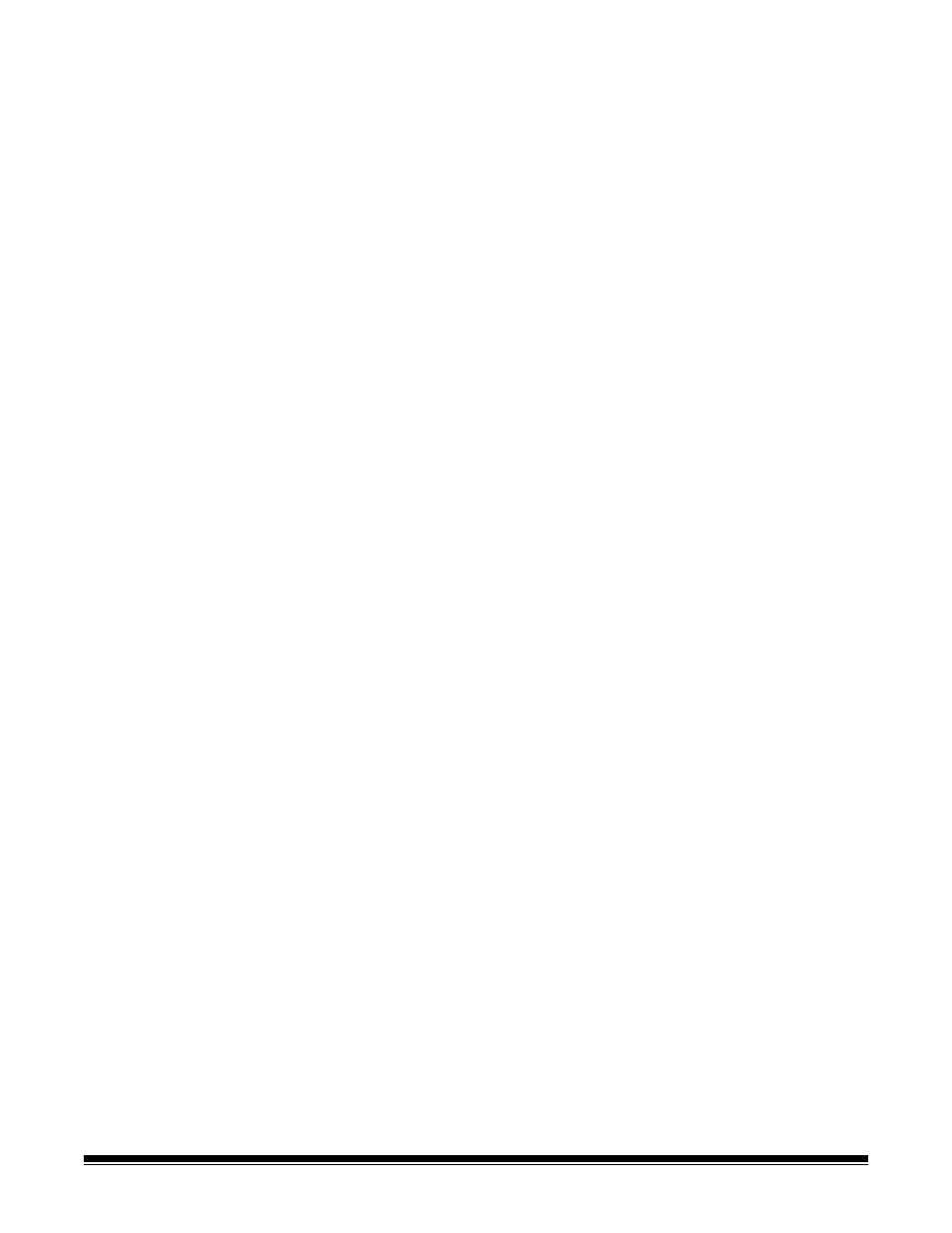
A-61580 November 2007
4-9
Timeout
On — allows you to select the amount of time the scanner will wait once
the last document enters the feeder before the timeout occurs. You can
turn this option off or set a time from 1 to 300 seconds.
Response — allows you to specify the action that will be taken when
the transport timeout has been reached.
• End Job: stops the feeder and the transport but leaves the scanner
enabled. Scanning may be resumed by touching the Scan button on
the touchscreen.
• Stops Feeder and Transport: scanning will stop and control will
return to the scanning application (i.e. ends the job).
Power Saver
This option allows you to set the amount of time the scanner has to be
inactive before going into power saver mode. You can turn this option
off or set a time from 5 to 60 minutes.
Multi-feed Detection
options
Multifeed detection aids in document processing by detecting
documents that may go through the feeder overlapped. Multifeeds can
happen due to stapled documents, adhesives on documents, or
electrostatically charged documents
Length Detection
if you enable this option, select the minimum
length of the document that can be scanned with a multi-feed being
detected. A value of 0 indicates no length detection. Length detection
can be used when scanning same-size documents. The maximum
value is 34.5 inches.
• Auto Set: automatically sets the maximum length value to .50-inch
(1.27 cm) greater than the length of the currently selected page size.
Ultrasonic Detection — check this option to set multi-feed detection.
Sensitivity — controls how aggressively the scanner will work to
determine if more than one document is fed into the scanner. Multifeeds
are triggered by detecting air gaps between documents. This allows
multifeed detection to be used with job sets containing documents with
mixed thicknesses.
• (none)
• Low: least aggressive setting and is less likely to detect labels, poor
quality, thick or wrinkled documents as multi-fed documents.
• Medium: use if your job set has varying document thicknesses or
labels attached to the document. Depending on the label material,
most documents with labels should not be detected as a multi-fed
document.
• High: most aggressive setting. This is a good setting to use if all
documents are similar in thickness to 20-lb. bond paper.
NOTE: Regardless of the setting, “sticky” notes will be detected as
multi-fed documents.
