The device settings window – Kodak A-61580 User Manual
Page 52
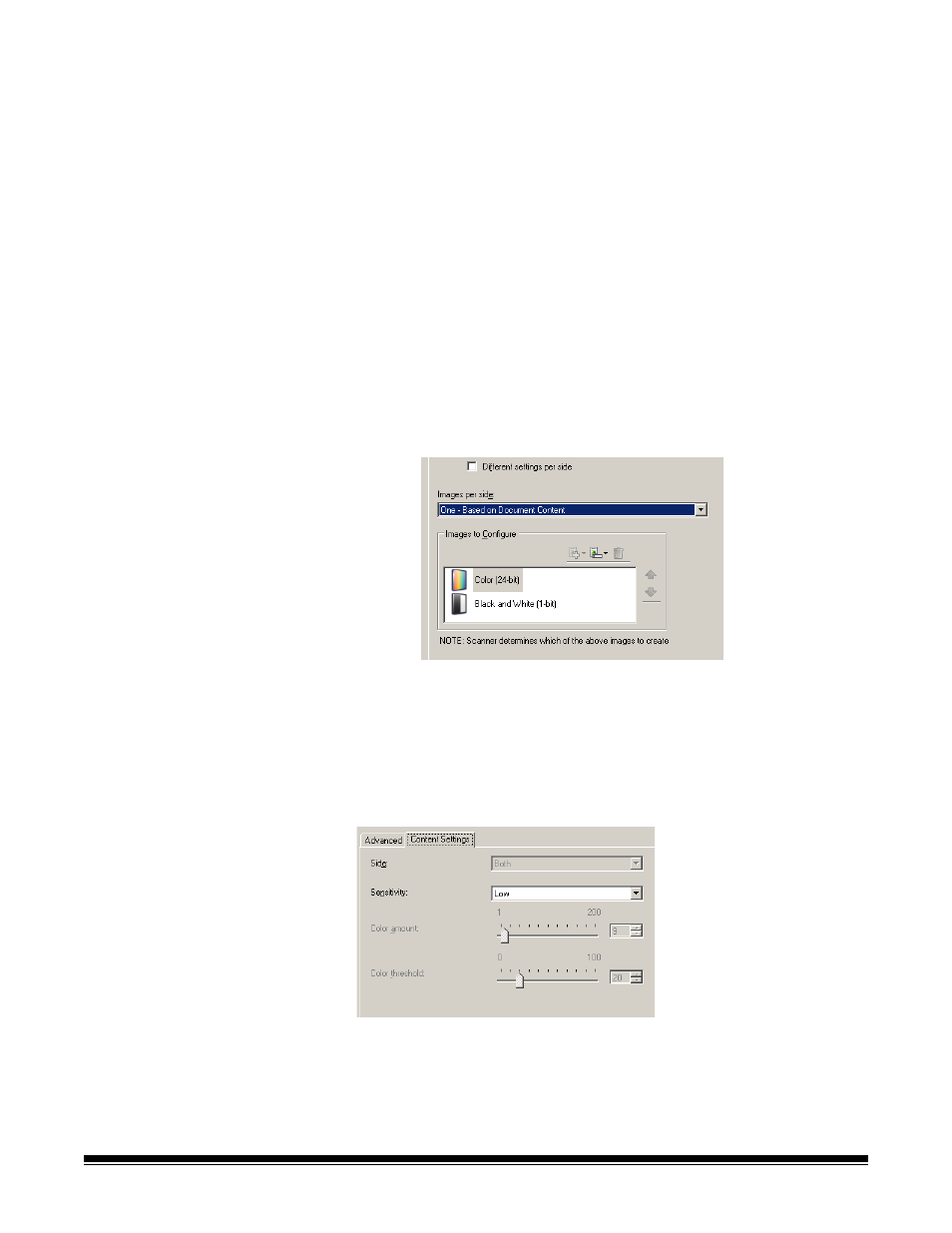
3-24
A-61580 November 2007
Creating color/grayscale
or black and white
images based on the
content of your
documents
In this example, let’s assume you want to configure a scan session that
has a mix of color and black and white documents with information on
both sides. In addition, you want the scanner to detect whether the
page is color or not, and then output either a color or a black and white
image based on that.
1. Select a Setting Shortcut from the main Kodak Scanner window
that closely describes your desired output.
2. Select Settings to display the Image Settings window.
3. Select the Advanced Image Setup icon on the Image Settings
window to display the Advanced tab.
4. Select Input document is: Two Sided.
5. Select Images per side: One - based on document content.
NOTE: The Images to Configure area will now be displayed on the
Advanced tab and contain a color image item and a black
and white image item. The Content Settings tab will also be
displayed.
6. If you want a grayscale image instead of a color image, when
enough color is detected in the document:
• make sure Color (24-bit) is selected
• select Change to display a list of options
• select Grayscale
7. Go to the Content Settings tab.
8. Select a Sensitivity option.
