Dcs capture studio, Using the included software – Kodak 645 User Manual
Page 31
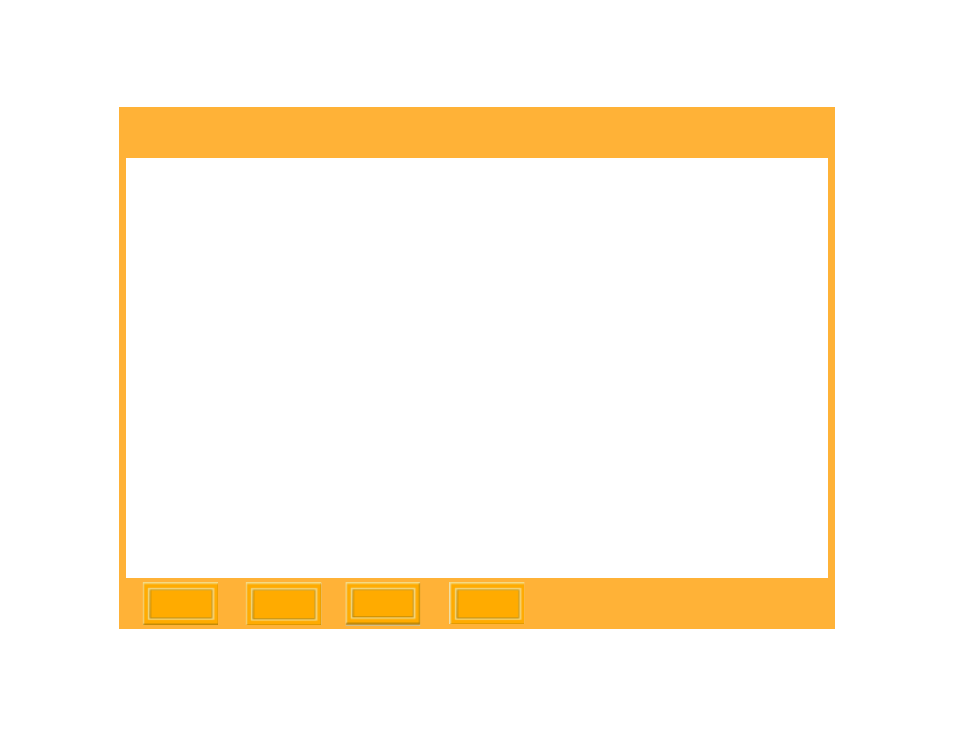
Using the Included Software
31
Back
DCS Capture Studio
DCS Capture Studio provides a wide range of
color management preferences and tools. This
section describes defaults and recommends
settings when using the software with the DCS
645.
Access Preferences from the DCS Capture
Studio Edit menu. Access the various tools from
the Tools menu.
Default Preferences
Default preferences are described below.
Monitor Profile—Check “Use system profile” if a
system profile has been created. If there is none,
a default profile is used.
Default Source Profile—It is recommended that
you choose “DCSPB Daylight Source Correction”
to represent how the DCS 645 interprets color in
daylight illuminant. Tungsten and Fluorescent are
also available.
Default Look Profile—Choose “Kodak
Professional Product” for a bright saturated look
or “Kodak Professional Portrait” for flatter,
smoother images with less saturation.
Default Destination Profile—It is recommended
that you choose “ProPhoto RGB”.
