Updating firmware, Next, Caring for your dcs 645 – Kodak 645 User Manual
Page 116
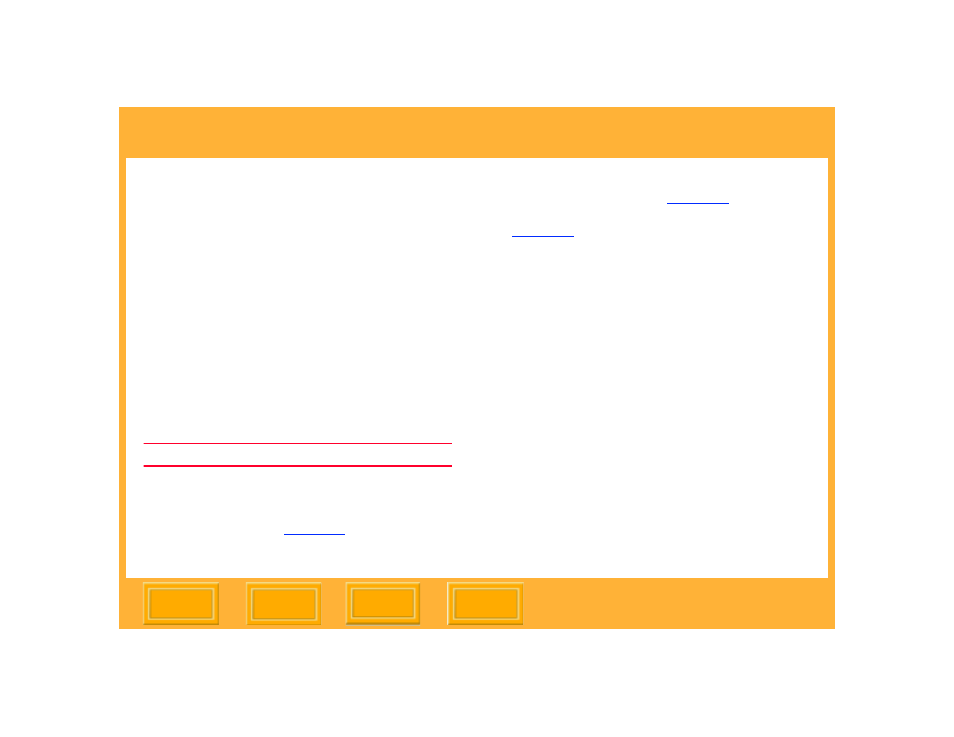
Caring for Your DCS 645
116
Back
Updating Firmware
1
On a computer with Internet access, go to
www.kodak.com, then choose Service and
Support. Choose Cameras, Digital from the
Professional Photography list, choose DCS
645, then choose Firmware and Host
Software.
2
Download the firmware to your computer.
3
Insert a CF Card into the card reader attached
to your computer.
4
Using the computer, copy the firmware file to
the card’s root directory.
IMPORTANT:
The firmware can be updated only from the
card’s root directory.
5
Insert the CF Card
in the DCS 645.
6
, and
choose Main Menu from the drop-down menu
.
7
Choose Firmware from the Main menu.
8
Choose Update from Card from the Firmware
menu.
A confirmation screen appears.
9
Press the OK or Cancel button.
If you press OK, a progress screen appears
while the firmware is updating. This takes
approximately fifteen seconds.
☛
The camera automatically restarts after the
firmware is updated.
